
Make every minute count—how nonprofits can use AI to simplify daily tasks
See why Zoom AI Companion–included at no additional cost with your eligible paid plan–is popular among time-saving AI tools for nonprofits
Updated on October 23, 2024
Published on September 25, 2023
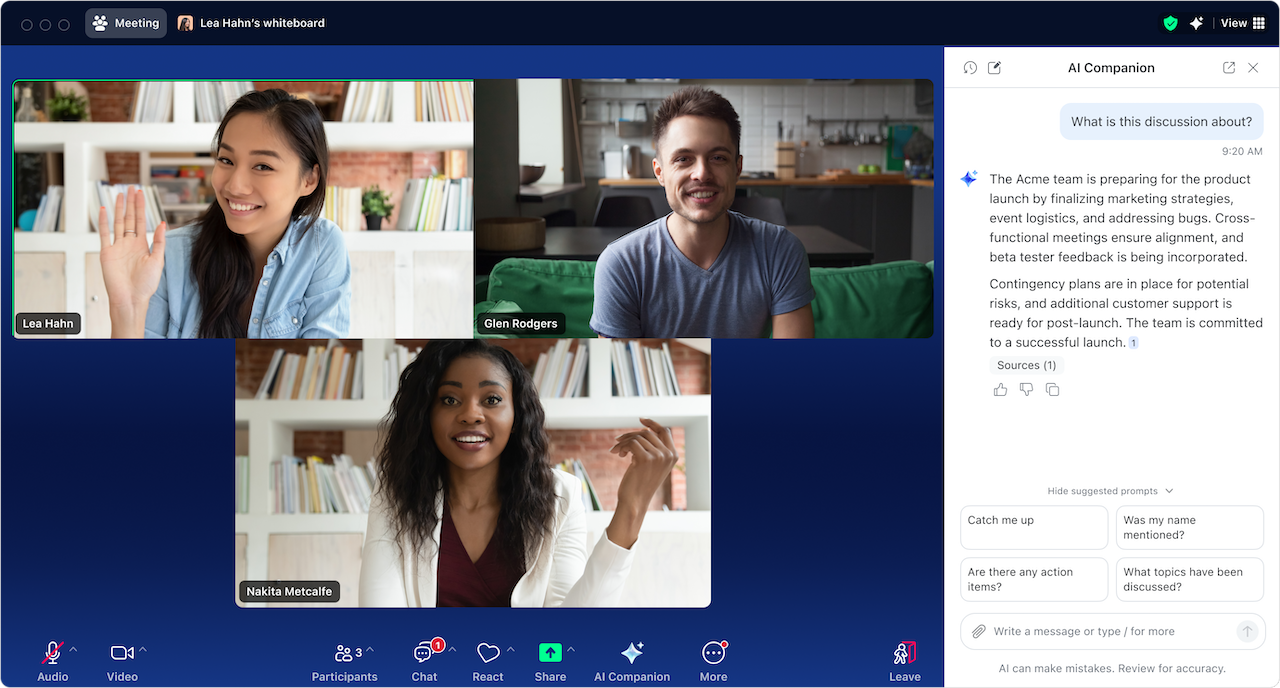

Robin Bunevich is a Product Marketing Manager at Zoom. She oversees product marketing and strategy for Zoom AI. After three years of leading marketing for Zoom’s Event Solution products, and launching one of the fastest growing products at Zoom, Zoom Events, she is now focused on helping organizations seamlessly adopt AI into their workflows. Prior to Zoom, she ran marketing for live events at The New York Times, and was instrumental in helping the organization transition to a fully virtual events program in March of 2020. At Zoom, Robin uses her 15 plus years of marketing and advertising experience to drive awareness and adoption for Zoom’s AI solutions.
In today’s fast-paced work environment, maximizing productivity and enhancing collaboration are top priorities. Fortunately, AI technology can help with that, and many organizations are seeing the benefits. A global survey conducted by Morning Consult on behalf of Zoom* found that among teams that use AI, more than 75% of leaders reported their employees completed tasks faster, were more productive, and produced higher-quality work.
Zoom AI Companion, your generative AI assistant, can help revolutionize the way you work and communicate. It’s included at no additional cost with the paid services assigned to your Zoom user account and designed to seamlessly integrate with your Zoom Workplace experience, offering a range of capabilities that can help you work smarter, not harder.
In this guide, we’ll walk through how to activate AI Companion 2.0, explore its key functionalities, and share some tips and tricks to help you make the most of this incredible AI assistant.
Whether you’re new to AI or have been exploring its benefits for a while, you may wonder how AI Companion can help you. One of the great things about AI Companion is that it’s woven into how you use Zoom — and like everything else about Zoom Workplace, it’s simple and easy to use.
You can do even more with AI Companion 2.0:
If you’re short on time and have a mountain of chat messages to catch up on, AI Companion can quickly summarize your chat threads and identify action items, helping you grasp the big picture and respond efficiently.
AI Companion can also provide meeting summaries, so you don’t need to take notes during meetings to remember what was discussed or the next steps you and your team need to take. What’s more, you don’t need to record the meeting for AI Companion to generate a meeting summary.
AI Companion can also provide summaries of calls, SMS messages, and voicemails on Zoom Phone, helping you save even more time.
According to the Zoom Morning Consult survey, the top task that leaders would be most willing to use AI for is real-time help during meetings, making an AI meeting assistant a valuable tool.
AI Companion can answer your questions about a meeting in progress. With AI Companion 2.0, you can chat with AI Companion through a side panel, where you can request assistance with a wide range of tasks such as capturing feedback and discussion points, asking questions from the web, and learning more about attendees like what their role is and what timezone they are in. Meeting hosts have settings to control whether they want participants to be able to ask questions about the meeting, including finding out about what happened before they joined.
After the meeting, you can use the new side panel to ask AI Companion questions about the meeting like, “What topics were covered?” or “Was my name mentioned?”
Employees spend more time drafting and sending emails and chat messages than anything else at work, according to the Zoom Morning Consult survey. Adding to that, 44% of employees say they spend more time on those tasks than they want to.
As an AI writing assistant, AI Companion can compose email messages with the appropriate tone and length, helping you craft professional and effective communications. AI Companion can also help you write a follow-up thank you email to meeting attendees based on what was discussed.
You can also use it to compose Zoom Team Chat responses with the right tone and length, which can help you save time and enable efficient communication within your team.
In Zoom Docs, you can create, revise, and summarize content all in a single place. Create a new doc from your meeting summaries and use AI templates to transform existing content into exactly what you need.
Within the new AI Companion side panel you can ask it to help with things like:
In Zoom Whiteboard, AI Companion can help generate ideas on a digital whiteboard and organize content into categories for you, leveling up your brainstorming session.
You can use AI Companion features available with the paid services assigned to your Zoom user account at no additional cost.** To activate it:
Learn how to use AI Companion to help save time and streamline collaboration. Here are a few pro tips:
For more on learning how to write prompts for AI Companion, read our guide on best practices.
Here are some example prompts to get you started and some features we plan to implement in the future. Try these ways of asking AI Companion for help, and remember that you can upload local documents to AI Companion:
Look forward to how AI Companion will be able to help in the future:
Actual AI Companion results and response speed may vary depending on prompt, product settings, and available data. Zoom will innovate and improve AI Companion over time, collect feedback from customers, and improve responsiveness. At the time of writing, AI Companion 2.0 is available on the Zoom App for macOS and Windows. Mobile availability coming soon.
If you’re ready to enhance your productivity and collaboration, start using AI Companion today — at no additional cost with the paid services assigned to your Zoom user account.
If you don’t have an eligible paid Zoom plan, upgrade today to access the benefits of AI Companion. It’s time to work smarter, collaborate more effectively, and achieve your goals with ease.
If you want even more AI Companion tips and tricks, check out these resources:
__
Editor’s note: This blog post was edited on October 23, 2024 to include the most up-to-date information on Zoom AI Companion.
*Based on an online survey of 11,023 full-time knowledge workers in the U.S., U.K., Ireland, Germany, France, Japan, Singapore, and Australia. Conducted by Morning Consult on behalf of Zoom Communications, Inc., from August 10 to 25, 2023.
**AI Companion may not be available for select verticals and select regional customers.