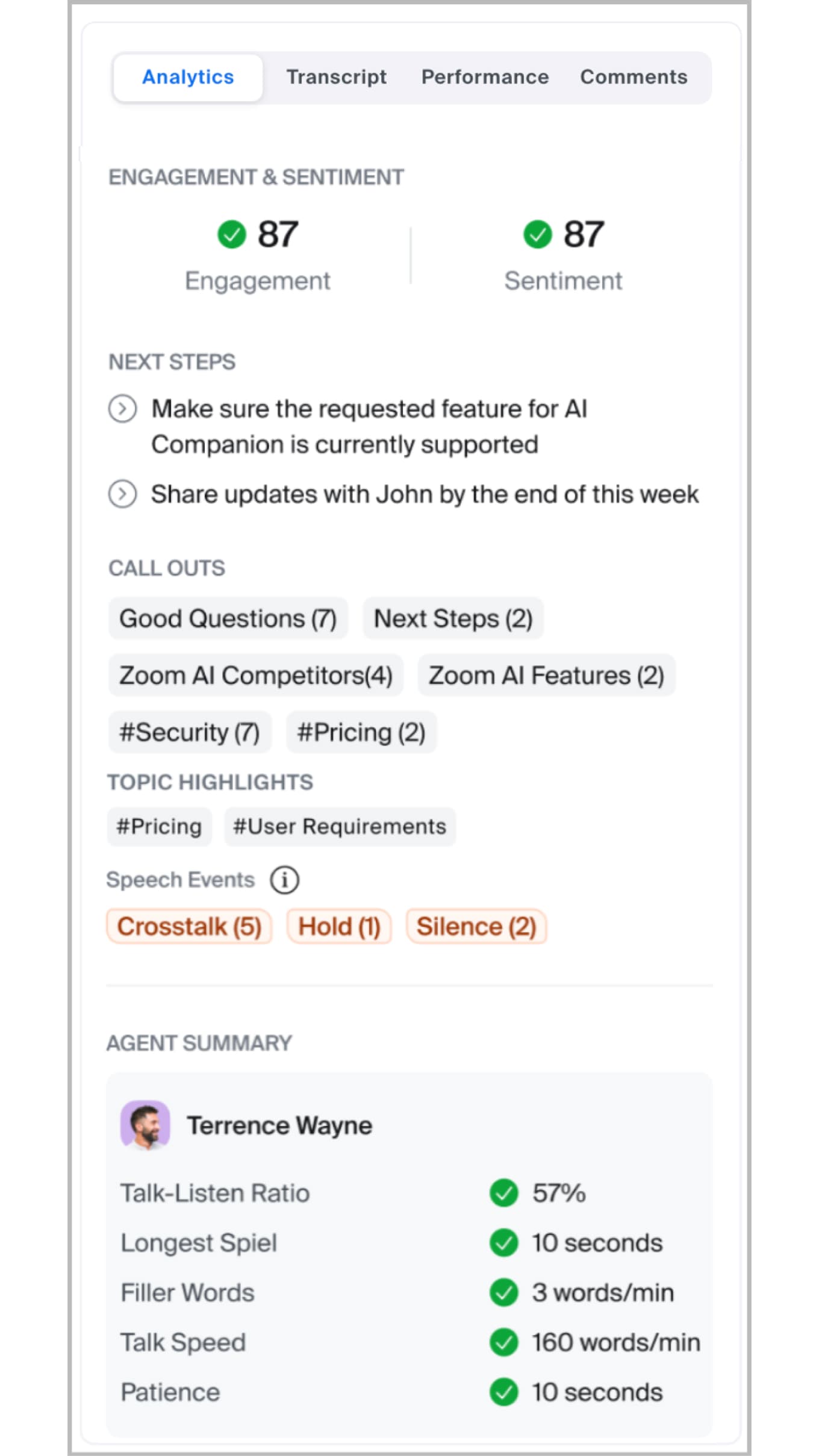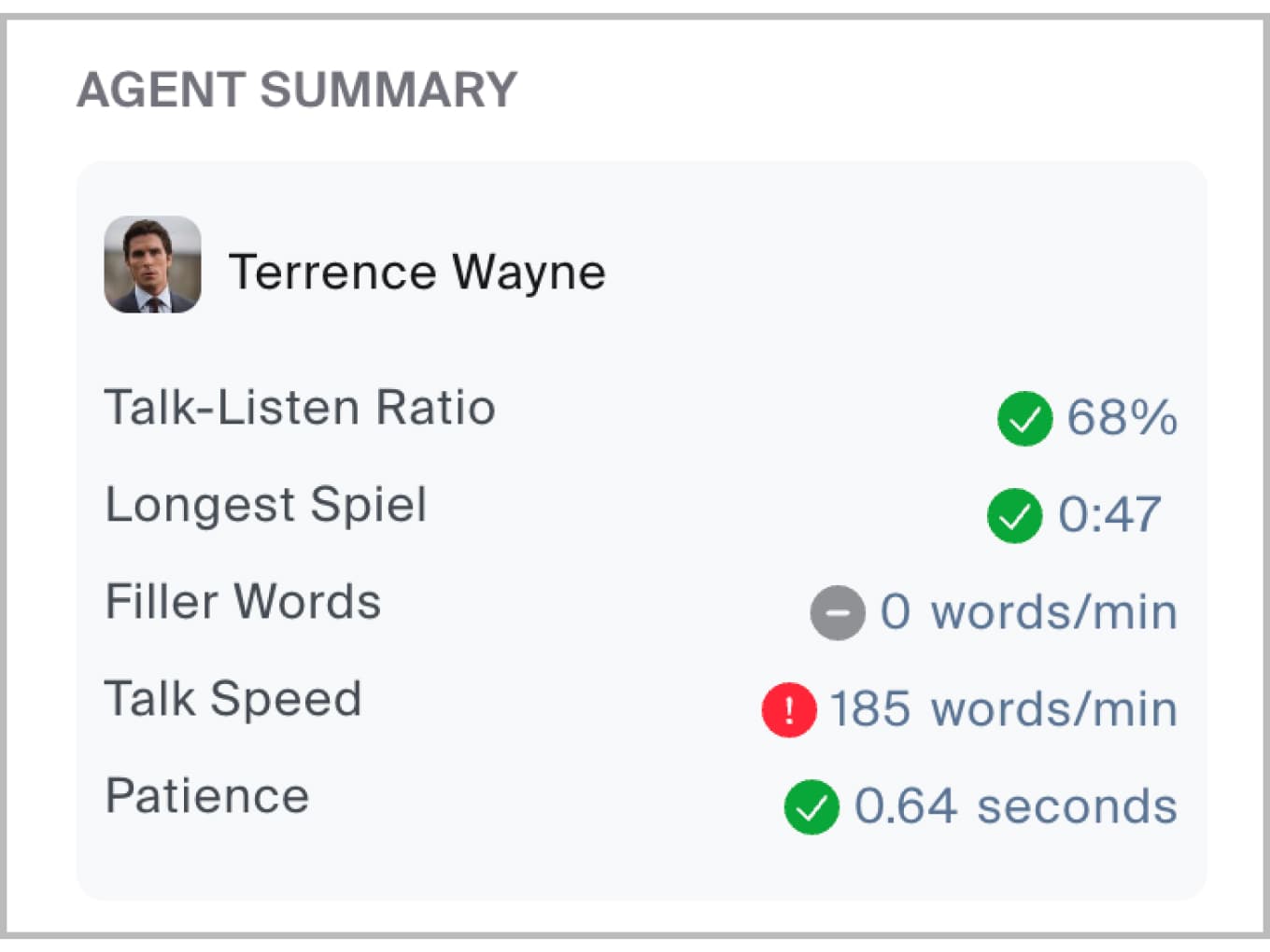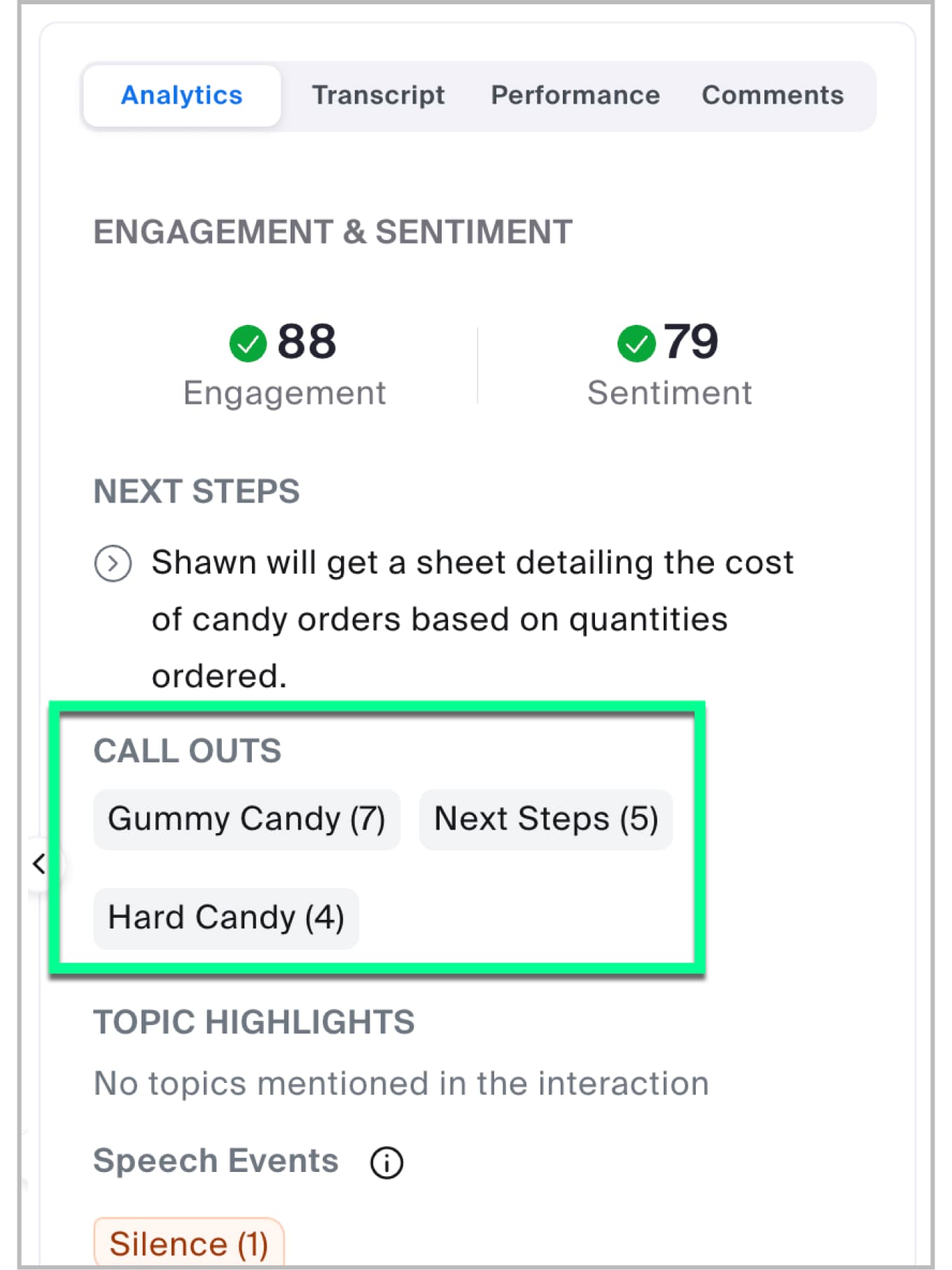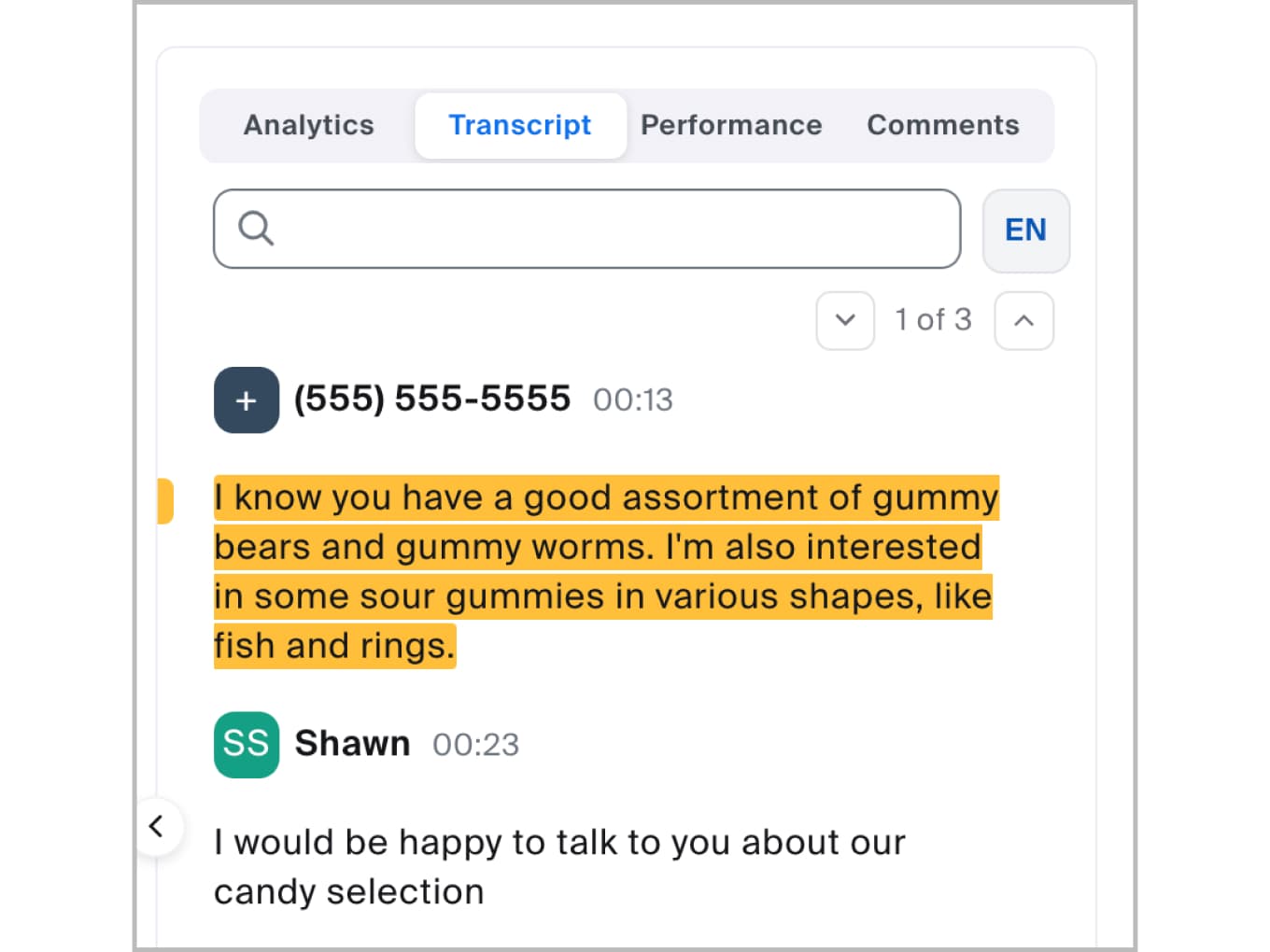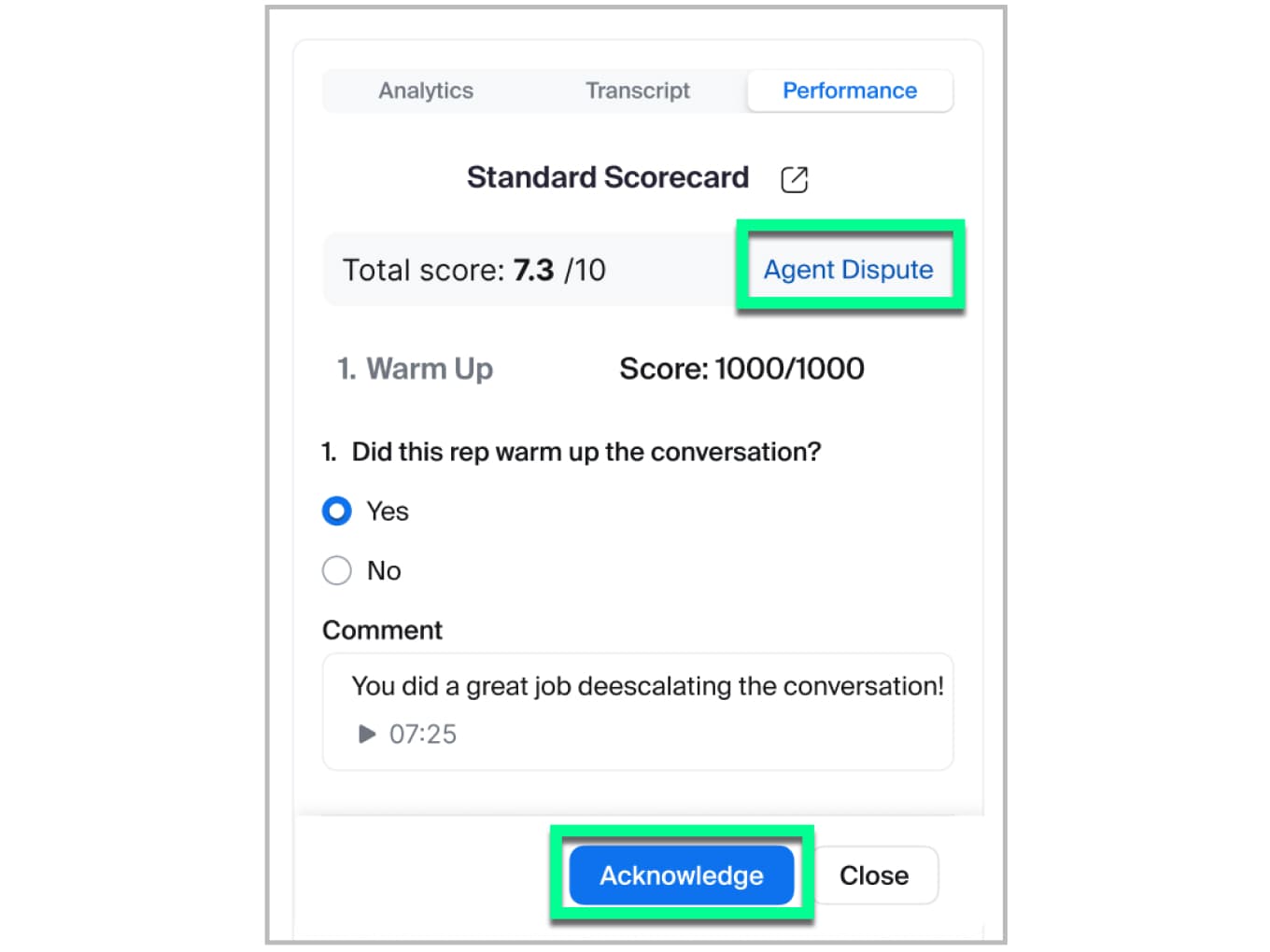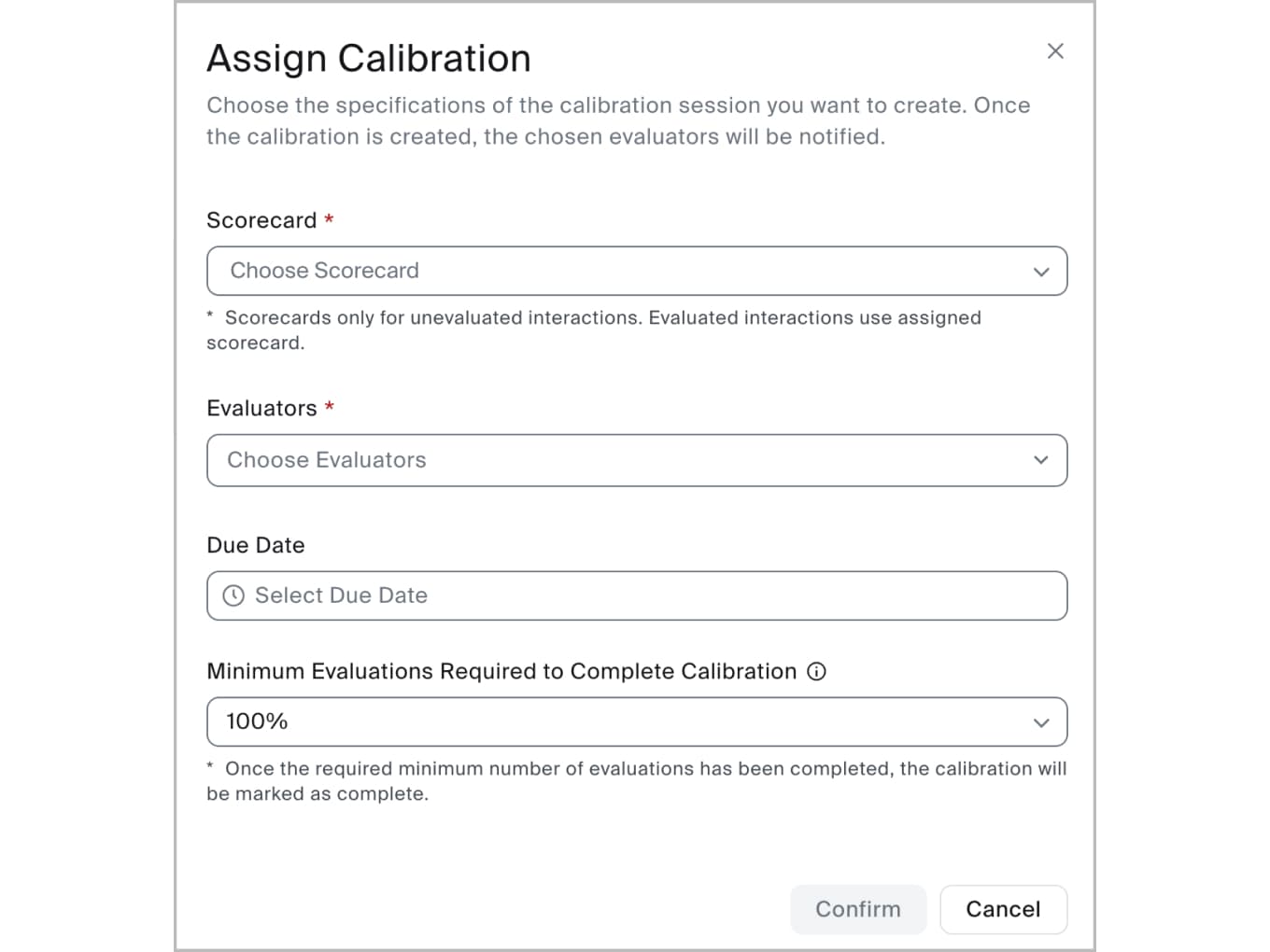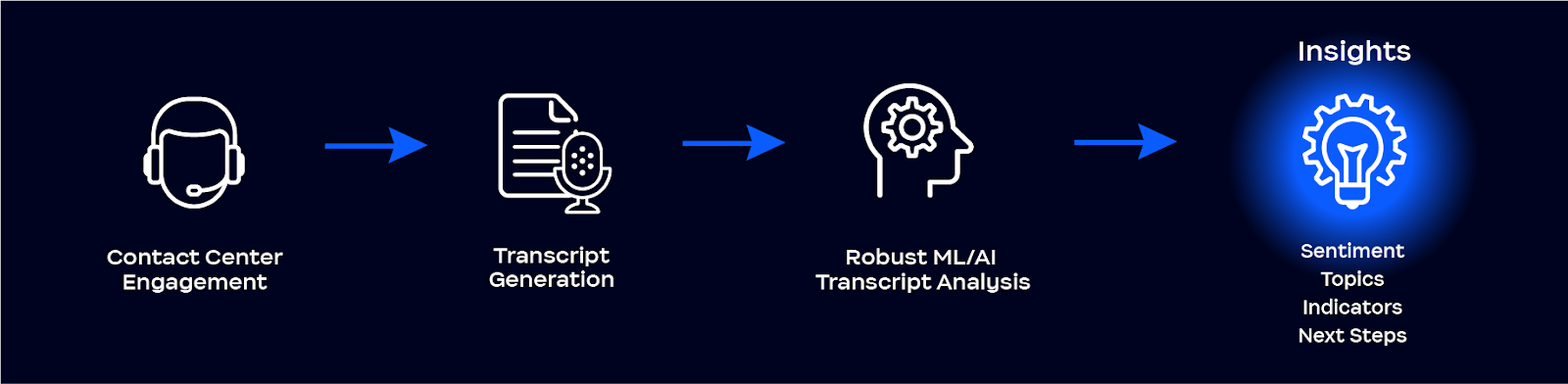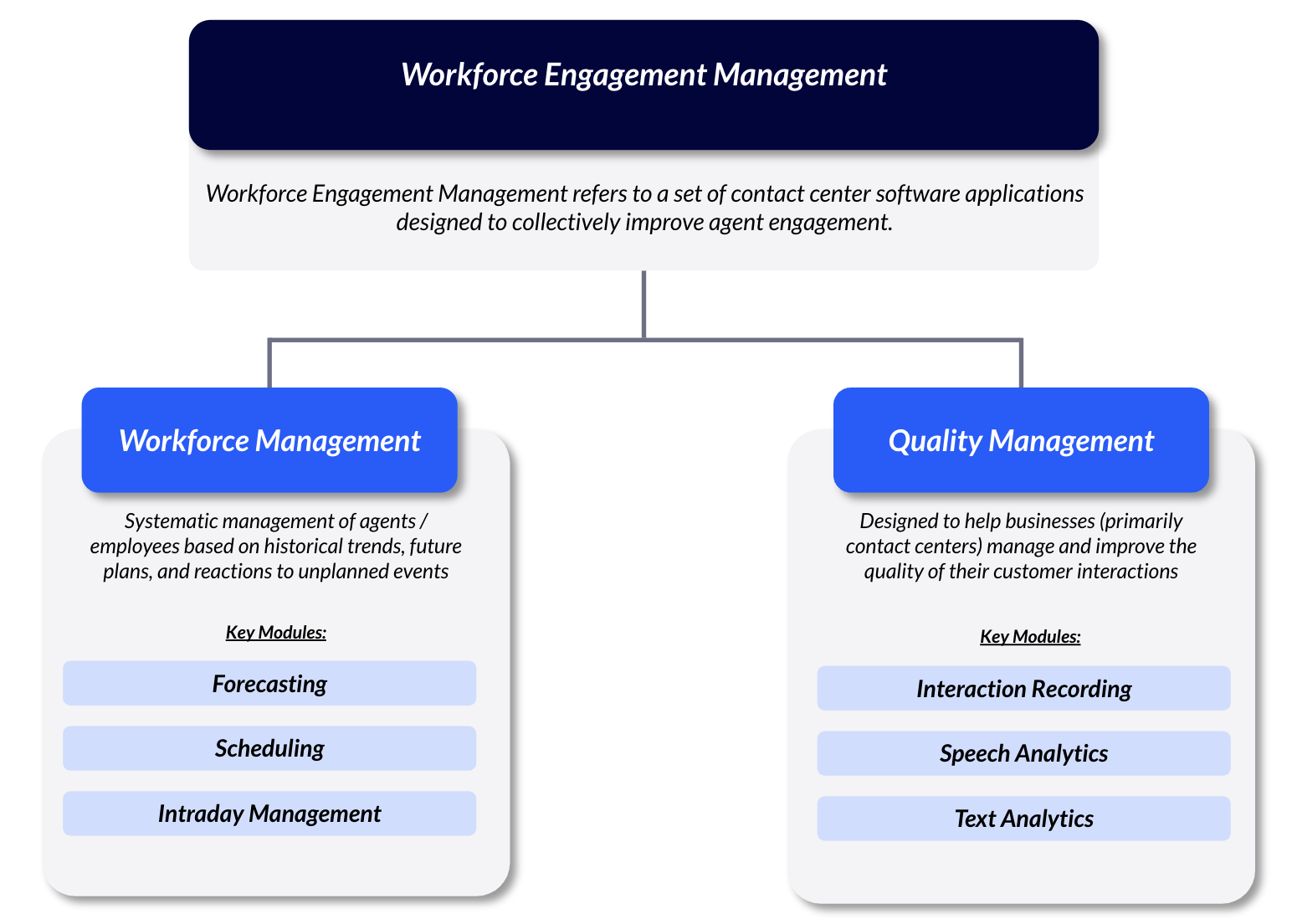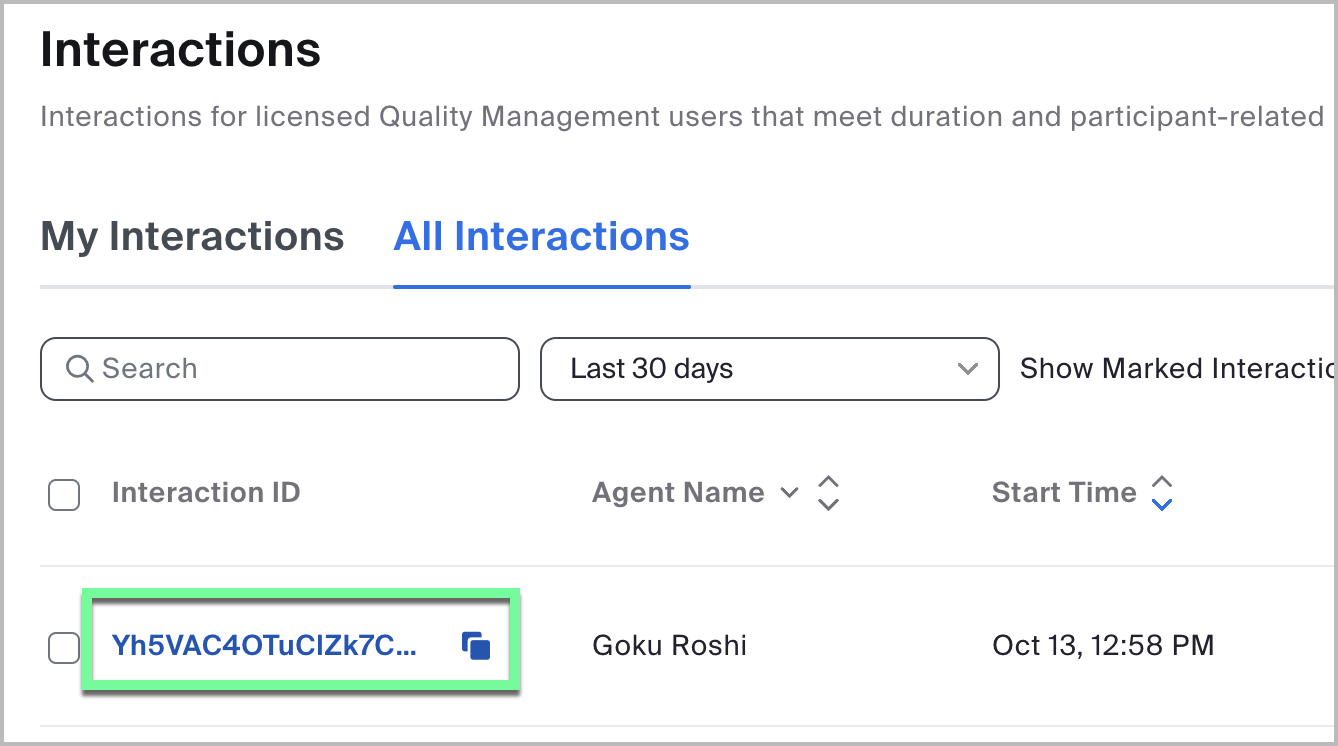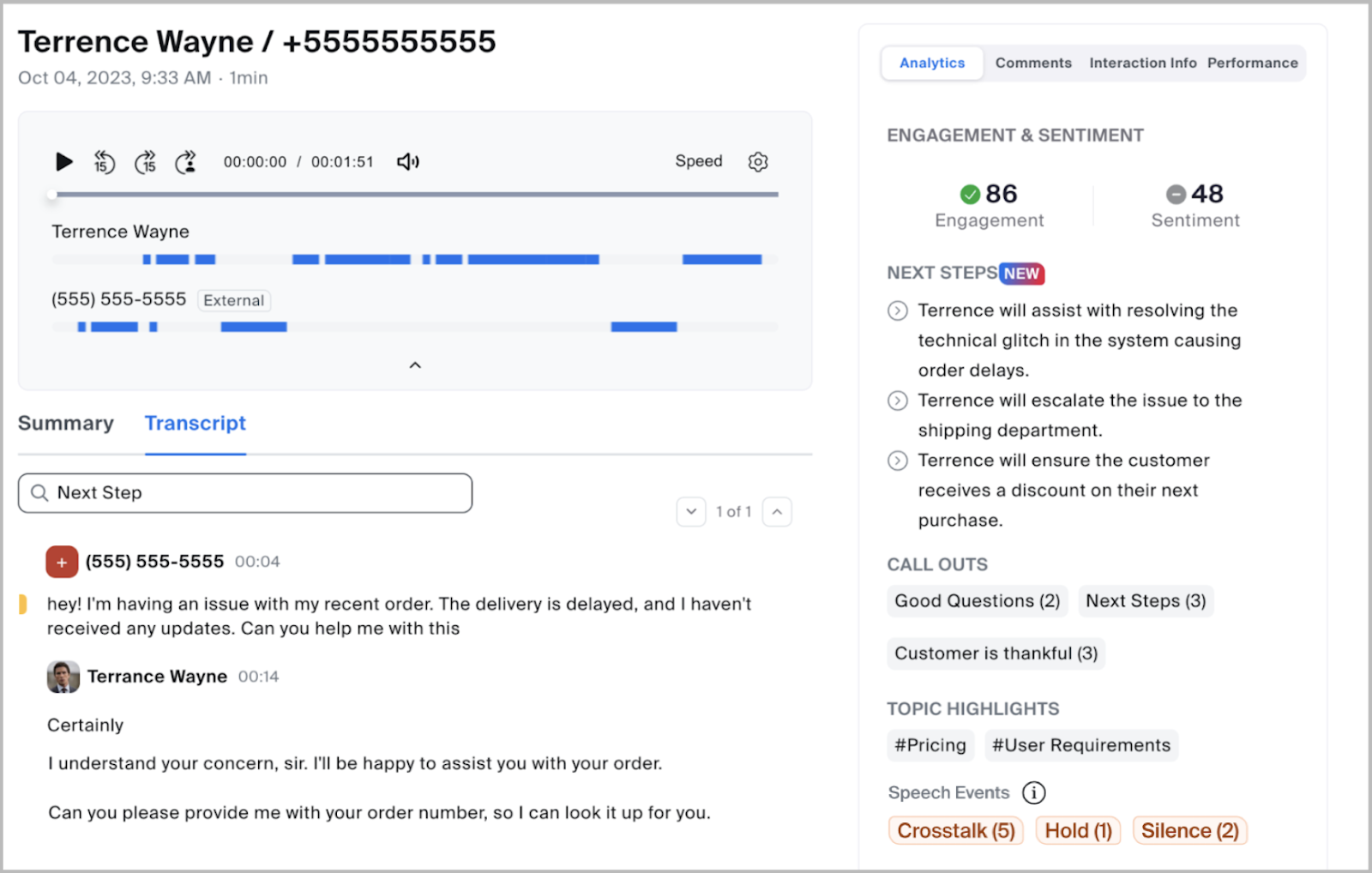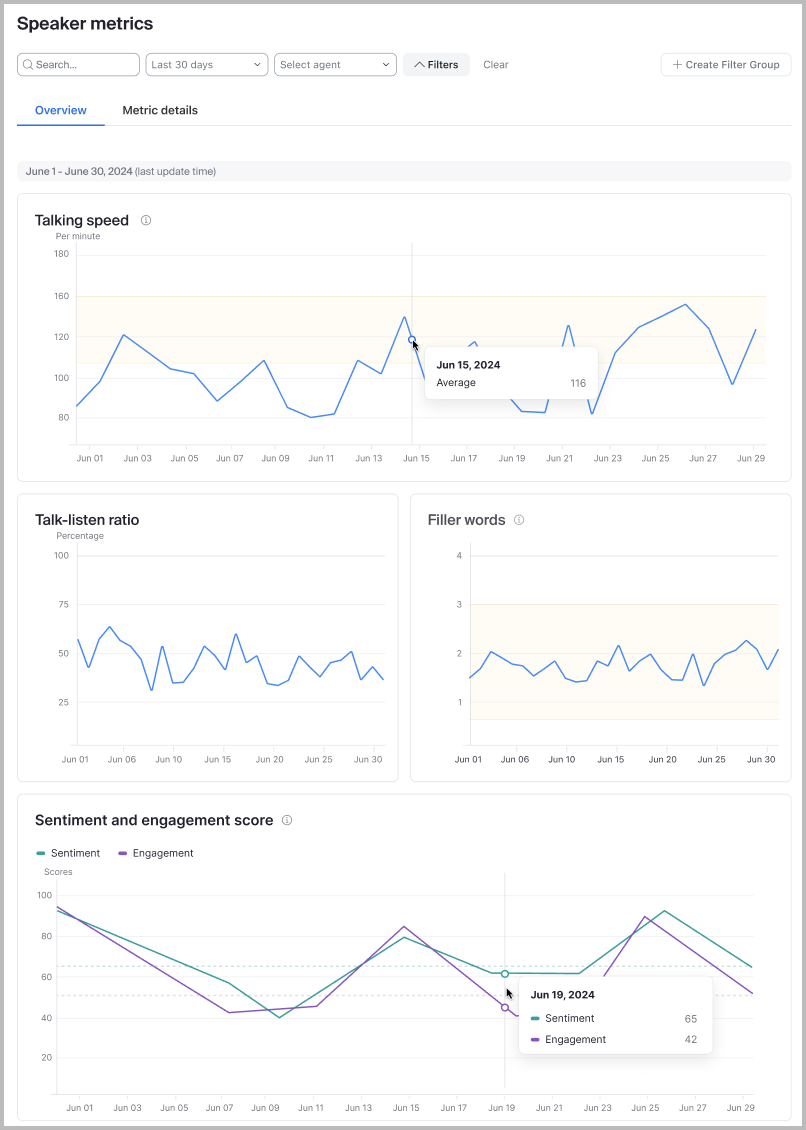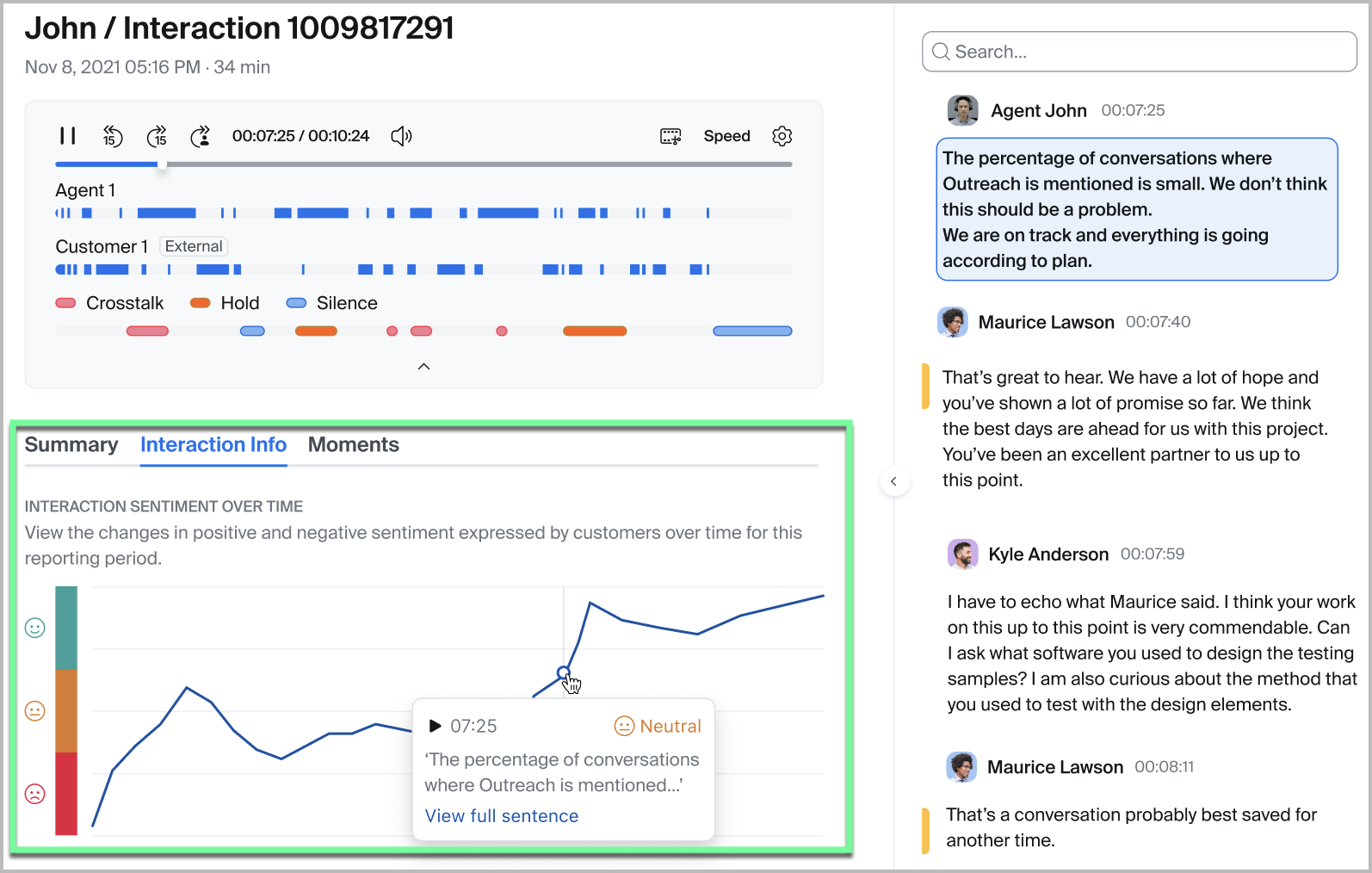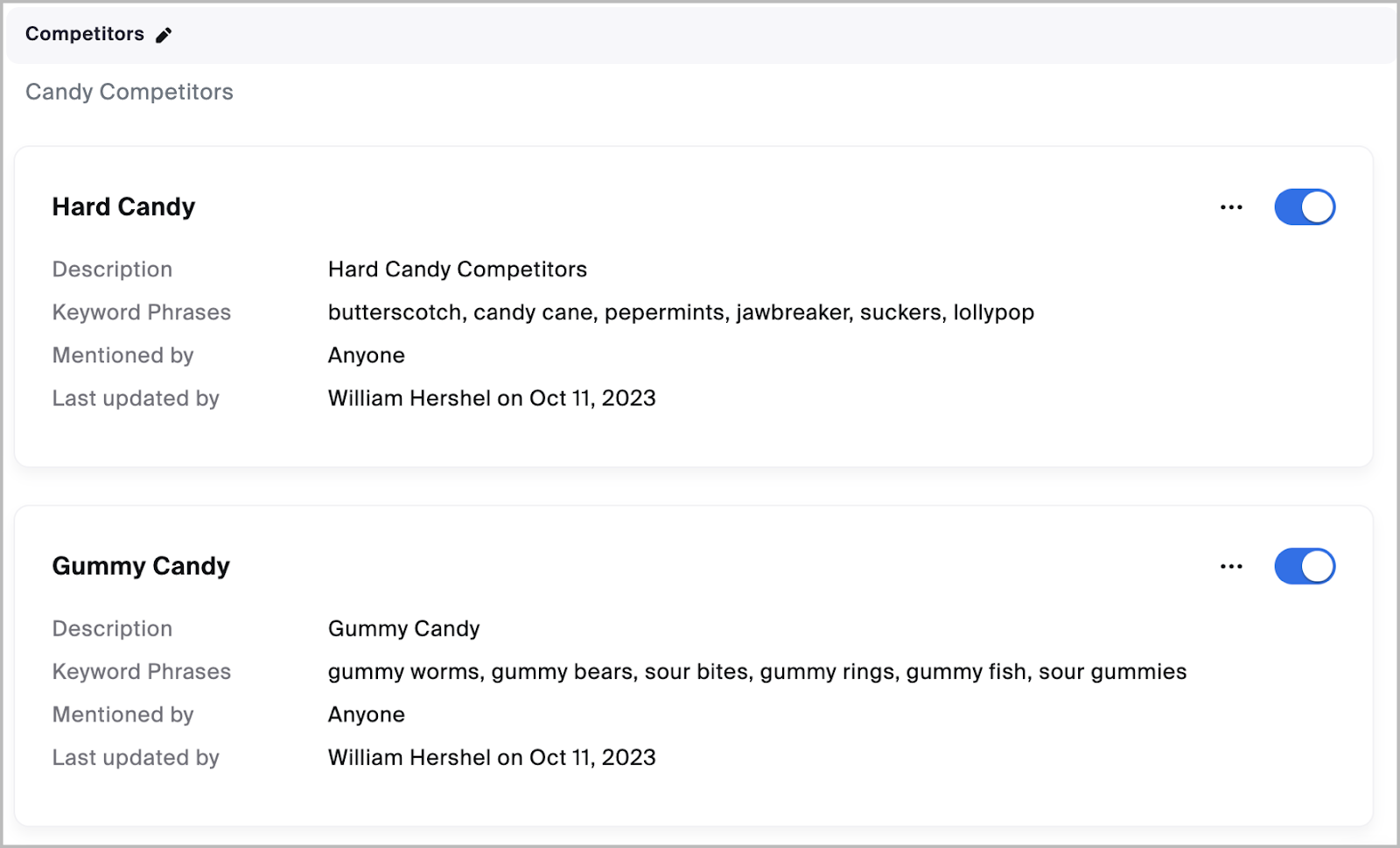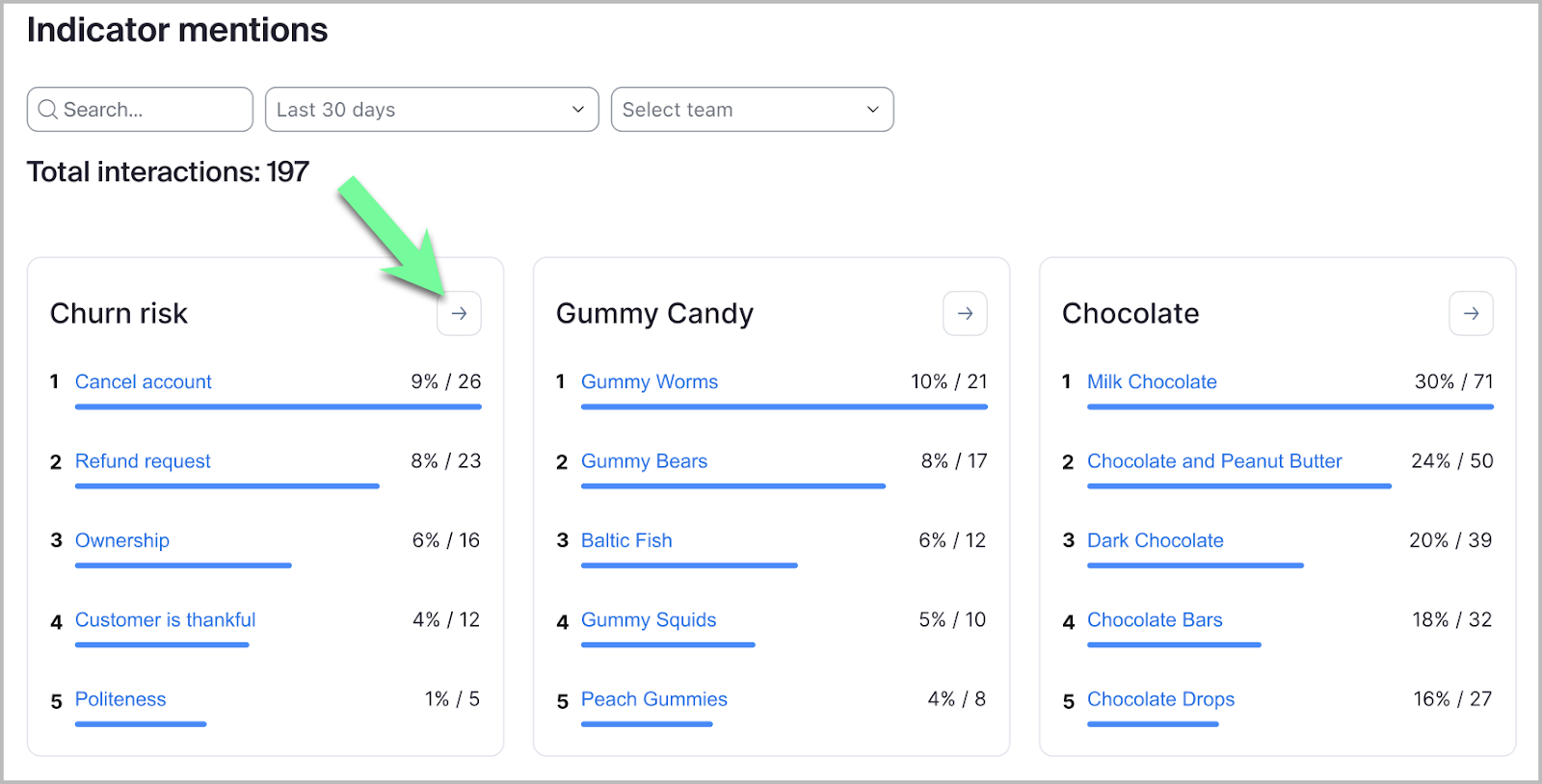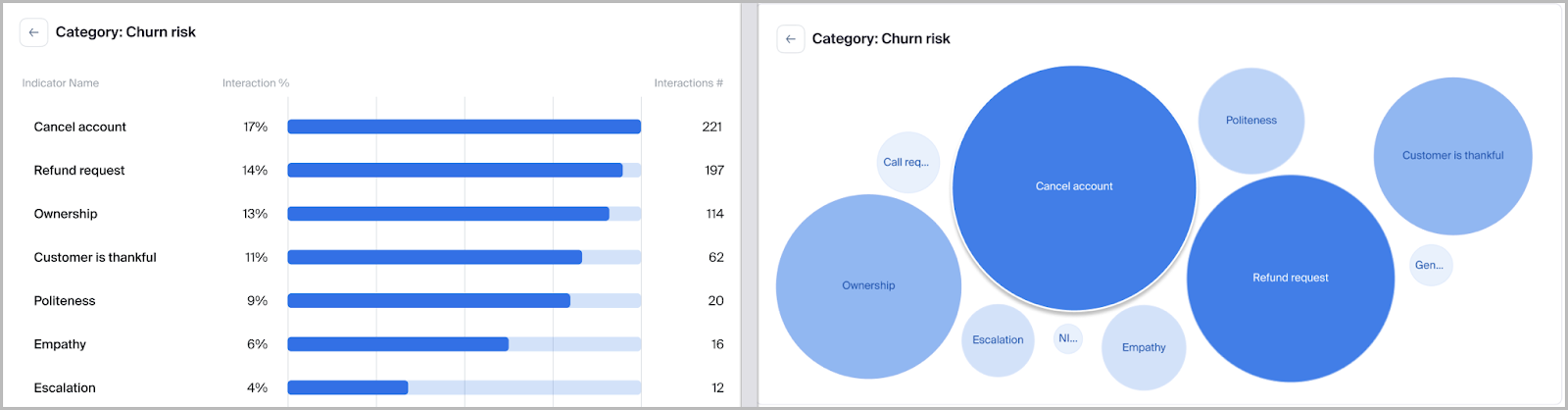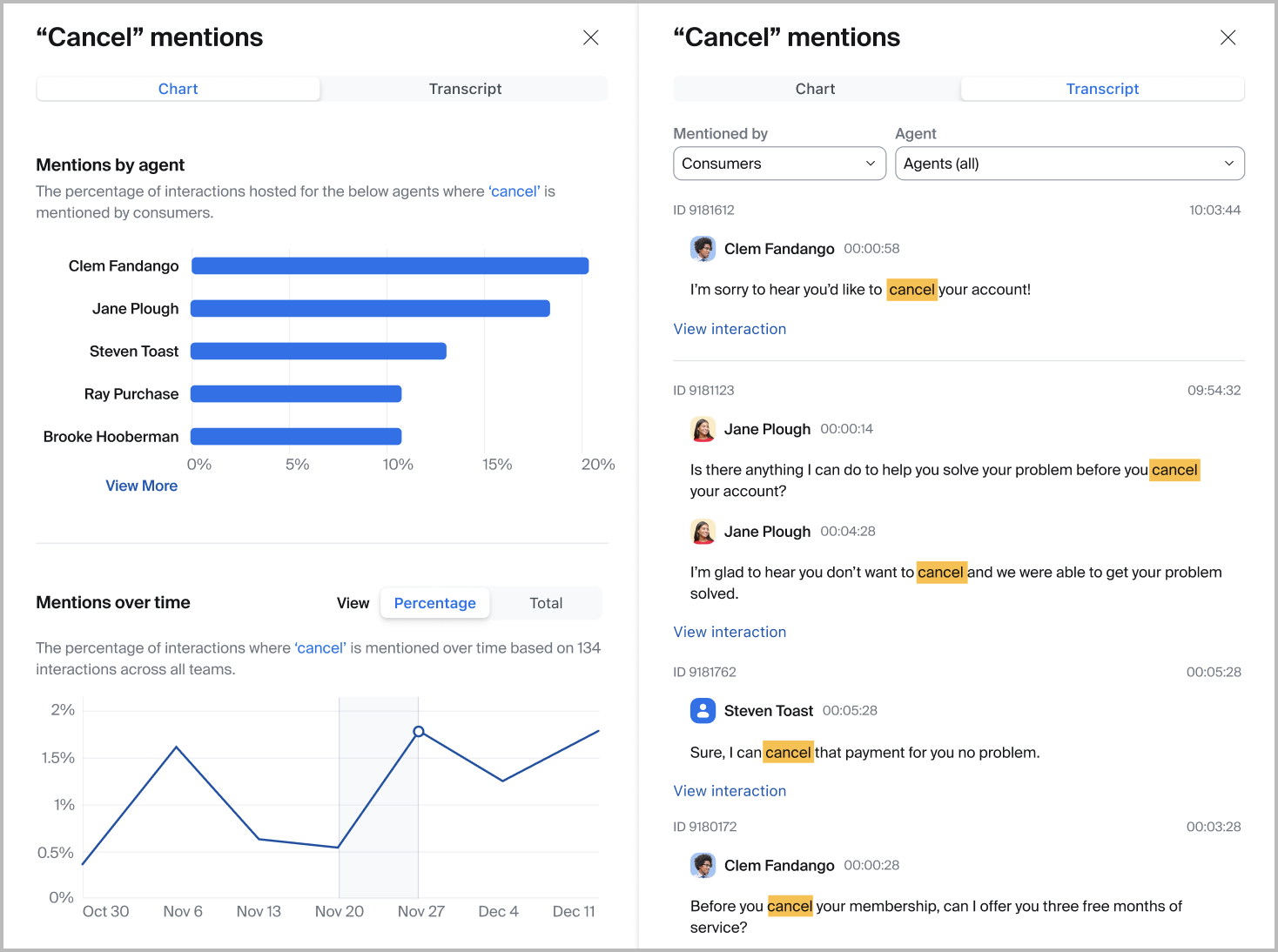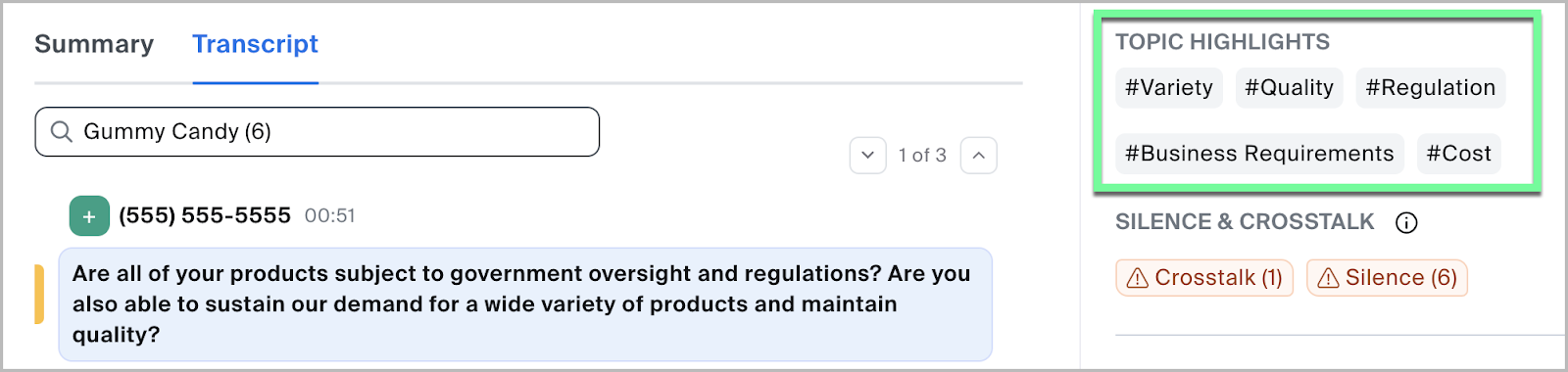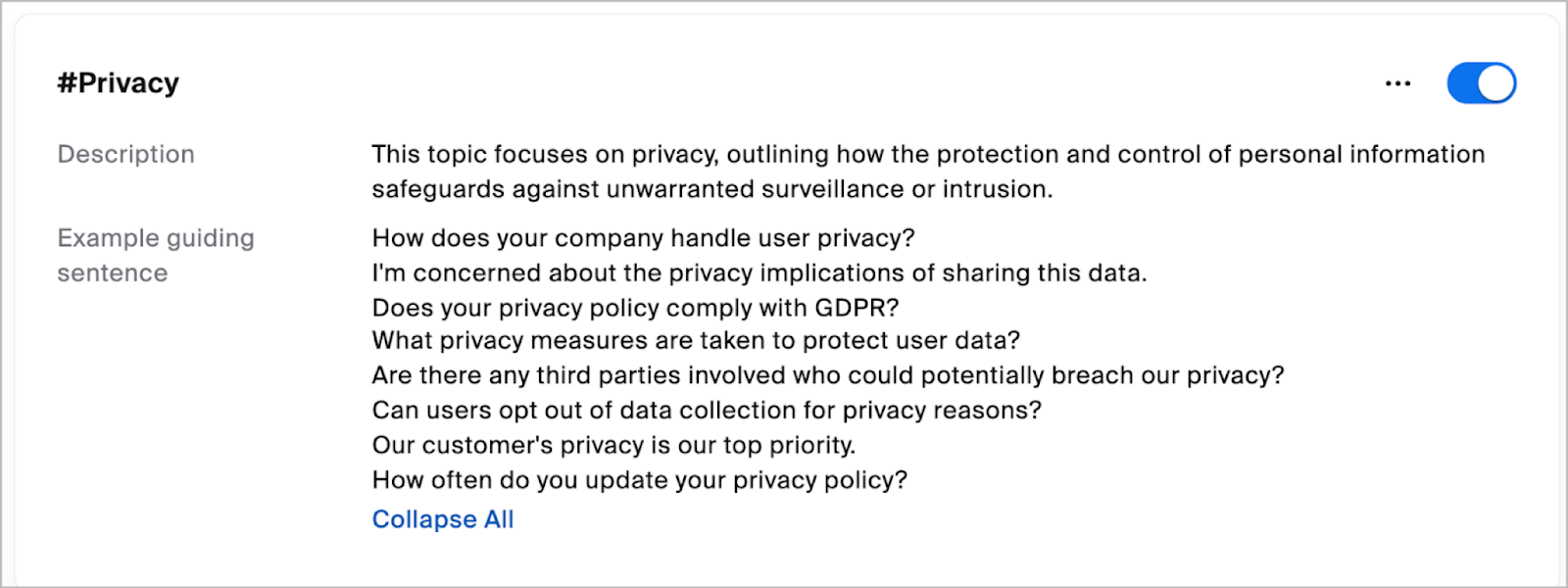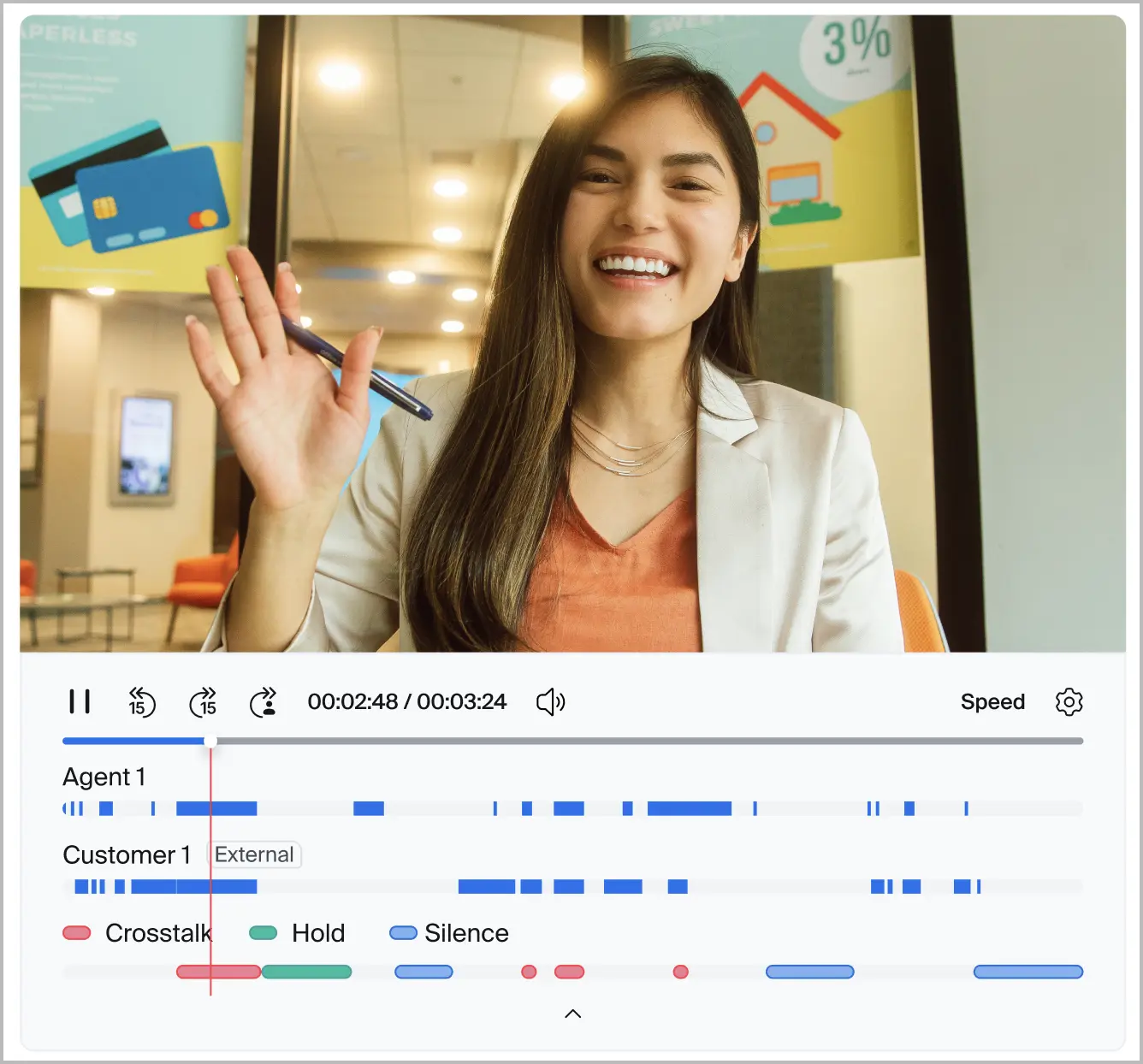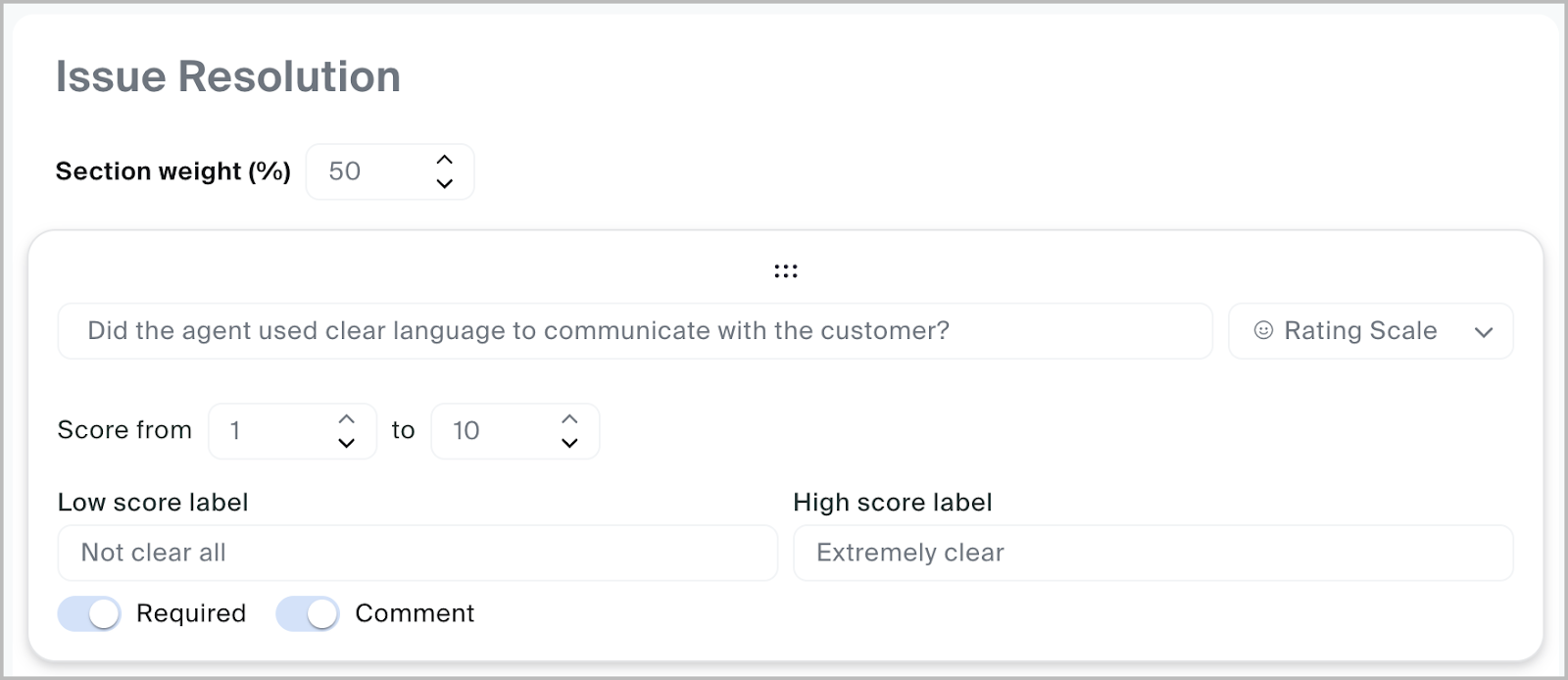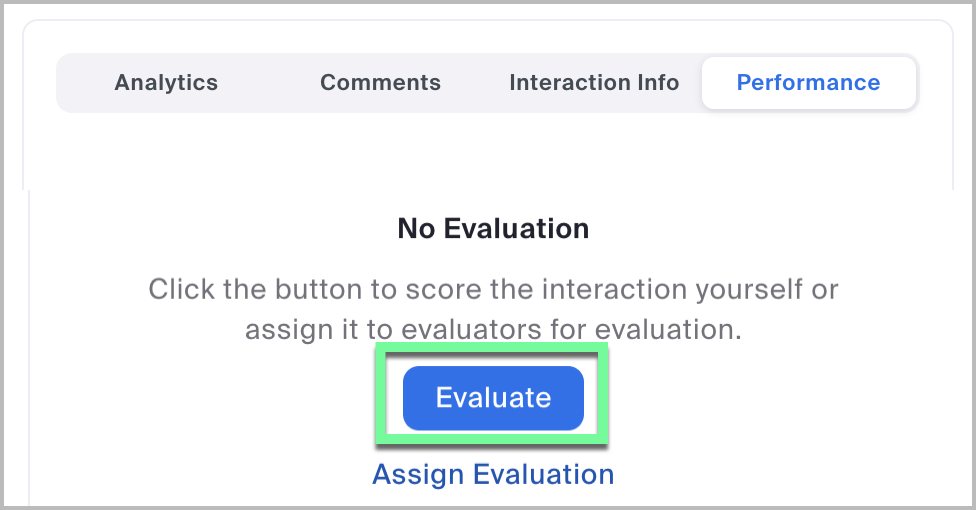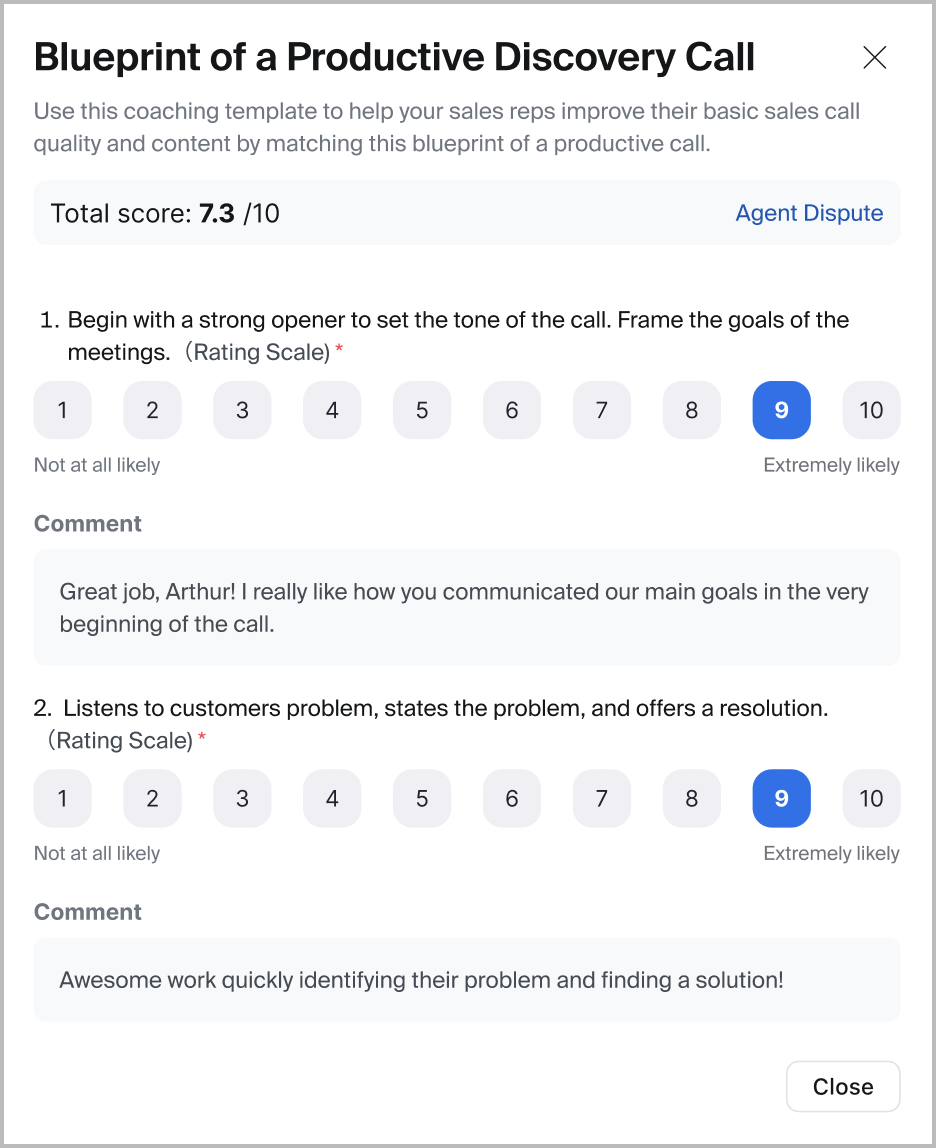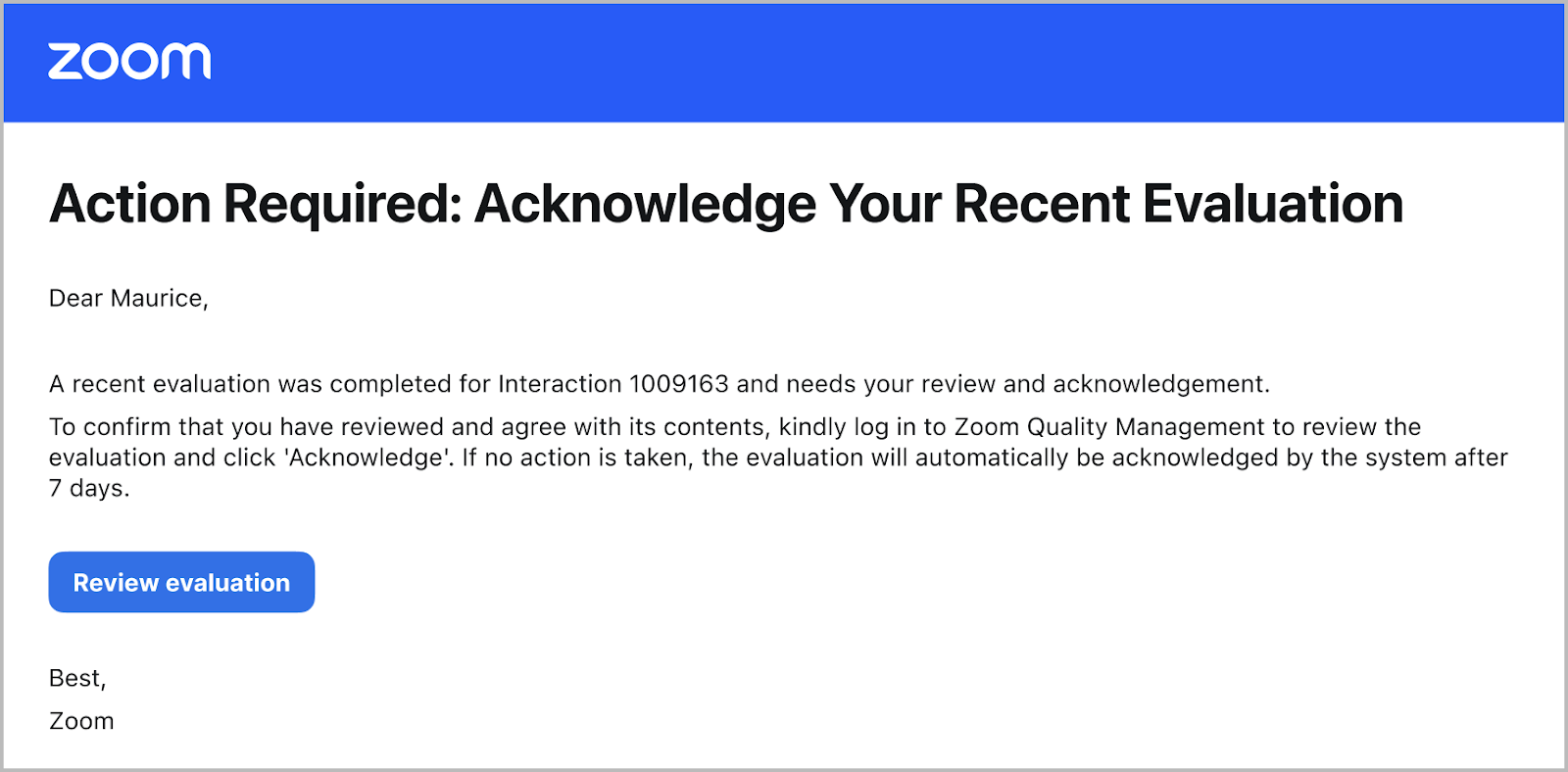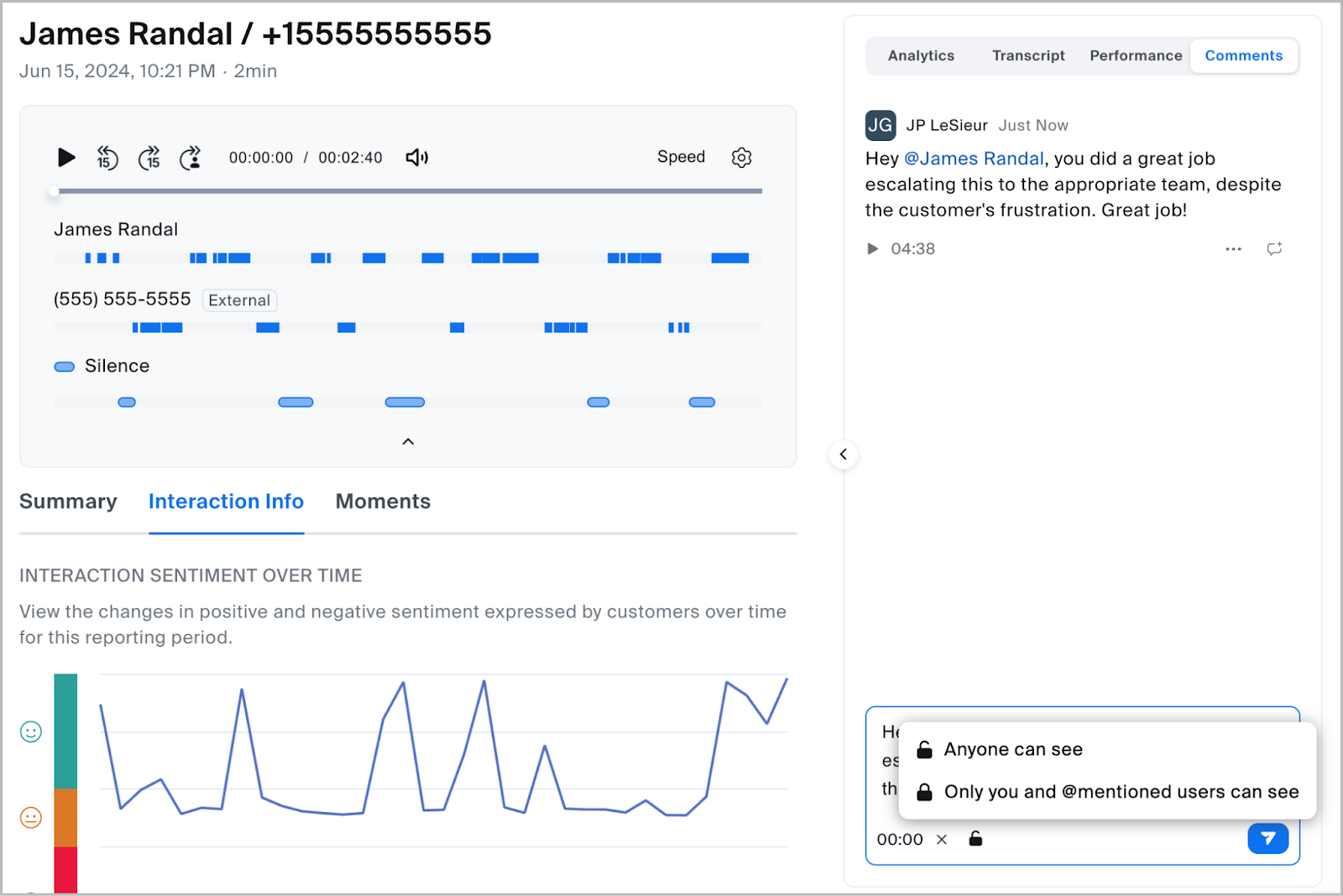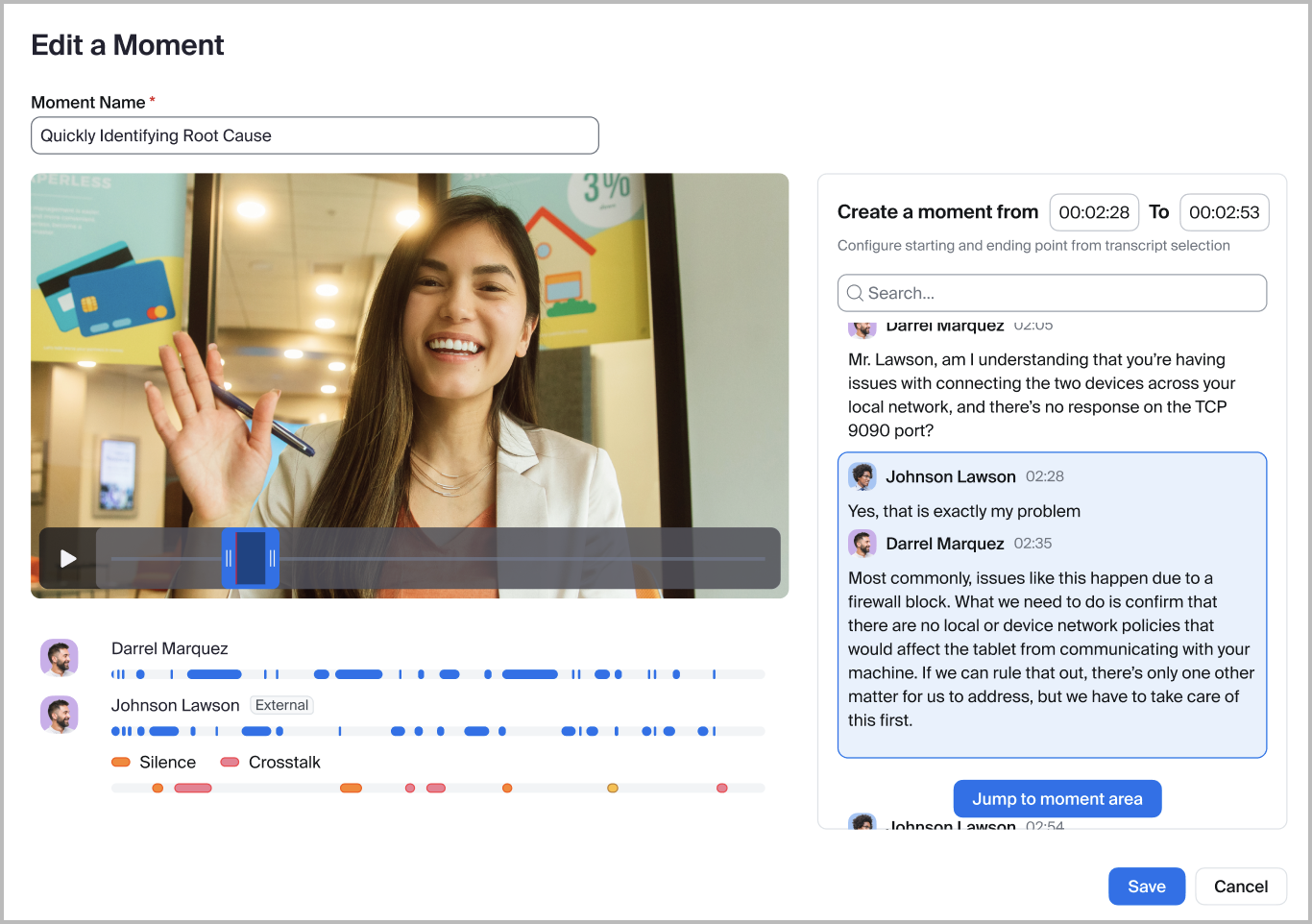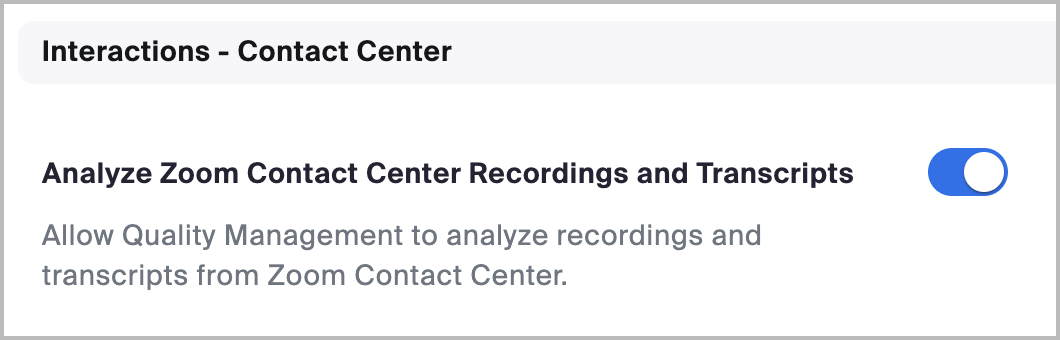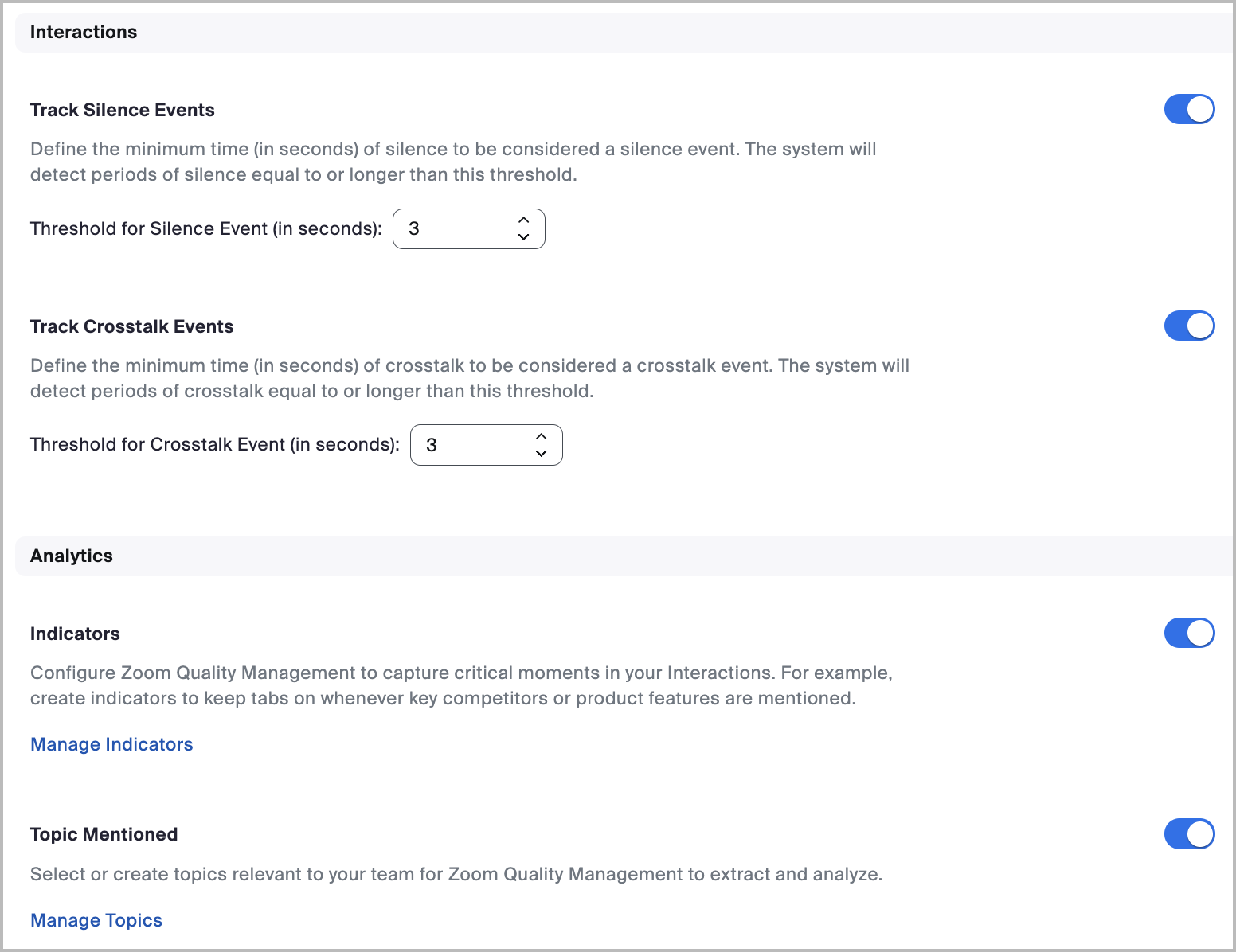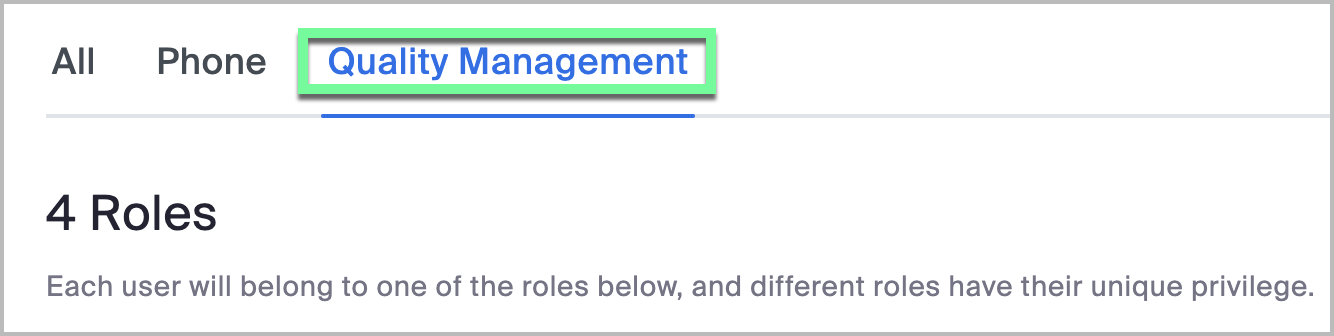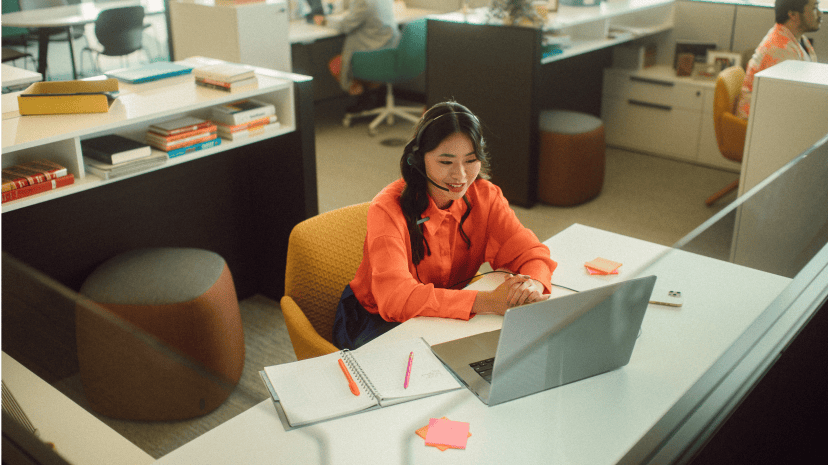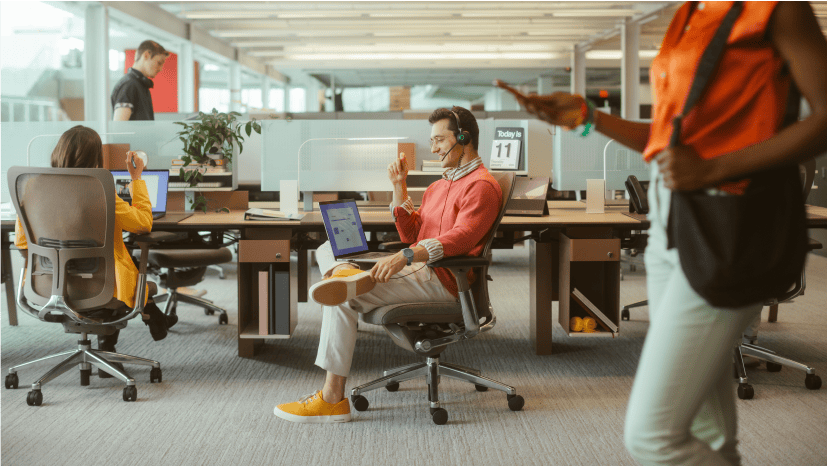Accounts can create multiple, custom categories to group and track Indicators mentioned within conversation. This allows each account flexibility to create systems of information in ways that work best for their needs, environment, or sector.
For example, if a business specializes in chocolate candy, they could create a Competitors category, with an Indicator for each of their primary competitors’ candy types, like hard candy or gummy candy. Using Quality Management they could now create an Indicator for Hard Candy, with keywords for lollipops, candy canes, butterscotch, or other similar candies. Additionally, they could create a second Indicator for Gummy Candy, with keywords for gummy worms, gummy bears, fruit slices, or other soft candies.
When combined, account administrators can review which Indicators are most commonly mentioned, along with which of their competitors is mentioned, in addition to the specific product that is being mentioned. This can provide key context to a consumer’s sentiment and if they are interested in a competitor’s product(s).
The following image provides an example of the previous example’s Indicators and their associated keywords grouped under the common Competitors category.
Indicators match against the spoken language of an interaction
Quality Management will match Indicators against the spoken language of an interaction and its associated transcript. For this reason, Indicators should be developed in the language(s) your business expects to encounter.
Indicators can be retroactively applied to historical conversations
After adding new indicators to an account, interactions will retroactively reflect the new Indicators upon analysis, helping businesses quantify common themes over time as trends become clear.
Accounts are allowed up to 250 indicators
As of the date of this document’s publication, accounts are currently allowed up to 250 unique indicators.
Indicators can be set up to be triggered by agents, consumers, or both.
When creating an Indicator, account admins can configure if the Indicator will be noted in a conversation’s analysis based on who mentioned the keyword or phrase in the conversation.
For example, a contact center agent might regularly reference a product or set of features, which may skew analytics for Indicators mentioned. However, these data points may prove valuable if a consumer mentions these products or features, indicating their sentiment or business needs. Alternatively, an account may choose to always highlight indicator mentions, by either an agent or consumer, for quality assessment and complete coverage.
Supervisors and administrators can subscribe to Indicator mentions
Quality Management supervisors and administrators can subscribe to Indicator mentions via email to track or monitor specific themes or trends. When subscribing, the user can choose to receive subscription notifications on a daily, weekly, monthly, or continuous (i.e., as-it-happens), basis.
For instance, a contact center manager may subscribe to an Indicator for escalation requests that track the frequencies of consumers requesting to speak or escalate a situation to a manager.
Subscriptions can be specific to a keyword, phrase, or the entire Indicator
When subscribing, a user can choose to subscribe to the Indicator with all associated keywords and phrases, or, the user can subscribe to an individual or limited set of keywords.
For example, if the Indicator Cancel Service is selected, and contains the keywords cancel, terminate, discontinue, end contract, and termination, a user can subscribe to all keywords, or specific phrases that raise significant concern, like end contract.
The Indicator Mentions report provides insight into Indicator frequency and can help proactively identify trends
Account admins and supervisors can gain insight into Indicator frequency through the Indicator Mentions report. This dynamic report displays the frequency and percentage of interactions containing configured Indicators, phrases, or keywords, and can be used to view trends over time. This can help supervisors proactively monitor interactions and quickly identify issues and trends without manual searching, as seen in the following image.
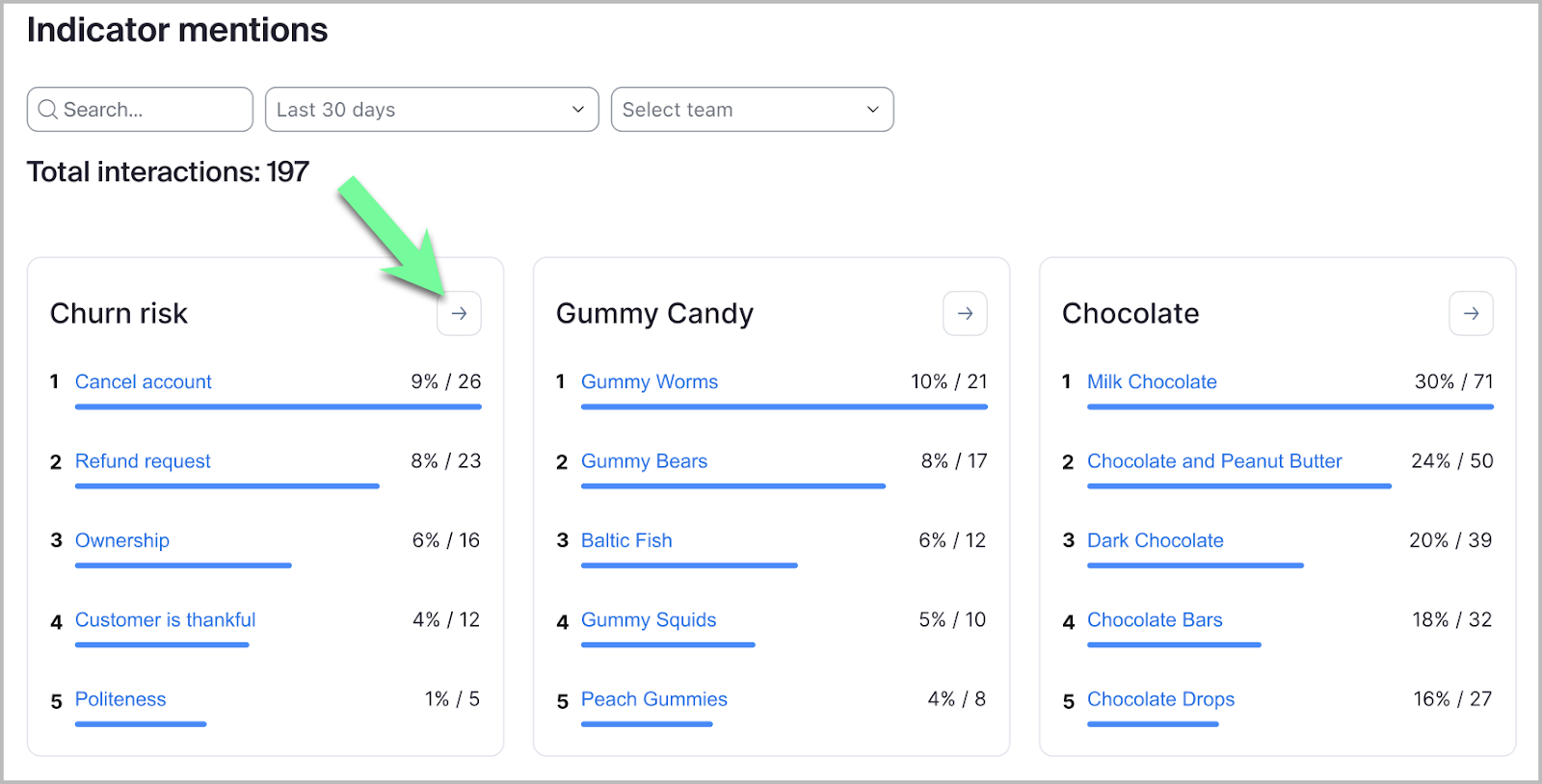
After drilling into an Indicator’s analytics, additional information can be seen in line or bubble view for different perspectives of the same information. For example, the following image shows additional information for the Churn risk Indicator.
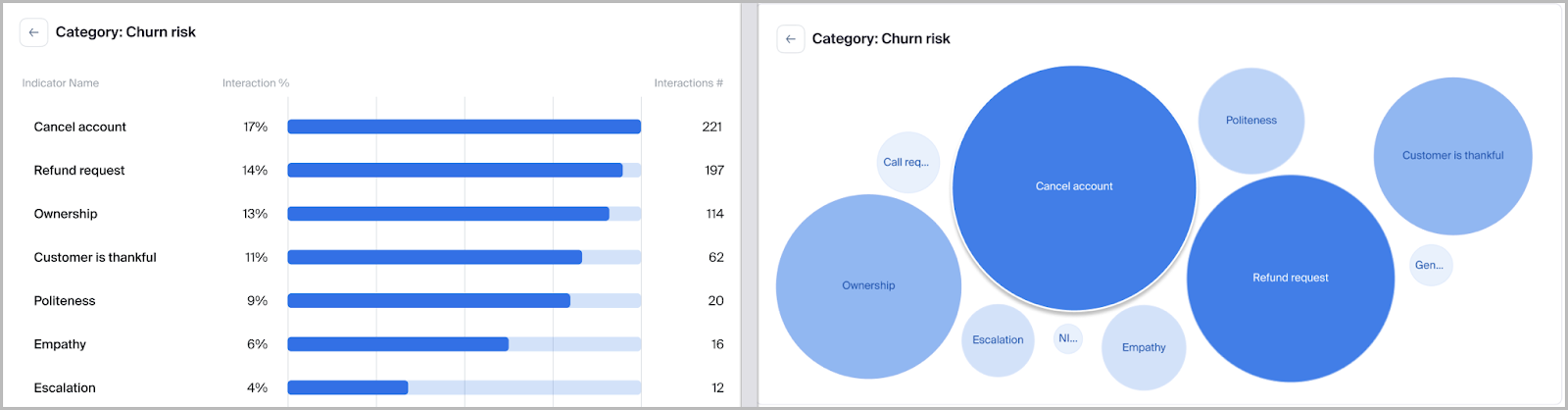
From there, supervisors can drill further into Indicator analysis and see specific conversations and moments in the transcript where the Indicator was mentioned. This includes the ability to filter data by account or user and drill down into specific keywords to see transcript snippets for context. For example, the following image shows mentions of the keyword Cancel, which is configured as a part of the Churn risk Indicator.
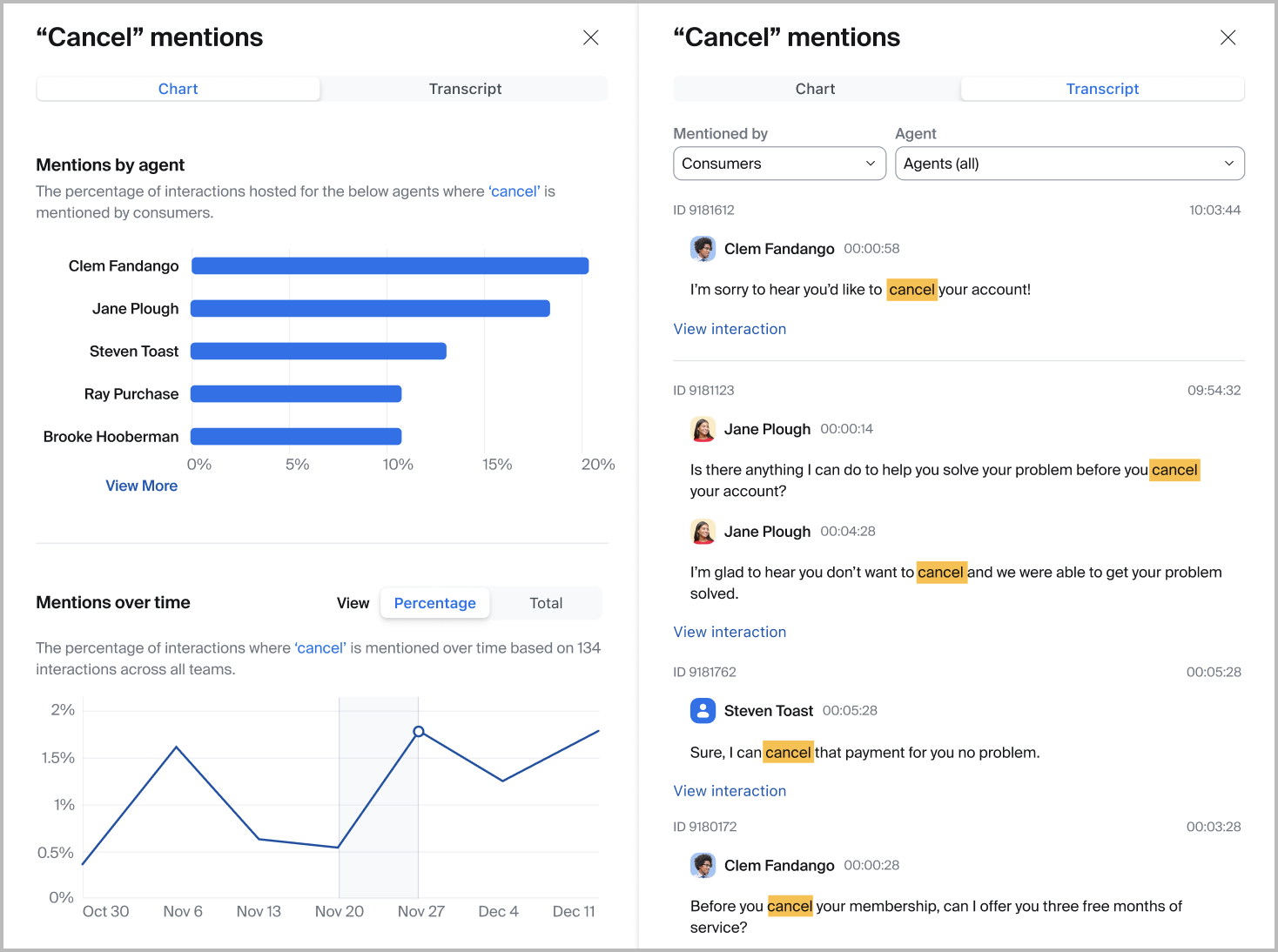
Topics track broad, predefined themes in a conversation and can provide insight to consumer concerns
Unlike Indicators, which focus on specific phrases or keywords, Topics highlight broader themes within a conversation. For instance, some subjects are discussed thematically from multiple perspectives, like a product’s security, privacy, or pricing. Instead of tracking these themes from a keyword-specific approach—as is done with Indicators—Quality Management uses artificial intelligence (AI) and machine learning (ML) algorithms to identify questions or statements that are relevant to a predefined theme.
For example, if a consumer is subject to an array of compliance or security regulations, they may commonly discuss or ask questions surrounding those topics. Consequently, when reviewing a conversation’s analysis within Quality Management, the analytics section may highlight portions of the conversation’s transcript that are related to those topics.
The following image provides an example of Topics noted under the Topic Highlights section. Within this image, the topics Variety, Quality, Regulation, Business Requirements, and Cost are highlighted, indicating that the conversation’s transcript included discussion around these topics.
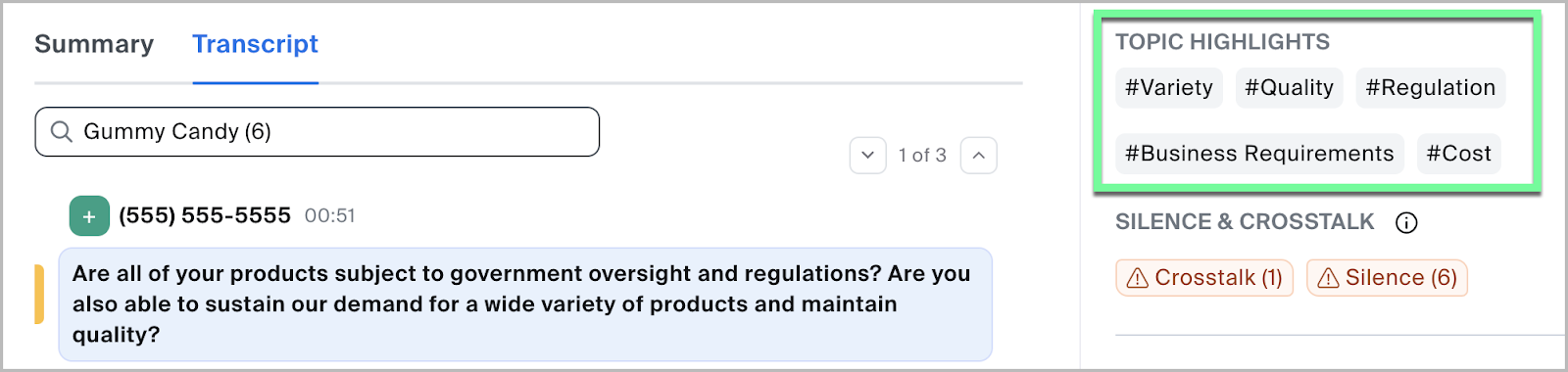
Quality Management includes seven default topics and supports up to 10 additional custom topics
Quality Management includes seven default Topics it will automatically track within a conversation, including Pricing, Legal, Privacy, Security, User Requirements, Hardware, and Licensing. Account admins can additionally create up to 10 custom topics, but must provide a variety of guided sentences by which the Topic’s theme can be understood through AI and ML algorithms. The following image contains an example of the Privacy Topic and its foundational guiding sentences.
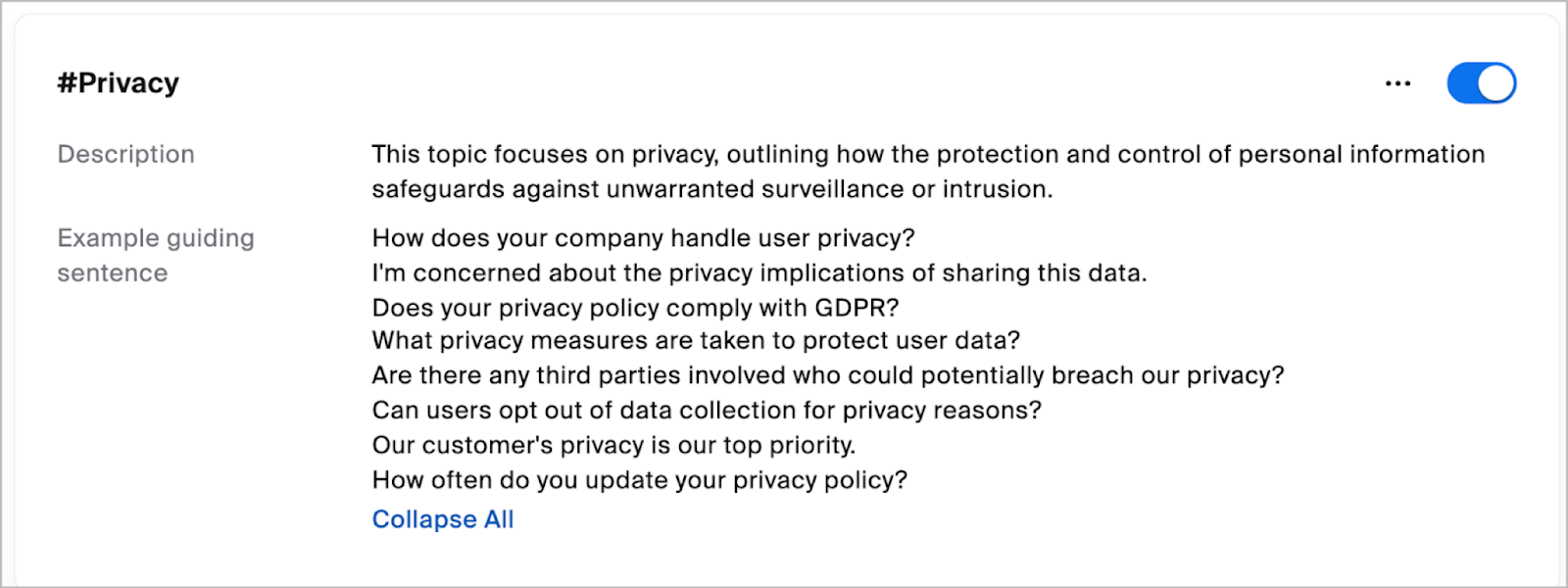
Topics match exclusively against the transcript of an interaction
Unlike Indicators, which identify spoken words within the spoken language, Quality Management matches Topics process through an AI/ML engine that currently exclusively supports the English language. Consequently, conversations in other support languages (e.g., Spanish) are first transcribed into English before matching Topics. When a Topic is created in a supported language other than English, it is translated to English for storage and used to match the translated transcript accordingly.
Speech Events note when an interaction had a period of silence or crosstalk above an account’s defined threshold(s), and if a call was put on hold
Speech Events help supervisors identify moments in an interaction where there was an extended moment of silence or crosstalk beyond an account’s defined threshold settings, in addition to the number of times a call was put on hold. This can help supervisors identify and confirm that interactions are meeting an organization’s standards, in addition to helping supervisors identify when in an interaction these events occurred.
Speech Events are outlined and labeled below the interaction’s media player
When viewing an interaction, supervisors can see an outline and chronology of the conversation’s Speech Events below the media player. This provides visual cues showing who spoke, when they spoke, and the type and duration of each event triggered, helping supervisors quickly identify these moments for review.
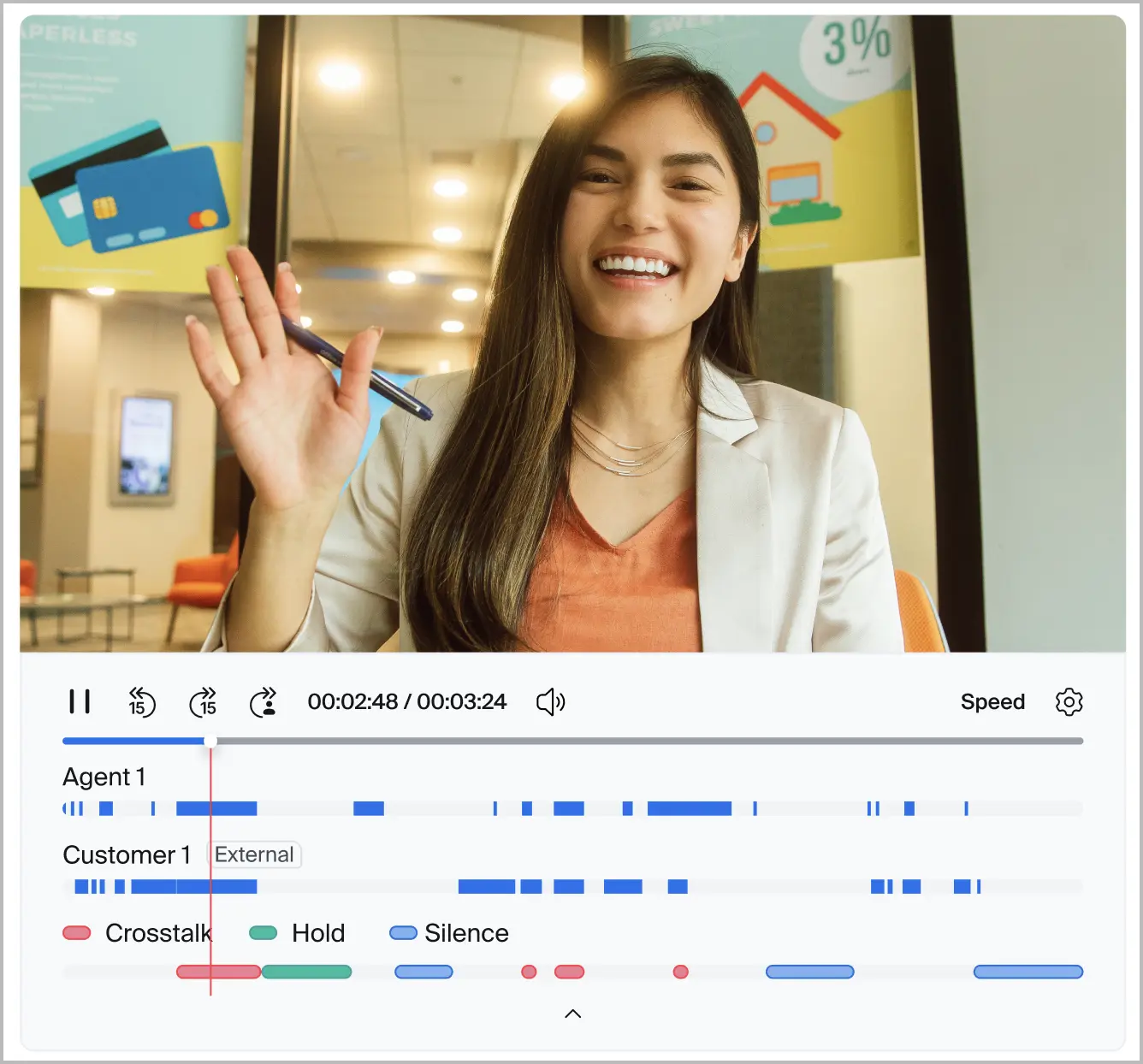
Quality Management Tools
This section discusses various tools available with Quality Management.
Performance Management provides features that assess the quality of your agent’s interactions and identify areas for improvement
Performance Management provides supervisors and administrators with the tools to systematically evaluate contact center interactions and identify areas for improvement through scorecards. Once the scorecard infrastructure is built within Quality Management, supervisors can conveniently review conversations either as part of a scheduled assessment or on a spontaneous (ad-hoc) basis, while also having the flexibility to assign multiple reviewers to the same interaction, helping ensure scoring consistency across a panel of assessors.
Scorecards are a list of user-defined questions used by a supervisor to score agent performance during consumer interactions
Within Quality Management, consumer interactions are evaluated through scorecards containing a list of user-defined questions intended to score an agent’s performance. Each scorecard template must be built by a Quality Management supervisor or administrator with sufficient role permissions before it can be applied to a conversation.
Scorecards support three question types—yes or no, single choice, and a rating scale—and can be used in any mixture
A Quality Management administrator may choose one of three question types for each question on a scorecard: yes or no, single choice, or a rating scale. Each scorecard may use any mixture of these question types as desired.
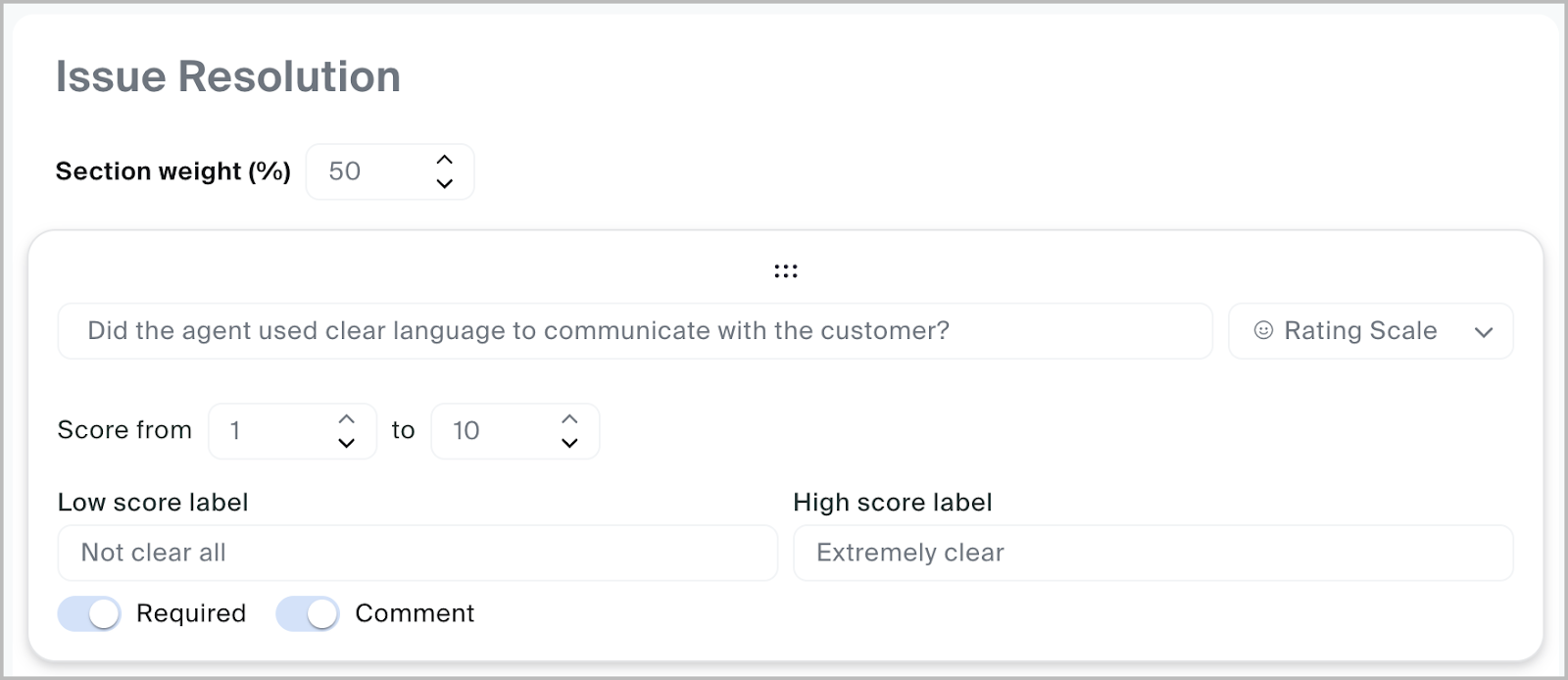
Scorecard questions support weighted values, cumulative scoring, evaluator comments, required responses, and automatic failures
Scorecard questions support a multitude of features to improve the evaluation process. Features available for scorecard questions include:
- Weighted Values: Questions within a section may contribute more or less points to a passing grade based on the importance of a question.
- Cumulative Scoring: Questions may be given a value which contributes to a cumulative evaluation score between all other scorecard questions. Depending on the agent’s actions, their cumulative score may or may not meet a passing grade by the end of an evaluation if they failed to follow proper procedure.
- Evaluator Comments: The scorecard evaluator may leave comments or notes for a specific question on the scorecard. This offers evaluators the opportunity to provide direct feedback on an agent’s performance, indicating what they have done well or where there is opportunity to improve.
- Required Responses: The scorecard question must be answered and cannot be left blank.
- Automatic Failure: If an agent fails a question, the entire scorecard is marked with a failing grade.
Each scorecard uses a percentage or points-based scoring system
When designing a scorecard, the Quality Management administrator may use either a percentage or points-based system. In a percentage-based system, the overall evaluation is expressed as a percentage (i.e. 90%), while in a points-based system, it is expressed as a numerical score (i.e., 90/100 or 133/150).
There is no significant difference between these two systems, except that a percentage-based scoring enables weighted scoring by section, whereas points-based scoring is exclusively cumulative.
Evaluations are when an assessor applies a scorecard to an agent’s conversation
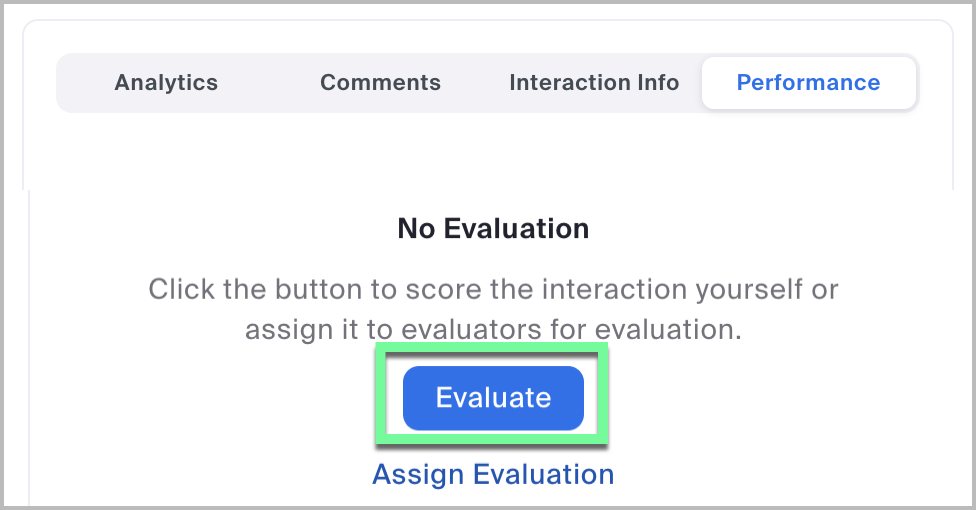
An evaluation occurs when a Quality Management supervisor or manager applies a scorecard to an agent’s conversation. To perform an assessment, a user with sufficient role permissions can navigate to an interaction, select the Performance tab, click Evaluate, and select the appropriate scorecard.
Managers can assign evaluations to an assessor
In addition to spontaneous (ad-hoc) evaluations, a manager or user with sufficient role permissions can assign evaluations to other Quality Management supervisors or managers.
When an evaluation is assigned, the assessor will receive an email with a direct link to the conversation, the scorecard to be used, and a due-by date.