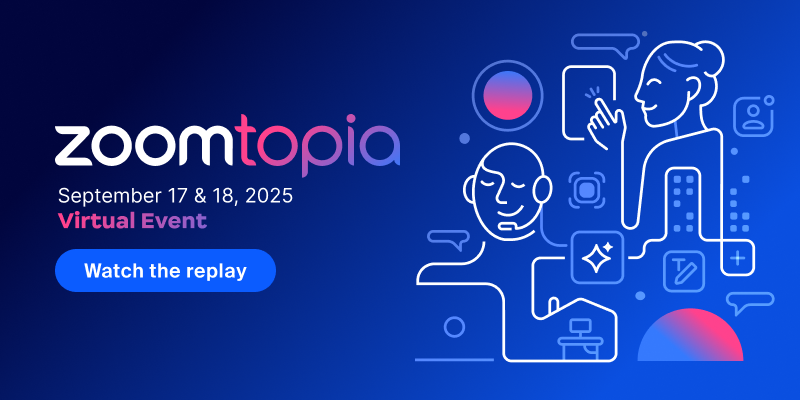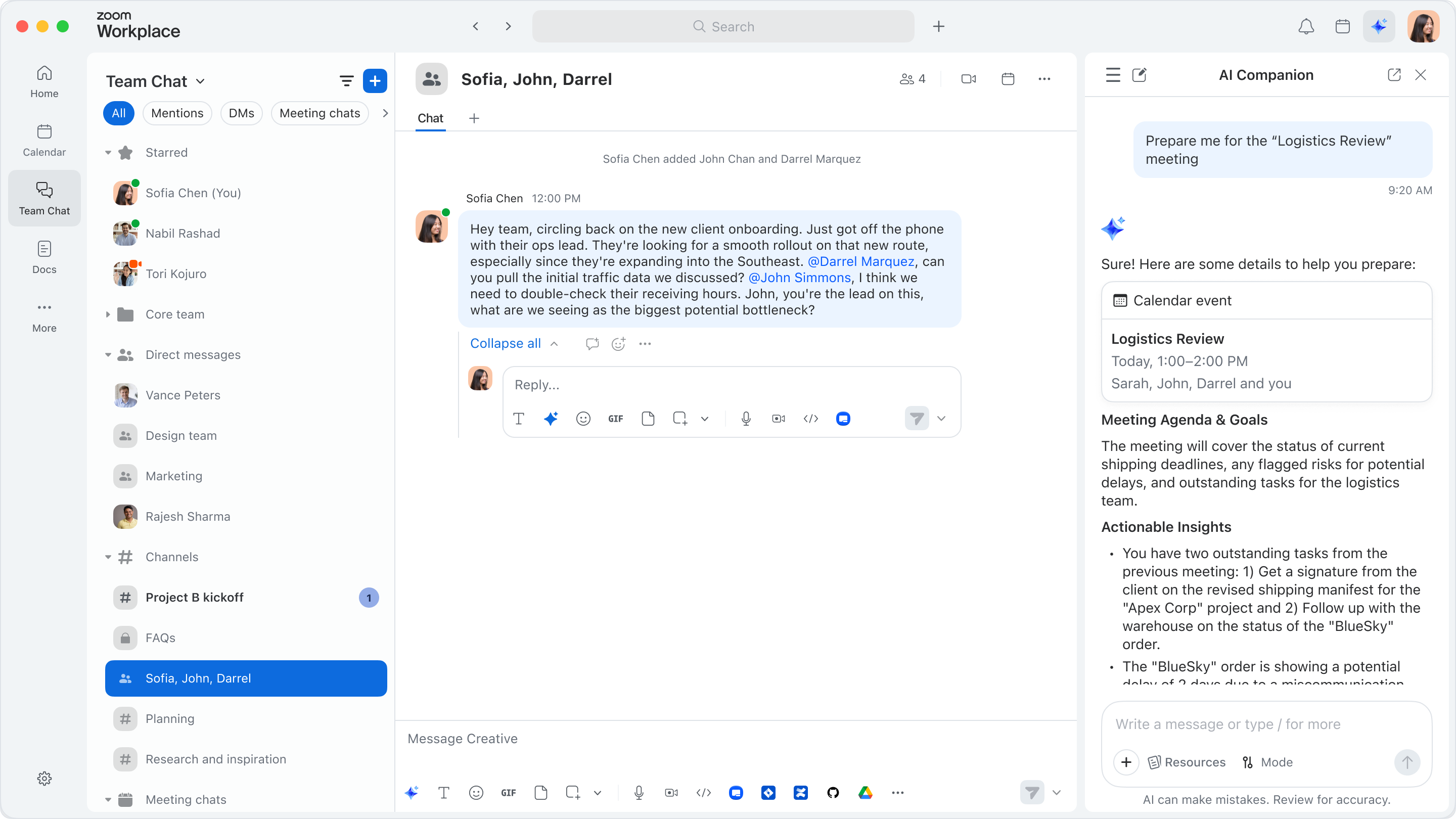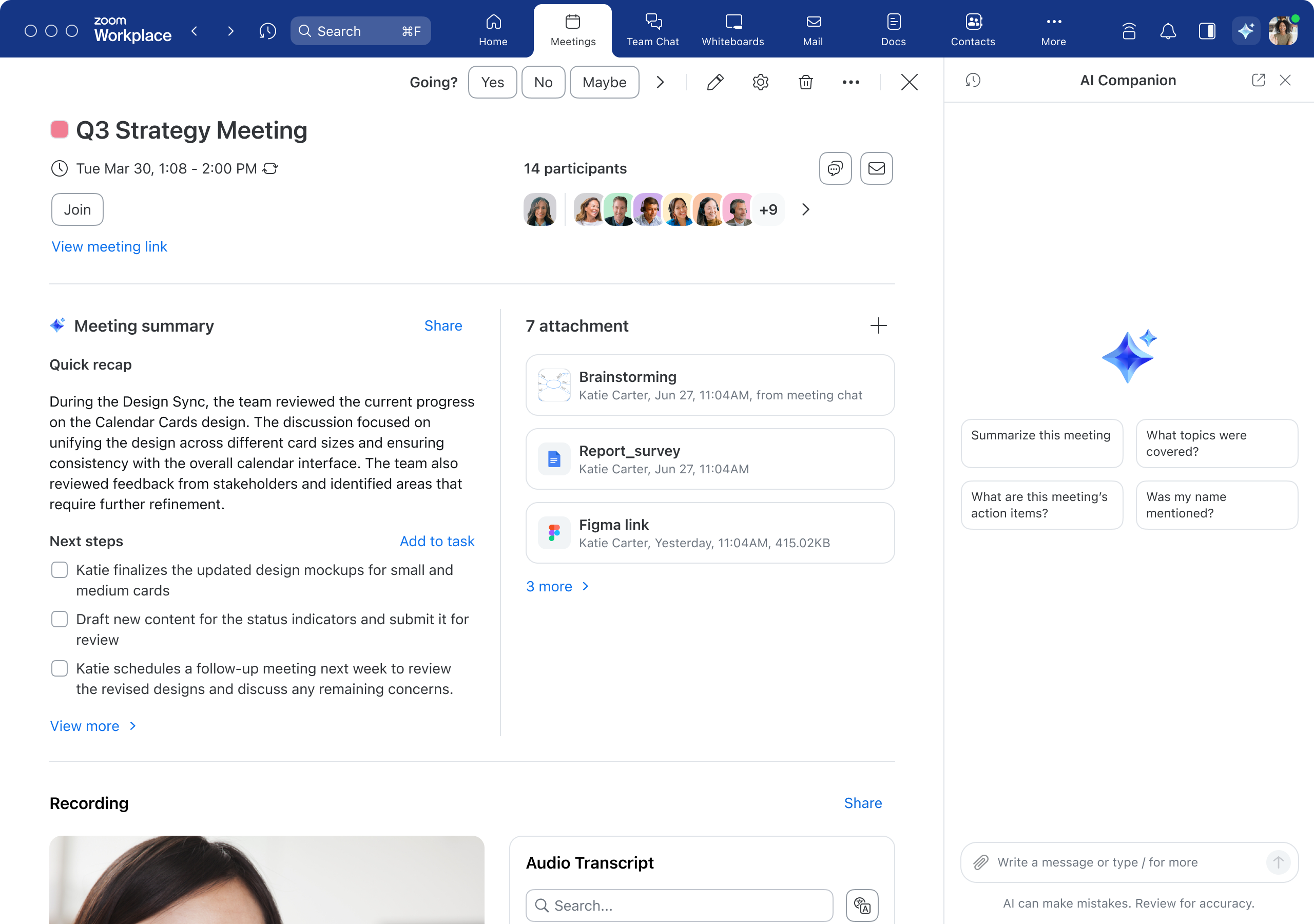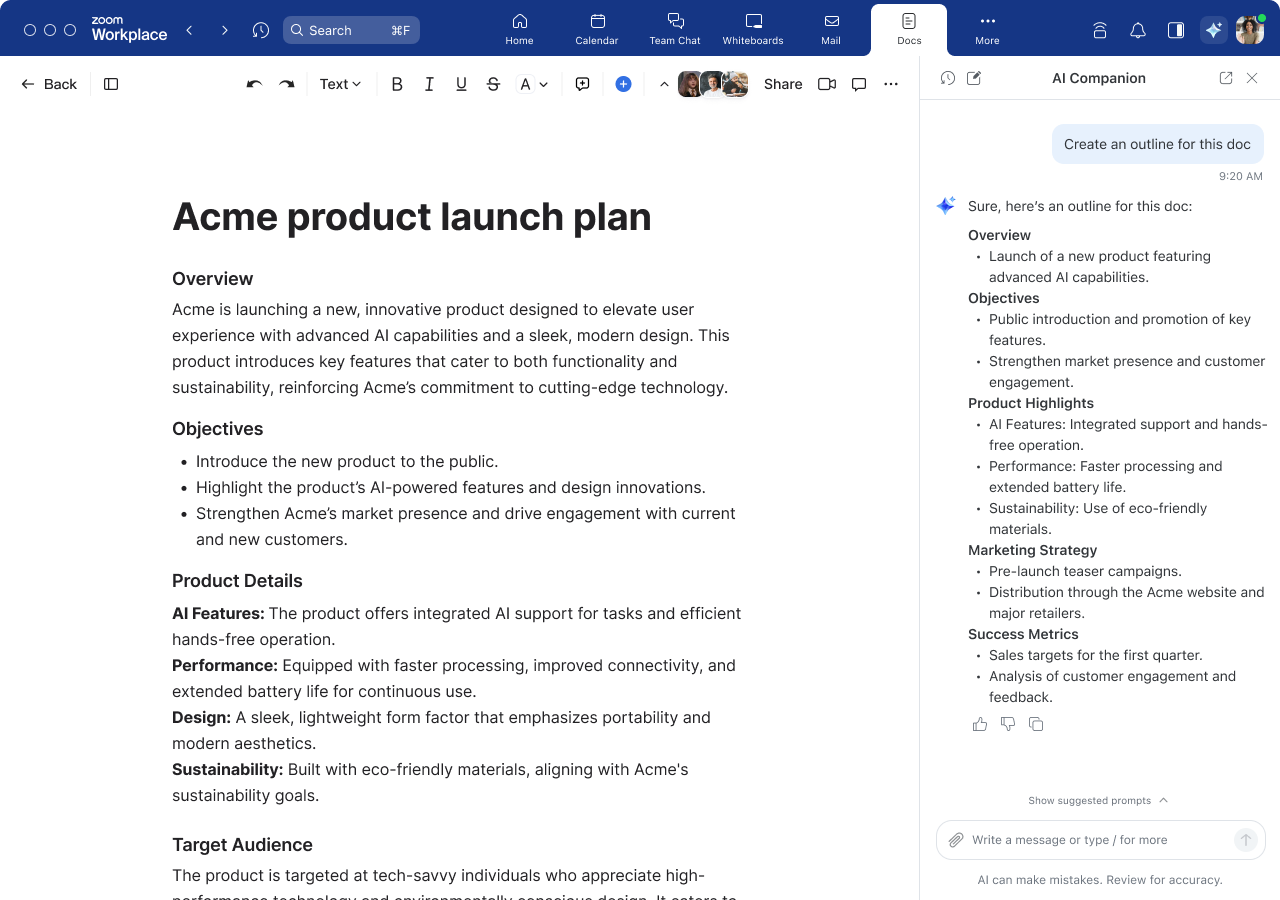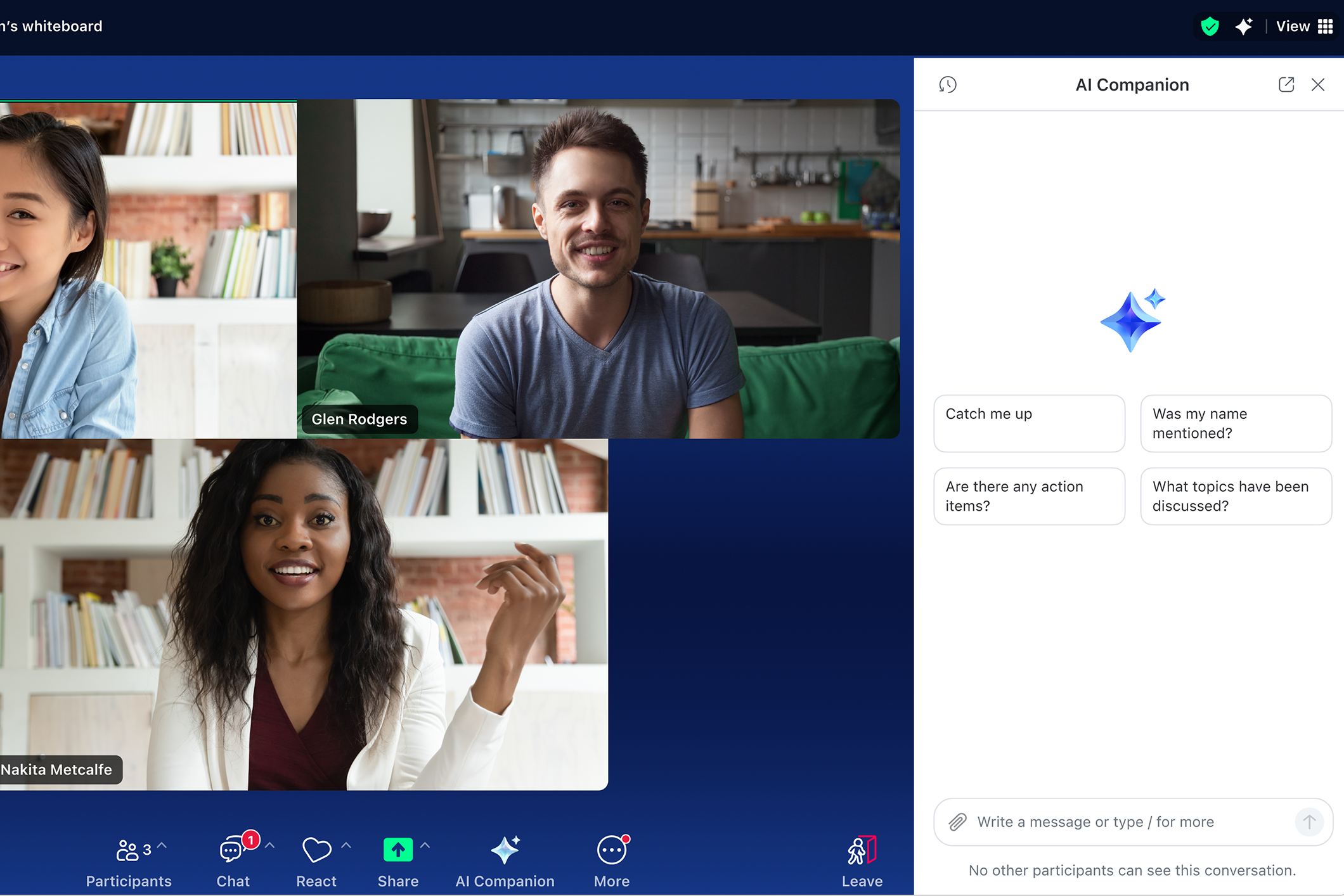
How to make the most of Zoom AI Companion: Your guide to getting started with your AI assistant
Updated on October 23, 2024
Published on September 25, 2023
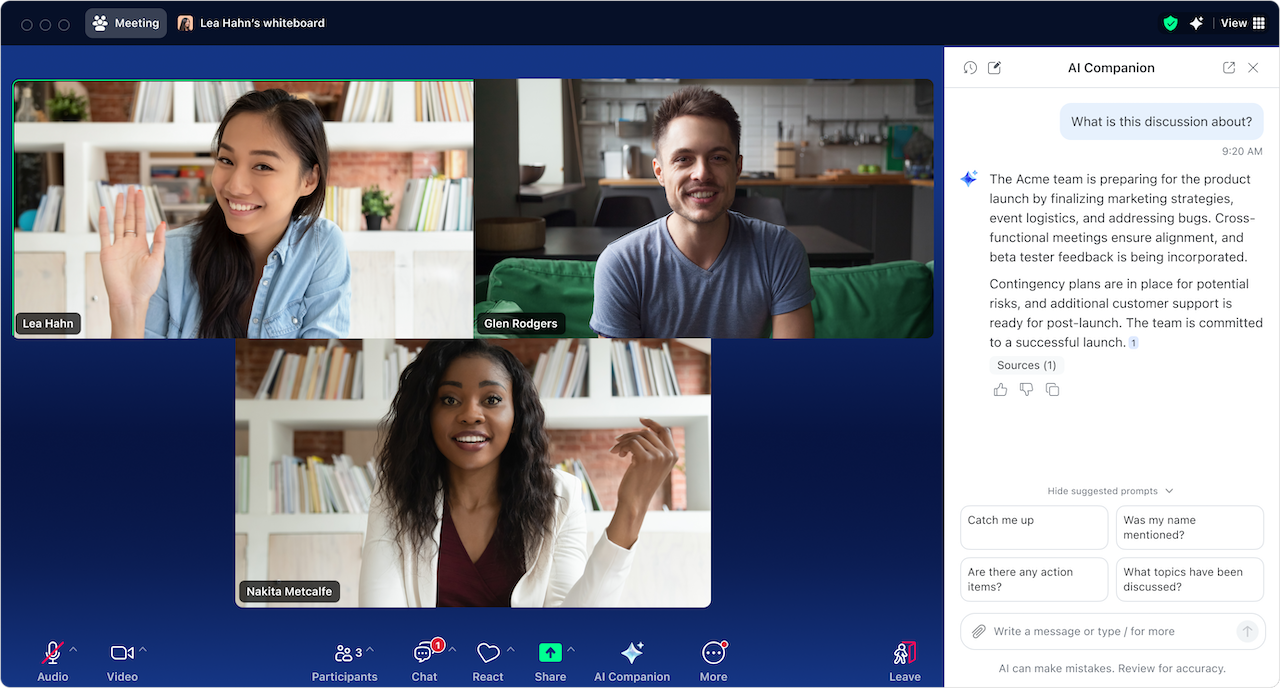
- 01 What AI Companion can do for you - Jumplink to What AI Companion can do for you
- 02 How to activate AI Companion - Jumplink to How to activate AI Companion
- 03 Get the most out of AI Companion - Jumplink to Get the most out of AI Companion
- 04 What’s coming soon in AI Companion 3.0 - Jumplink to What’s coming soon in AI Companion 3.0
- 05 Start using Zoom AI Companion today - Jumplink to Start using Zoom AI Companion today

Robin Bunevich is a Product Marketing Manager at Zoom. She oversees product marketing and strategy for Zoom AI. After three years of leading marketing for Zoom’s Event Solution products, and launching one of the fastest growing products at Zoom, Zoom Events, she is now focused on helping organizations seamlessly adopt AI into their workflows. Prior to Zoom, she ran marketing for live events at The New York Times, and was instrumental in helping the organization transition to a fully virtual events program in March of 2020. At Zoom, Robin uses her 15 plus years of marketing and advertising experience to drive awareness and adoption for Zoom’s AI solutions.
No matter how you're using technology these days, AI has become integrated at some level, and it's important to make the most of it. A survey by Morning Consult for Zoom* revealed that over 75% of leaders using AI reported faster task completion, increased productivity, and higher-quality work. Building on these findings, Zoom recently announced AI Companion 3.0 is coming soon, designed to further enhance team efficiency by transforming conversations into actionable results.
Zoom AI Companion can do this by automating tasks, surfacing insights, and helping you work smarter, and faster. It’s included at no additional cost with the paid services assigned to your Zoom user account and is designed to seamlessly integrate with your Zoom Workplace experience, offering a range of capabilities that can help you work smarter, not harder.
Whether you’re preparing for meetings, managing projects, or responding to customers, let AI Companion work in the background to proactively suggest next steps, enhance your schedule, and help you focus on the work that matters most.
It can help you uncover critical information across conversations, documents, and apps through note-taking and retrieving relevant content. It helps you be more effective with your time, handling the more tedious work across meetings, docs, chats, and more, so you can focus on the tasks that require your unique expertise. And, coming soon with the launch of AI Companion 3.0, it allows you to deliver high-quality work faster, whether creating content, responding to customer inquiries, or drafting strategic plans, all with minimal guidance in a new AI work surface on the web (expected November 2025) or in the home tab of the Zoom Workplace app (expected March 2026) designed to get it right the first time.
In this guide, we’ll walk through how to activate AI Companion, explore its key functionalities, and share some tips and tricks to help you make the most of AI Companion in your workday.
Whether you’re new to AI or have been exploring its benefits for a while, AI Companion is designed to integrate into your workday without disrupting how you already work. It’s context-aware, capturing the details of your conversations, documents, and tasks to help you focus on what matters most.
-
Insight generation: AI Companion turns conversations, documents, and apps into actionable insights. It highlights key points, surfaces relevant information, and helps you make faster, more informed decisions across meetings, chats, and docs. For example, you can ask AI Companion to help with feedback on how a meeting went. This way, you can get a better understanding of how you should prepare for next time.
-
Time optimization: AI Companion handles repetitive work, summarizes messages, drafts responses, and organizes information, freeing you to focus on high-priority tasks and work that only you can do. Coming soon, you can ask AI Companion to free up time in your schedule, and it will recommend which meetings to move or not attend. (Expected October 2025)
-
Action-taking: With Zoom Tasks, AI Companion helps you manage your entire task lifecycle across Zoom Workplace. It can automatically create tasks from meetings, chats, and emails, keep lists organized with AI recommendations, and suggest how to schedule your time for focused work. For example, you can take the action items from a meeting, turn them into tasks, and have them assigned to the right person automatically.
Summarize information to help you get up to speed
If you’re short on time and have a mountain of chat messages to catch up on, AI Companion can quickly summarize your chat threads and identify action items, helping you grasp the big picture and respond efficiently. When you use the enhanced “prepare me for a meeting” skill (expected October 2025), you’ll automatically get a summary of any agenda items, previous action items, and relevant insights before you meet. You can skip the scramble and go straight into a more effective discussion.
AI Companion can also provide meeting summaries, highlight agenda items, and break your meeting up into smart chapters—so you stay on top of your priorities with less manual effort. What’s more, if you want the meeting summary, but don't want to record the full meeting, AI Companion can just provide the summary. No recording required.
Note-taking capabilities let you capture insights across Zoom meetings, in-person sessions, and meetings on other platforms like Microsoft Teams and Google Meet, with WebEx support expected soon. AI Companion organizes your notes, expands on key takeaways, and surfaces critical information so you can act without digging through every conversation. With the launch of AI Companion 3.0, agentic retrieval will allow you to search across Zoom Workplace, as well as enabled Google and Microsoft apps, helping you quickly find the information you need to move projects forward (expected November 2025).
Keep meeting conversations focused and impactful
According to the Zoom Morning Consult survey, the top task that leaders would be most willing to use AI for is real-time help during meetings, making an AI meeting assistant a valuable tool.
Get in-meeting assistance by chatting with AI Companion through the side panel, where you can request assistance with a wide range of tasks such as capturing feedback and discussion points, asking questions from the web, and learning more about attendees, like what their role is and what timezone they are in. Meeting hosts have settings to control whether they want participants to be able to ask questions about the meeting, including finding out about what happened before they joined. Coming soon, you can proactively track agenda items, highlight key decisions, and suggest next steps to help you stay focused and make the discussion more productive (expected November 2025).
After the meeting, you can use the side panel to ask AI Companion questions about the meeting like, “What topics were covered?” or “Was my name mentioned?” AI Companion can also summarize calls, SMS messages, and voicemails on Zoom Phone to make sure nothing is missed.
You’ll be able to take notes right alongside your meeting window with My Notes (expected October 2025). While AI Companion generates a meeting summary, you can take your own notes in My Notes. When you’re done, click Enrich to have your notes enhanced with the meeting transcript, automatically capturing and organizing the key takeaways. Everything is stored in Zoom Hub, so you can easily search and create documents based on your notes.
Get a helping hand with your drafts and absorb content faster
Employees spend more time drafting and sending emails and chat messages than anything else at work, according to the Zoom Morning Consult survey. Adding to that, 44% of employees say they spend more time on those tasks than they want to.
As an AI writing assistant, AI Companion can compose email messages with the appropriate tone and length, helping you craft professional and effective communications. AI Companion can also help you write a follow-up thank you email to meeting attendees based on what was discussed.
You can also use it to compose Zoom Team Chat responses with the right tone and length, which can help you save time and enable efficient communication within your team.
In Zoom Whiteboard, AI Companion can help generate ideas on a digital whiteboard and organize content into categories for you, leveling up your brainstorming session.
In Zoom Docs, you can create, revise, and summarize content all in a single place. Create a new doc from your meeting summaries and use AI templates to transform existing content into exactly what you need.
Within the AI Companion side panel, you can ask it to help with things like:
-
Create some marketing campaign ideas or have it create some taglines for you based on an uploaded campaign brief document. Have AI Companion help you come up with a new headline, or introduction, or change the tone of your draft.
-
Summarizing or providing specific key points of uploaded files. Upload PDFs, Microsoft Office 365 files, or Google Docs, Sheets, and Slides, and ask AI Companion to summarize for a quick understanding of key points without having to read the entire document.
-
Generate a comprehensive report with Deep Research. AI Companion can combine insights from your meeting transcriptions, chats, internal documents, and external web searches to create structured, actionable reports that can inform better decisions (expected October 2025).
With the new interactive work surface on the web (expected November 2025) and in the Zoom Workplace app (expected March 2026), AI Companion can help guide your writing and research in a centralized space, helping you create high-quality content faster with minimal manual effort.
You can use AI Companion features available with the paid services assigned to your Zoom user account at no additional cost.** To activate it:
-
Check with your admin: Your administrator may enable or disable features through account and group-level settings. If you’re in a Zoom meeting and you see the AI Companion diamond in your toolbar, you can click it and follow the instructions to request that your admin enable that feature.
-
Open Zoom Workplace and sign in
-
In a web browser, open your account settings:
-
On the left, click Settings.
-
At the top, click AI Companion.
-
For features that have user-level settings, you can turn each one on and off.
-
-
Begin exploring: Look for the AI Companion diamond in multiple products throughout Zoom Workplace, such as your Zoom Meetings controls toolbar or Zoom Team Chat window. After you find the AI Companion diamond, you’re ready to start exploring its capabilities as an AI meeting assistant, writing helper, and more.
To see when new AI Companion 3.0 features have launched,check for updates.
Learn how to use AI Companion to help save time and streamline collaboration. Here are a few pro tips:
-
Set it and forget it. If you set AI Companion to always create meeting summaries, you’ll have all your hosted meetings summarized automatically, and can even auto-send them to participants by email, Zoom Team Chat, or Slack. If you find yourself in a meeting that you don’t want to be summarized, you can always turn off the meeting summary during the meeting, and delete any meeting assets that were created.
-
Use the AI Companion diamond wherever you find it. AI Companion is integrated throughout Zoom Workplace. Wherever you see and click the AI Companion diamond, you’ll see how AI Companion can help you in that moment.
-
Get specific with your prompts. To get results closer to what you had in mind, be specific about your request, include background information, tell AI Companion how to analyze the information, and describe exactly how you want the results delivered.
For more on learning how to write prompts for AI Companion, read our guide on best practices.
Accomplish more with AI Companion
Here are some example prompts to get you started and some features we plan to implement in the future. Try these ways of asking AI Companion for help, and remember that you can upload local documents to AI Companion:
-
Zoom Meetings
-
Summarize a previous meeting.
-
Recap this meeting.
-
Was my name mentioned in this meeting?
-
What were the topics mentioned in this meeting?
-
What are the next steps in this meeting?
-
-
Zoom Team Chat
-
Summarize recent messages in this channel.
-
Summarize unread messages in this channel.
-
What did [PERSON] say about [TOPIC] in this channel?
-
What are my action items in this channel?
-
-
Zoom Docs
-
Summarize this document.
-
What were the key points in this document?
-
Write an outline about [TOPIC].
-
Create a travel itinerary for visiting [CITY].
-
Create a one-paragraph marketing announcement from this document.
-
-
Zoom Mail
-
Summarize this email.
-
List the next steps from this email.
-
Do I need to respond to this email?
-
How urgent is this email?
-
-
AI Companion side panel
-
Compare these two documents.
-
Schedule a meeting with myself, [COLLEAGUE], and [COLLEAGUE].
-
Find all emails from [person's name] about the project deadline
-
Help me prepare for my 3 pm meeting with background on attendees and recent discussions
-
Actual AI Companion results and response speed may vary depending on prompt, product settings, and available data. Zoom will innovate and improve AI Companion over time, collect feedback from customers, and improve responsiveness. At the time of writing, AI Companion is available on the Zoom App for macOS, Windows, iPhone, and Android.
Deeper insights and AI note-taking
-
AI note-taking for in-person meetings and third-party platforms like Microsoft Teams and Google Meet (expected September 2025) with support for WebEx coming later.
-
Enhancements to organize, expand, and highlight key takeaways from meeting notes (expected October 2025).
Proactive agentic AI
-
Enhanced “prepare me for a meeting” prompts with agenda, prior action items, and key insights (expected October 2025).
-
Proactive meeting recommendations to help track agenda items, keep discussions on track, and suggest next steps (expected November 2025).
-
Suggestions to free up time by identifying meetings to skip (expected October 2025).
-
Meeting room conflict resolution and proactive nudges for unbooked rooms (expected December 2025).
-
Zoomie Group Assistant for team-level actions and questions in meetings, chats, and Zoom Rooms (expected December 2025).
Enhanced writing and research
-
Interactive work surface for writing, research, and workflow development in Zoom Workplace home tab and web browser (expected November 2025 for web, March 2026 for Zoom Workplace).
-
Writing assistance for drafting, editing, and refining documents with minimal guidance (expected November 2025).
-
Deep Research to combine insights from meetings, chats, internal documents, and external web searches (expected October 2025).
Custom AI Companion add-on
-
Custom agent builder for creating and deploying tailored AI agents (expected September 2025).
-
Agent-to-Agent (A2A) support starting with ServiceNow AI Agents (expected December 2025).
-
Expanded Knowledge Collection connectors, including SharePoint and ServiceNow (expected September 2025).
Zoom Workplace enhancements
-
More lifelike AI-generated avatars for Zoom Meetings (expected December 2025).
-
Zoom Clips + AI avatars for personalized waiting rooms and pre-meeting messaging (expected December 2025).
-
Generate collaborative whiteboards directly from Zoom meeting discussions (expected September 2025).
-
AI Q&A agents in Team Chat for context-aware, @mentionable support (expected September 2025).
-
Zoom Hub Knowledge Q&A for answers from Zoom files and enabled third-party data sources (expected November 2025).
-
Zoom Phone integration with Docs and Tasks (expected September 2025).
Video and hardware updates
-
Zoom Rooms support for controlling room environment via AI Companion (expected December 2025).
These capabilities are coming soon, giving users additional ways to capture insights, streamline workflows, and turn information into actionable work.
If you’re ready to enhance your productivity and collaboration, start using AI Companion today — at no additional cost with the paid services assigned to your Zoom user account. Custom AI Companion features are available as an additional paid add-on.
If you don’t have an eligible paid Zoom plan, upgrade today to access the benefits of AI Companion. It’s time to work smarter, collaborate more effectively, and achieve your goals with ease.
If you want even more AI Companion tips and tricks, check out these resources:
-
A hands-on demo in the Zoom Learning Center
__
Editor’s note: This blog post was edited on September 17, 2025 to include the most up-to-date information on Zoom AI Companion.
*Based on an online survey of 11,023 full-time knowledge workers in the U.S., U.K., Ireland, Germany, France, Japan, Singapore, and Australia. Conducted by Morning Consult on behalf of Zoom Communications, Inc., from August 10 to 25, 2023.
**AI Companion may not be available for select verticals and select regional customers.