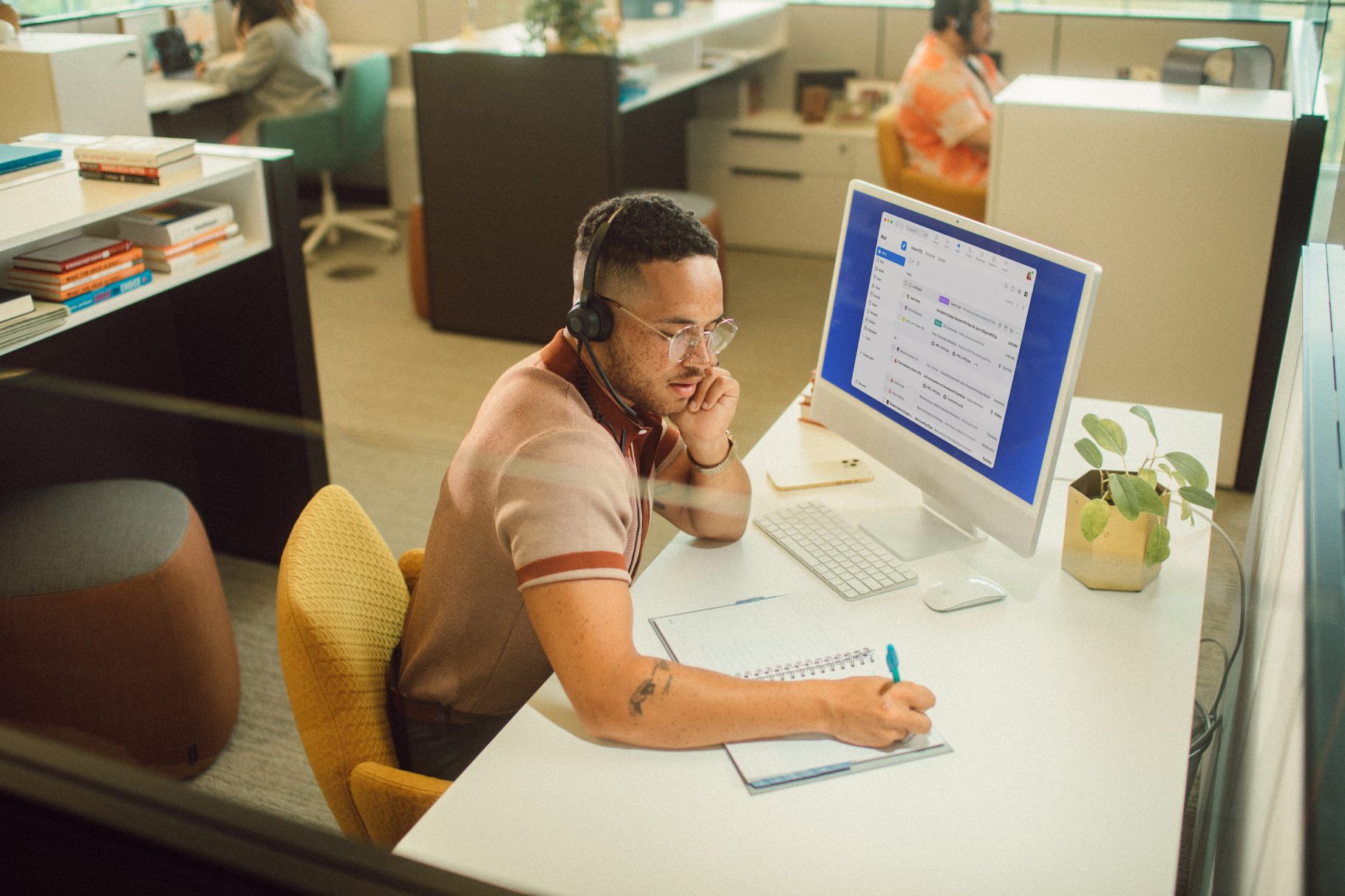
Beyond the licensing fee: The total cost of bringing an AI-powered collaboration platform to employees
Evaluating the total cost of ownership (TCO) is important for any IT investment. See how Zoom's AI-powered platform stacks up.
Teams can be more effective when they have a centralized, connected space — like Zoom Team Chat — for sharing ideas, taking action, and keeping everyone in the flow.
Updated on August 04, 2025
Published on August 04, 2025


Communication at work isn’t always as straightforward as we want it to be. Your employees might be switching from their email inbox to their team chat app and back dozens of times a day. It’s easy to forget to save an important link from an in-meeting chat only to lose it after the meeting ends. And how many times have you had the same conversation in two different apps, leading to confusion and crossed wires?
Fragmented communication isn’t just frustrating and inefficient, it also leads to valuable information getting lost. Your team doesn’t need a dozen different tools — they need a connective thread between meetings, messages, and files that makes workplace collaboration easier. With Zoom Team Chat, you get just that.
Because Team Chat is included in your Zoom Workplace license, you don’t need to worry about another tool to manage or another contract eating into your budget. And since Team Chat is constantly evolving, with more AI Companion automation, cross-platform connection, and a more intuitive experience among our latest innovations, teams can stay in the flow while you get a single, secure platform to manage it all.
Here’s how Team Chat can help you clean up your team’s communication so they can get more done with less frustration.
Let’s face it: employees don’t have the time or patience to jump between meetings, phone calls, and chats that don’t communicate with each other. When they have to send a chat in one app, join a meeting from another, and follow up with an email in another, it pulls their focus from more important work, and ultimately affects their productivity.
Team Chat is a centralized space that cuts down on all that toggling back and forth. It’s where conversations start, actions follow, and everyone can stay in the flow. Combined with the rest of the Zoom platform, it’s the starting point for team connection and collaboration.
You can chat one-on-one or in groups, share links and files in one place, and easily search across your conversations and files to find what you’re looking for. But Team Chat is more than an instant messaging tool. If employees are in a Zoom meeting and there’s a lively discussion in the chat window, continuous meeting chat makes it possible to keep that conversation going. After the meeting is over, they can still access those chat messages for follow-up in Team Chat, along with AI Companion summaries, recordings, and other files shared during the meeting.

Continuous meeting chat is just one example of how Team Chat serves as a connector across Zoom, threading your interactions together in a central space. If you’re checking your email in Zoom Mail, you can easily share an important message in chat with just a few clicks. If you’re chatting with someone and want to hop on a quick call, just click the video icon to start an impromptu Zoom meeting. When you call a person from Zoom Phone or receive a voicemail from a contact, you can see call logs and voicemails in their 1:1 chat, keeping all the records of your communication in one place.
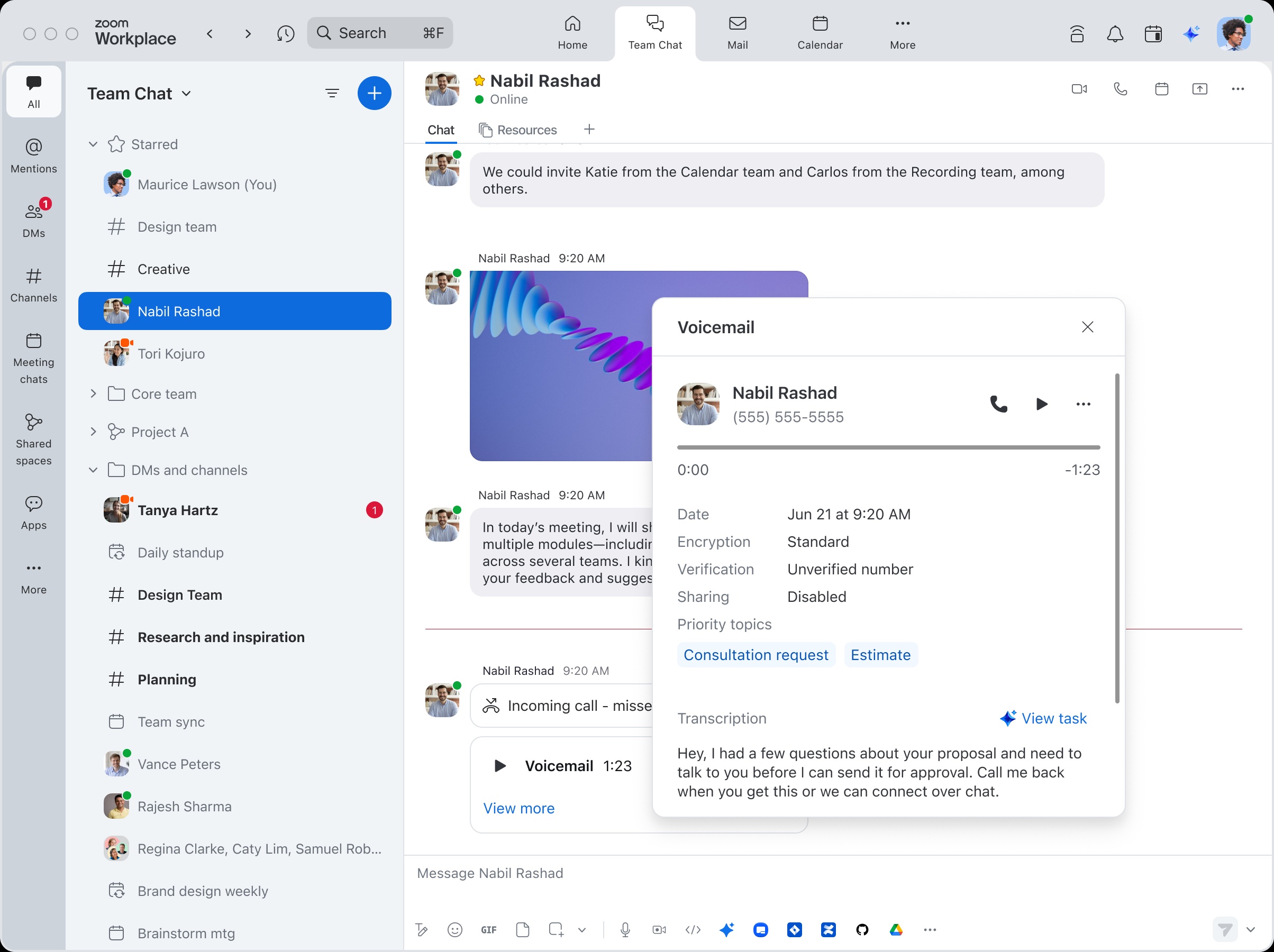
Those who use Team Chat have easy access to built-in AI capabilities with Zoom AI Companion. If you have a mountain of messages, AI Companion can help you catch up by summarizing chat threads. Got a document you don’t have time to review before the big meeting? AI Companion can generate a quick readout of key points. You don’t even need to open the document — you’ll get your summary right in the chat thread.
Summarizing and analyzing information is just one of AI Companion’s capabilities. It can also help you cut down on your response times by drafting chat messages with the right tone and length (even on the go using your Zoom Workplace mobile app). And if you’re chatting with a colleague about finding a time to meet, you can use AI Companion to schedule meetings directly from a message.
And because AI Companion can reference information from Team Chat and across Zoom Workplace, you can use the handy side panel to ask questions about your chats with specific people, such as, “What did [a specific person] say about [a specific topic]?” AI Companion will search through your chat messages and give a summary based on what it found, linking to cited sources for you to directly check out.
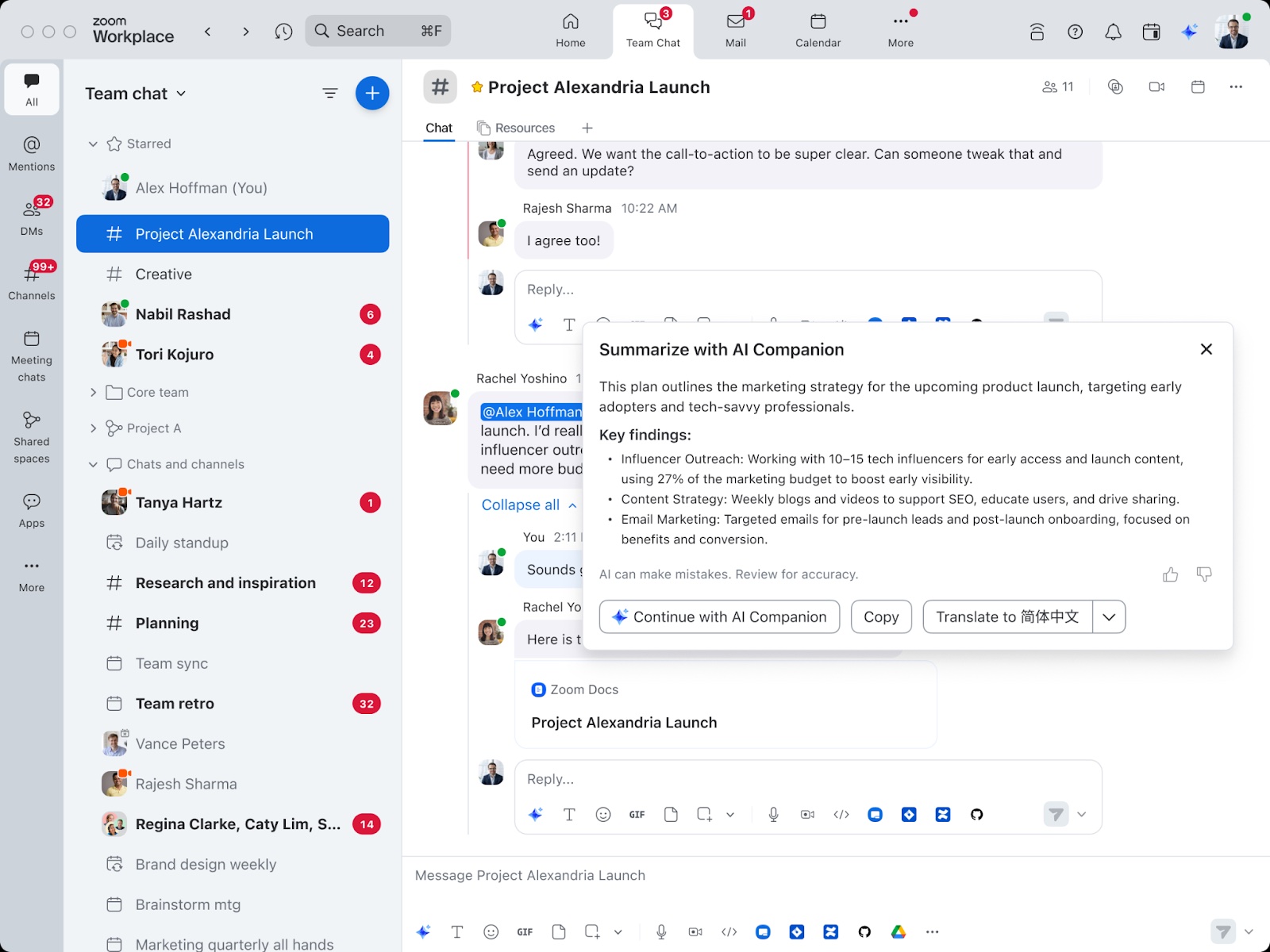
Teams often use email for external contacts and a chat app for communicating with colleagues. But that approach means your employees need to juggle different channels of communication. Email threads get deleted and files get lost. There’s often no good way to search across both channels to find the information you need.
Team Chat allows you to securely bridge the gap between external and internal collaboration. Admins can manage permissions and control which external contacts can join internal chat channels. And your employees will be able to see when external contacts are present in the chat so they can tailor their communication accordingly.
Shrinking budgets are a common challenge for IT teams these days. Talking about any new tool might have you thinking about cost, but Team Chat is included in your Zoom Workplace license, which means you don’t have to come up with an additional budget to roll it out. In fact, if you’re paying for a standalone chat app in addition to Zoom, replacing it with Team Chat can help you cut costs. That contributes to a lower total cost of ownership (TCO) for your communications.
Along with replacing your standalone chat app, integrating your most commonly used business apps into Team Chat keeps collaboration in one central place. Apps for Team Chat enable you to bring everyday work tasks into the space where conversations and decisions are happening. This means that employees can access project management tools like Jira or Asana, sales tools like Salesforce and Microsoft® Dynamics 365, development tools like GitHub, and more, all without context-switching or leaving Zoom.
For even greater efficiency, you can set up workflows to automate certain tasks within Team Chat and other Zoom Workplace products. With our no-code Workflow Automation tool, building workflows is a simple process — you can start from scratch or use a template to create a daily chat recap, send a weekly chat reminder to your team, or collect feedback from a channel.
What if you need to customize things even further by building internal line-of-business applications? Zoom has developer tools that make it easier to build apps for Team Chat. Create a simple notification bot to monitor and report the status of critical services or develop a rich visual application with interactive cards to surface data. Our developer tools, guides, and set of APIs and webhooks enable external or internal developers to build custom apps to meet your team’s needs.
If you’re thinking about switching from your existing chat app to Zoom Team Chat, you might already have what you need to get started. If you have an existing Zoom license, you don’t need to upgrade your account. Team Chat is built right into the Zoom Workplace app — all you have to do is click the chat icon in your toolbar.
Because Team Chat is part of the Zoom experience your employees are familiar with, it’s easy for them to navigate and use. As an admin, you can control chat settings in your centralized Zoom admin portal, making it easy to manage everything in one place.
But what if you want to migrate your existing chat history and content to Team Chat from a product like Slack? We know migrations can be stressful, so we’ve got a Team Chat Migration app to help you import your chat data right into Zoom. Our accompanying field guide walks you through the process of using the migration app for a smooth experience.
Slack alternatives like Zoom Workplace provide a more complete solution with built-in docs, task, and whiteboard capabilities.
Admins, we’ve got resources to help you deploy Team Chat to your workforce, including how to add company contacts and create chat channels.
Want even more tips? Our Team Chat cheat sheet blog will have you using our most time-saving and productivity-boosting features like a pro.
Editor’s note: This blog was originally published in October 2022 and was updated in August 2025 for accuracy and comprehensiveness.