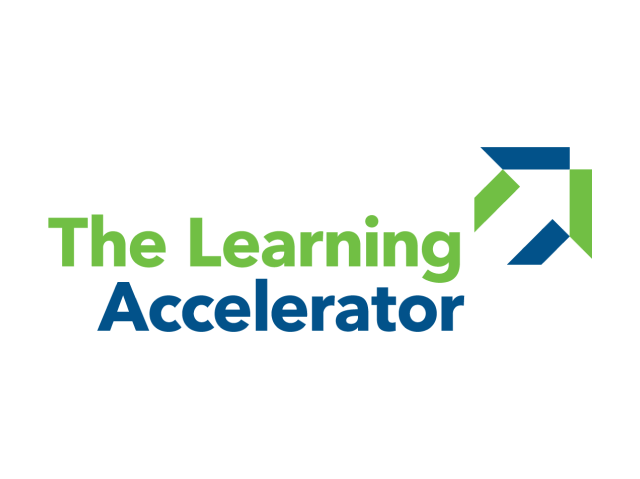Create a virtual seating chart that is shared with the whole class to implement quick Think-Pair-Share activities. By having a universal virtual seating chart, teachers are able to call on students equitably and also pair off students with ease. By having students go in the order they are on the screen (e.g., “chat the person to your left to share your answer”) teachers are able to have students pair off without having to have lots of breakout groups, which saves time and also allows for multiple pairings.
Virtual Think Pair Share
APPROXIMATE TIMING: 5-15 MINUTES

Key drivers around effective learning:

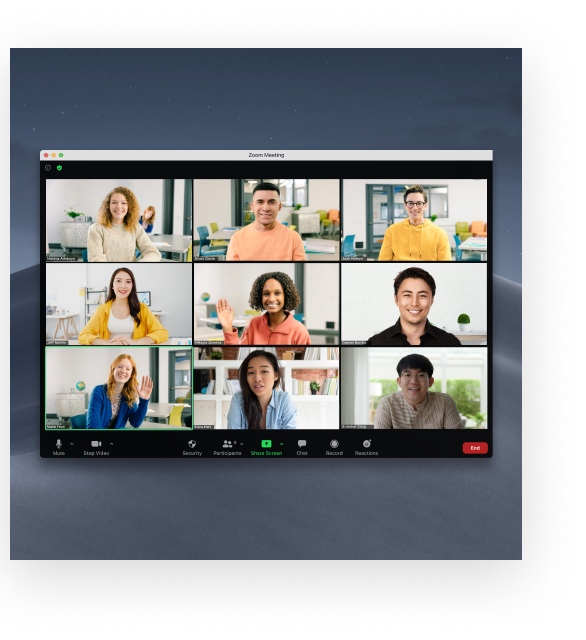

Developed with The Learning Accelerator