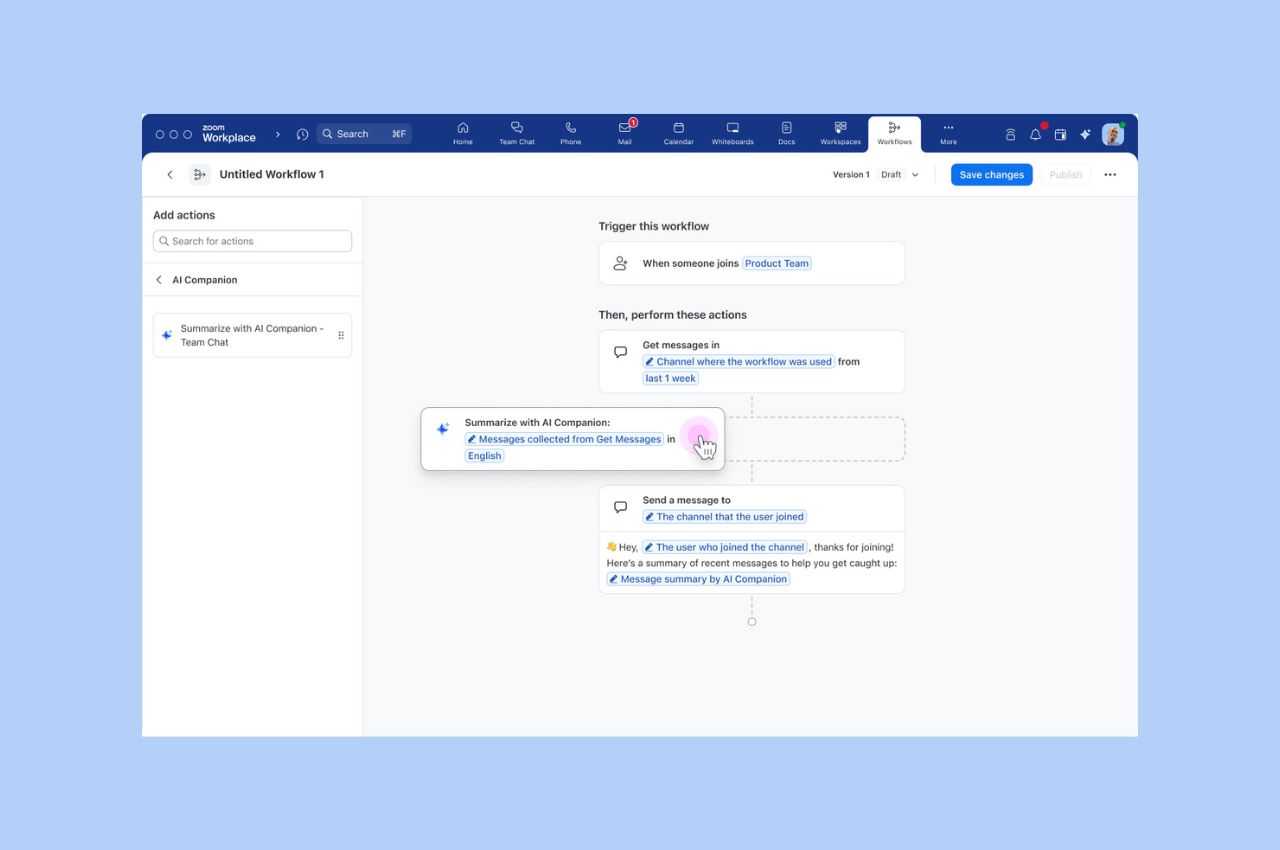
Workflow Automation tips: Save your team hours with automated workflows for common tasks
Zoom Workflow Automation allows you to create automated workflows for common tasks like responding to chat messages, helping your team save time.
Updated on September 26, 2022
Published on March 22, 2022

Video communication is a modern marvel, but creating those magical and spontaneous moments that make in-person interactions so special can be difficult in a virtual setting. Our teams at Zoom are always looking for ways to help you connect with others. That’s why we’re excited to announce our latest feature, Avatars!
This fun new feature makes it easy to inject fun into your virtual meetings and webinars and lighten the mood, whether you’re at home, in the office, or in the classroom!
Available for Zoom Meetings and Zoom Webinars, Avatars replace your appearance with a virtual animal that mirrors your head movements and facial expressions. Avatars are an easy and entertaining way to engage with attendees and create a bit of fun. They also provide a good middle ground for users who don't want to appear on camera, but still want to express body language and facial expressions.

When you turn on the Avatars feature during a meeting, Zoom’s technology uses your device’s camera to detect where a face is on the screen and apply the selected avatar effect. Images of your face don’t leave your device when using this feature, and they are not stored or sent to Zoom. This feature does not use facial recognition, which means that it does not identify who you are. So while the Avatars feature can tell what is or is not a face, it does not recognize or distinguish between individual faces. Currently, we are only offering animal avatars at this time, but keep an eye out for updates to this feature and new avatars in the future!
The Avatars feature is available on Windows and macOS desktop devices, as well as iOS mobile devices. To enable Avatars, you’ll need to make sure your Zoom desktop client or mobile app is running on version 5.10.0 or higher. You’ll also need the feature to be enabled by an account owner or admin.
Here’s how to enable and choose your avatar:
To change your avatar, visit the Avatars tab and select a new one. To remove the filter, select 'None' in the Avatars tab. Users can also click 'Turn off avatar' from their self-view video tile in a meeting, as well as the 'Stop Video' menu in a meeting.
Here are just a few of the ways you can bring some fun into your meetings with avatars:
Avatars are just the tip of the iceberg when it comes to creating fun moments for your meeting attendees! Here are just a few of the ways you can create more magical moments on Zoom:
To learn more about the Zoom platform and how to use our latest features, please visit our Learning Center.