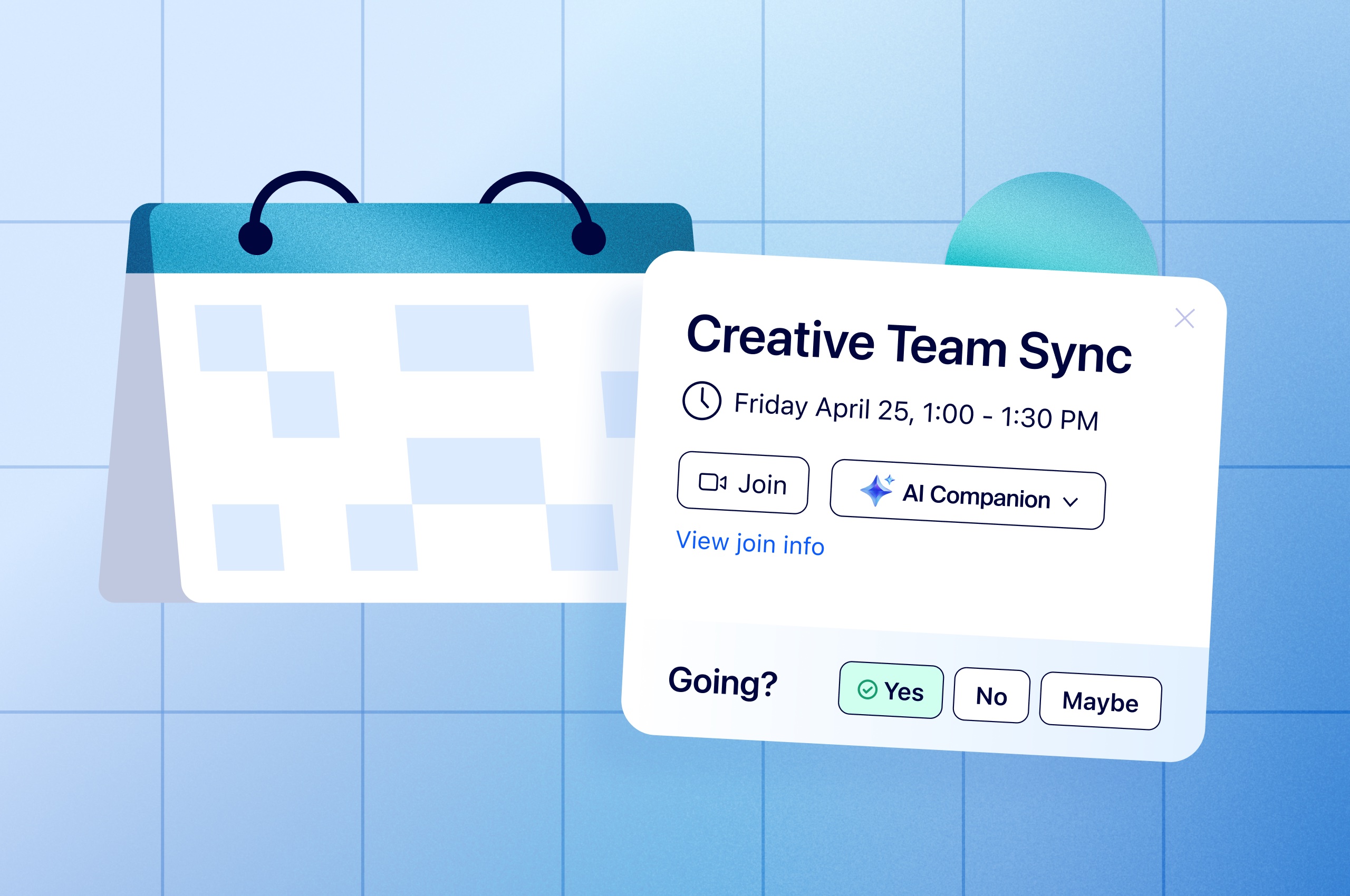
How to fix your broken meetings: Master the meeting lifecycle [infographic]
If you want to improve collaboration, look across the entire meeting lifecycle — time spent before, during, and after meetings — to set your team up for success.
How small businesses can use Zoom Workplace to foster productivity, streamline operations, and better connect with customers.
Updated on July 16, 2025
Published on July 16, 2025


As a small business owner, you have to be scrappy. You need to find ways to break out in today’s crowded market — reach new audiences, automate processes, improve efficiencies, and do more with less — without overextending your team. The right technology can unlock all that, and then some.
A 2024 study by the U.S. Chamber of Commerce reported that 99% of small-business owners use at least one tech platform or tool to run their business, with 47% using four or more platforms. Two out of five small business owners (40%) said they were using generative AI, nearly double the percentage of generative AI users in 2023 (23%).
But some may not realize that they only need one platform for their communication and collaboration needs, with generative and agentic AI built in. Zoom Workplace with AI Companion brings together phone, team chat, whiteboard, meetings, smart documents, and supported third-party integrations into a single user experience.
Whether you’re looking to get more done for your current customer base or actively grow your business, check out the tips below to see how Zoom Workplace can help you save more time while getting the biggest bang for your buck.
The U.S. Chamber of Commerce small-business survey reports that 91% of businesses said they were optimistic that AI would help their business grow in the future. However, 22% of businesses that don’t use AI cite concerns about cost as a barrier to adoption.
While some companies charge a premium for AI capabilities per user, Zoom AI Companion is included at no additional cost with your eligible paid Zoom plan.*
Just click the AI Companion sparkle icon when you’re hosting a Zoom meeting. This will allow you to turn on meeting summaries or ask a question like “catch me up” to get the details on what has been discussed so far.
In addition to summarizing meetings, AI Companion can also help you compose emails and chat messages, brainstorm and organize content on a whiteboard, and prioritize your voicemails and summarize phone calls on Zoom Phone. You can ask AI Companion to pull insights from your meeting transcripts to jumpstart a project brief, blog post, or other content in Zoom Docs. You don’t need to spend time going through colleagues’ calendars to schedule your next check-in — AI Companion can check availability and schedule that meeting on your behalf.
These capabilities enable you to be more efficient, which means you can spend your valuable time doing more meaningful work. Visit our AI Companion page to learn more about specific ways your small business can use AI to improve your workday.
You might be familiar with Zoom Workplace as the app you use to join Zoom Meetings. But there’s so much more you can do from the Zoom Workplace desktop app:
If you haven’t already, download the latest version of the Zoom Workplace app and explore the tabs in the top navigation bar to see how you can get more out of Zoom while you work.
Appointment scheduling apps can help your team cut down on the time spent setting up meetings with prospects, customers, and clients. Instead of emailing back and forth to schedule an appointment, all your customer needs to do is click on a scheduling link and select a date and time that works for them to book a spot on your calendar.
If you have a Zoom Workplace Business or Business Plus account, you get access to Zoom Scheduler right in your desktop or mobile app at no additional cost. Zoom Scheduler syncs with your Google, Microsoft, or Zoom Calendar to make booking easy, and you don’t have to worry about sending an email with a Zoom meeting link — it’s all taken care of automatically.
If your Zoom Workplace plan doesn’t come with Scheduler, you can add it on for less than other scheduling apps like Calendly. Learn more about how Zoom Scheduler stacks up against Calendly.
Important conversations don’t end when a Zoom meeting is over. In fact, a lot of critical action items, discussions, and decision-making actually happen once you leave your Zoom call. Learning how to use Zoom Workplace throughout the meeting lifecycle (the time you spend before, during, and after your meetings) is key to spending your time more efficiently.
When you schedule a meeting in the Zoom Workplace app, click the option to enable continuous meeting chat. This lets you start a group chat with meeting attendees beforehand to align on agenda items or share pre-meeting materials for review. Once the meeting starts, you can refer back to those messages and continue chatting in the meeting. After the meeting is over, continue the conversation in Team Chat. You can share the AI Companion meeting summary and revisit discussion threads to close the loop on outstanding items.
Get to know our most valuable Zoom features to help you have more effective meetings — from prep to follow-up.
According to a 2024 Morning Consult survey commissioned by Zoom, 82% of small-business owner respondents said they use phones to stay connected, versus 70% of respondents at companies with over 1,000 employees.** Even in the digital age, phone communication is still critical — but it needs to fit your business’s on-the-go or hybrid work style.
Zoom Phone brings your phone communications into the cloud, letting you and your employees access your business phone from the Zoom Workplace desktop or mobile app. That means you can make and receive calls from any compatible device, whether you’re in the office, at home, or on the go. You can keep your existing compatible desk phones if you want, or choose supported desk and conference phones from our leading hardware partners.
Here are just a few ways Zoom Phone helps improve communications among your employees and customers:
If you want more tips for running your small business with Zoom, check out our on-demand webinar. It breaks down the top 10 time-saving Zoom Workplace features to help small business leaders like you improve how you work.
Explore our Zoom Workplace plans and choose one that meets your business needs.
Editor's note: This blog was originally published in July 2023 and was updated in July 2025 with new tips and information.
*Included at no additional cost with the paid services assigned to Zoom user accounts. AI Companion may not be available for all regions or industry verticals.
**Based on an online survey of 7,969 full-time knowledge workers in the U.S., Canada, the U.K., Ireland, Germany, France, Japan, Singapore, India, Australia, Netherlands, Italy, Spain, Saudi Arabia, UAE, and Sweden. Conducted by Morning Consult on behalf of Zoom between June 13-28, 2024.