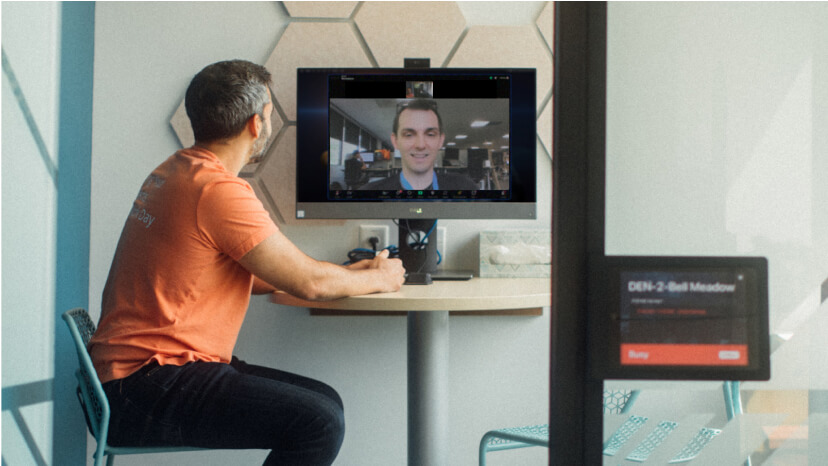
How to build your best hybrid work environment with Zoom
See how innovations like smart name tags and intelligent director for Zoom Rooms help address three common challenges in your hybrid work environment.
Updated on December 16, 2022
Published on December 08, 2022
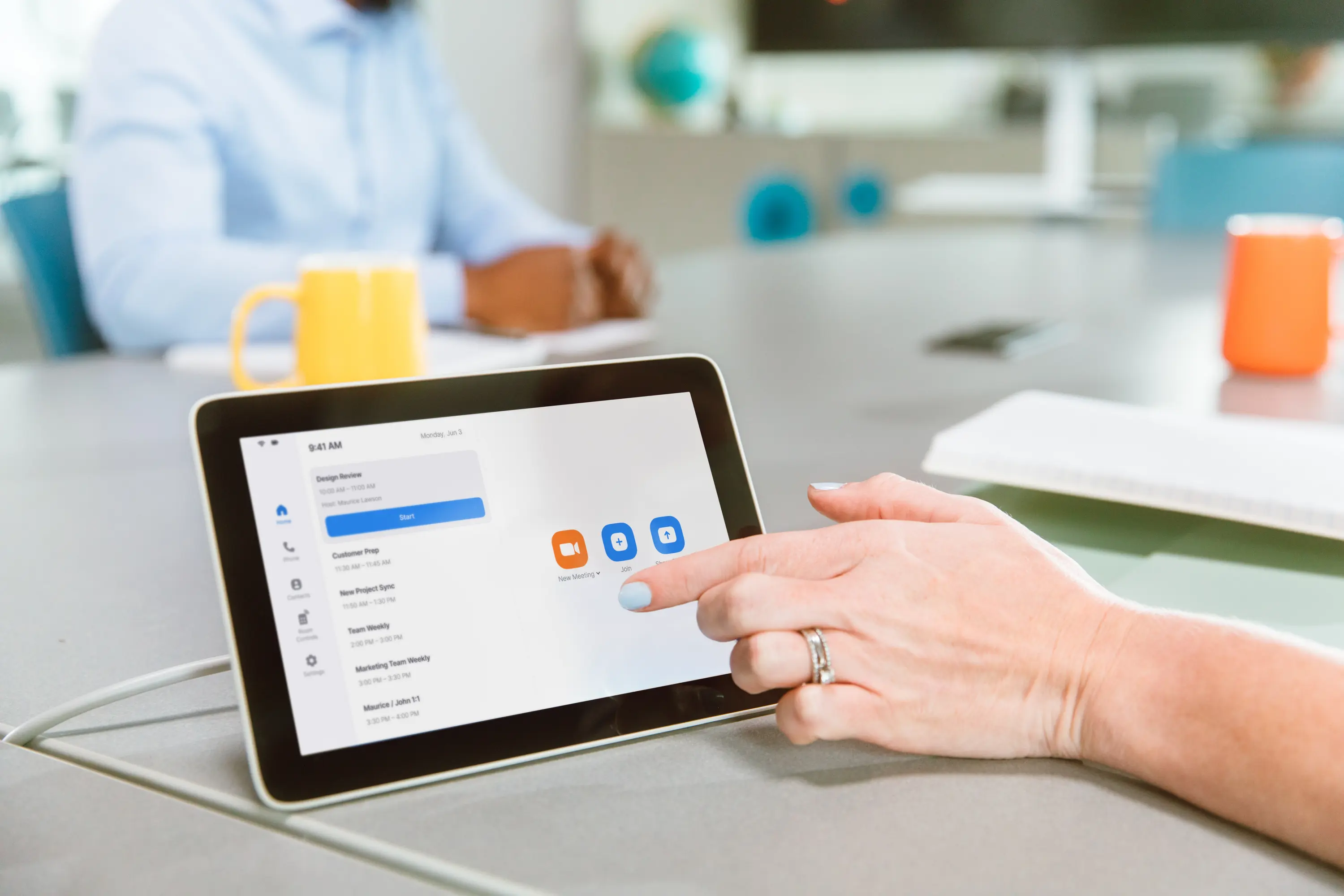

As a systems administrator, you've got a lot to manage — from deploying new hardware and software to handling issues that arise. But when it comes to Zoom Rooms, we want to provide you with tools to make their management effortless.
Here are some of the enhancements and features that we’ve brought to Zoom Rooms to help you simplify the management and deployment of hardware for Zoom Rooms.
With these features, the need to add Zoom Rooms one by one or wait until hardware is installed to assign it is a thing of the past. Here are a few features to help streamline your deployment of Zoom Rooms and its associated hardware:
Creating a single Zoom Room is a breeze — but importing a hundred, or even a thousand, Zoom Rooms can be a time-consuming task. That’s why we created a feature that allows you to create Zoom Rooms in bulk.
Using a .CSV file to import Zoom Rooms will enable you to create up to 1000 Zoom Rooms at once and also add calendar integrations, the type of Room (such as a Kiosk, Personal Zoom Rooms, or Digital Signage Only), capacity, tags, and the location of the Room in your Zoom Rooms location hierarchy. This enables you to complete multiple steps associated with deploying a Zoom Room in a single action!
With the ability to import up to 1000 devices as Zoom Room Appliances at once, you can forget waiting for your hardware to be onsite to assign it to your Zoom Rooms. Simply navigate to the Device Management section in your Zoom Rooms Dashboard and select the Import option to import Zoom Rooms Appliances and assign them to a Room in a single step.
We’ve set up this feature to send you a report showing if there were any failures during the import process and any associated error codes to help you immediately identify where you’re running into problems. Zoom has taken security into account — such that if someone tries to import a device that is already associated with another Zoom account, Zoom will not allow them to import it.
At Zoom, we understand that your Zoom Rooms change with the needs of your business, and our features are constantly evolving to offer the best possible experience. With this in mind, we have a number of features to help you with the ongoing management of your Zoom Rooms.
How you update your Zoom Rooms depends on your needs and the needs of your organization, so we’ve provided a few different ways for you to issue updates to Zoom Rooms, including the ability to push a one-time update to a Room or set of Rooms, schedule an update, or use our automatic update process. If you are running Zoom Rooms on a Windows or Mac computer, you also have the ability to downgrade to any version of the Zoom Rooms app that we support.
One-Time Updates
To give you flexibility, Zoom Rooms offers you the ability to push updates to a single device or multiple devices directly from the web portal. Also, to help you better understand what is happening during the update, your Zoom Rooms display enhanced feedback for the status update process, such as ‘Updating’, ‘Downloading’, or ‘Installing’. This enhanced feedback is also available for devices that are updated using scheduled and automatic updates.
Scheduled Updates
Between varying system requirements and the busy schedules of you and your teams, sometimes you need to plan out an update in advance. Scheduled updates allow you to select a single device or multiple devices, and select a time and date to process an update. And to give you an idea of what updates you’ve scheduled, you can also view your scheduled updates, make edits, remove devices, and track the progress of each update as it takes place.
This means that you can schedule an update and receive confirmation that it was applied to your devices. Any update errors will be recorded and displayed in the web portal.
Auto Updates
If you have a set of Zoom Rooms that you want to update automatically, we’ve got you covered. This feature not only automatically issues updates to your Zoom Rooms for you, but it also allows you to choose on which days you’d like to check for and apply updates. If you don’t want to do this daily, you can select specific days and times when you would like to check for updates, and, if available, for them to be applied. This can be set at the account level, group level, and Room level, giving you further flexibility and control of your Zoom Rooms.
Each meeting space is unique, with different sizes, hardware, software, lighting, seating arrangements, and more. We want to give you more ways to organize, manage, and describe your Zoom Rooms so that you and your team can quickly and easily make necessary informed changes and updates.
Service Logs
As you set up or make changes to your Zoom Rooms, you may want to make notes on specific Rooms or locations to provide further context for other admins. By using the Service Logs within your account, you can add notes to a Room or location.
You can use Service Logs to add details about the room size, how it should be used, changes to a room, or special considerations. There is also an option to add up to 4 images to each note to give others more context when viewing the service logs, giving remote admins the ability to make changes, understand what has been done in the past, and what a Room looks like.
Zoom Rooms Tagging System
To make the process of organizing your Zoom Rooms easier, we’ve made it possible to create and apply custom tags for Zoom Rooms. This allows you to create and manage a total of 500 unique tags that you can apply to your Rooms.
You can select single or multiple Rooms and apply up to 10 tags per room. You can also select a location level and apply those tags to Rooms under that location. Tags can also be used to filter your Rooms when using Room Management in the Zoom web portal. This allows you to organize your Rooms as needed!
To see how these exciting Zoom Rooms management features can impact your conference room experience, log in to your Zoom account! To learn more about Zoom Rooms’ game-changing features that can simplify your conference room management and create a more organized and intuitive experience in your spaces, be sure to visit our Zoom Rooms page.