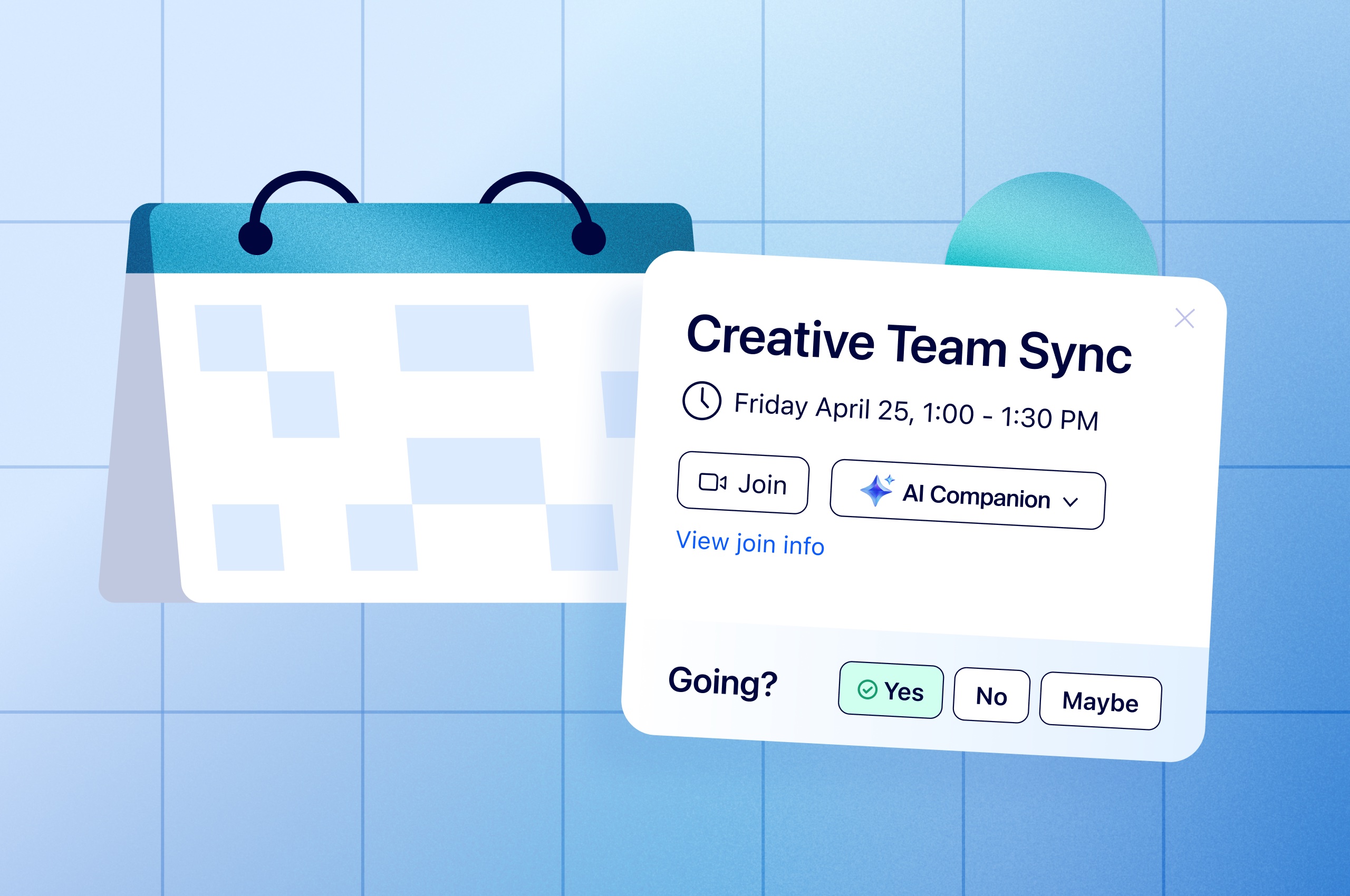
How to fix your broken meetings: Master the meeting lifecycle [infographic]
If you want to improve collaboration, look across the entire meeting lifecycle — time spent before, during, and after meetings — to set your team up for success.
Updated on June 24, 2022
Published on June 03, 2022
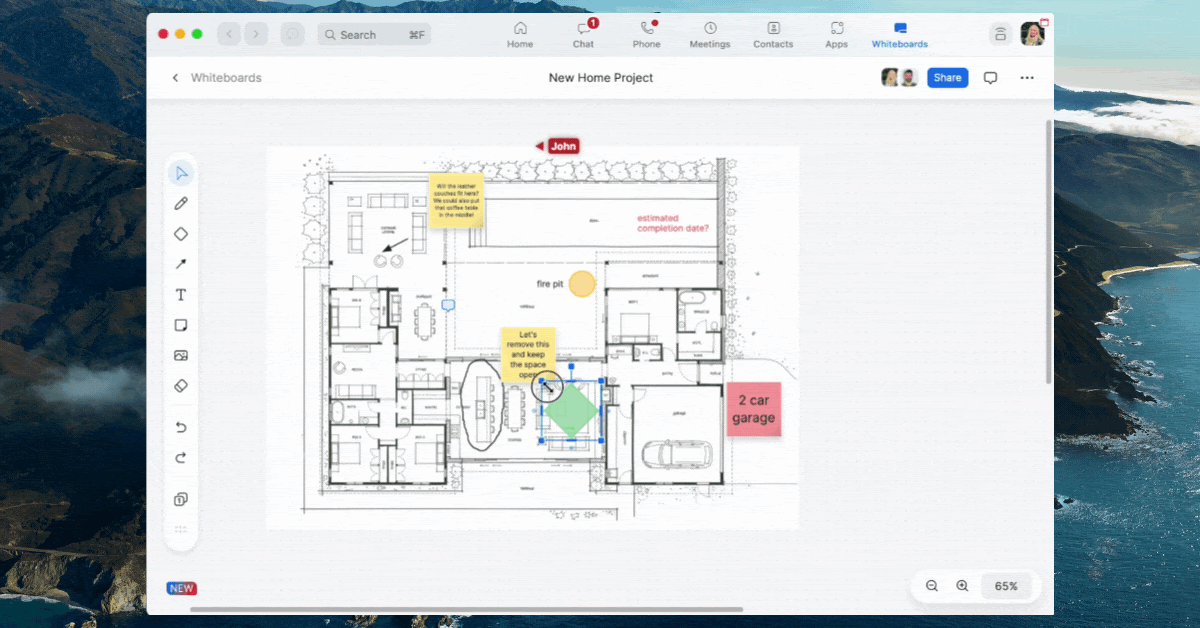

Famous author and speaker John C. Maxwell once wrote, "Teamwork makes the dream work," and that phrase couldn't be truer in the modern workspace. Every day, teams around the world communicate and collaborate to bring bold new products and ideas to life. And while technology has certainly made it easier for distributed teams to work together, it can still be difficult to express your ideas and keep them organized.
But never fear — the all-new Zoom Whiteboard is here! Our persistent and scalable digital whiteboard is available right within the Zoom client and comes equipped with the features and tools you and your team need to bring your ideas to life.
Working with lots of different teams and stakeholders on a project can be a challenge. Each team member may have their own way of taking notes, communicating, or working, making it difficult to funnel all of those personalities and styles into a consistent method of collaboration that everyone can follow.
Zoom Whiteboard provides a consistent set of tools and features for your teams to leverage in their collaboration. This helps streamline your collaboration sessions and express your thoughts and ideas clearly.
Now you can rely on a standardized approach to projects, which helps provide a basic structure that employees can follow and prevent the creation of rogue assets that are difficult to understand or result in duplicate work.
Here are just a few of the ways you can use Zoom Whiteboard to enhance collaboration and get more done together:
Site planning and product design require precision and clarity in every aspect of the project — a simple mismeasurement or miscommunication can set a team back by days, weeks, or even months. As a foreman, architect, engineer, or project leader, you need to be able to easily access and annotate blueprints, site photos, designs, and more, while also making sure your teams have seamless and secure access to those resources.
Zoom Whiteboard helps to simplify all of these processes with an intuitive, dynamic, and secure location where you and your teams can collaborate, both inside and outside your meetings:
Drag and drop: Add site photos, blueprints, and other design materials to the whiteboard so you can annotate and comment directly for greater precision and clarity.
Pro tip: Add smaller supplementary photos and designs, such as the design layout of a room or outdoor space, or the design of a microchip, that your team can zoom in on when they need greater detail about a specific section of your design.
Sticky notes: Leave notes for your teams, such as important reminders, policies, and guidelines related to your project.
Pro tip: Use the sticky note tool to provide teams with specific information and reminders, such as pipe lengths, pressure tolerances, critical installation information, or other project requirements.
Access control: Seamlessly control who can access, view, or edit your designs to keep things secure and avoid unneeded or unauthorized changes.

Pro tip: Provide those who need to make direct changes to the whiteboard with edit access, but limit those who are reviewing the whiteboard to making comments to ensure you have complete control over the review process and no changes are made before they are approved.
Zoom Whiteboard simplifies the complexities of project management for leaders in any industry, from boots-on-the-ground managers to the executive team, with features and tools that can help streamline manual processes and supervision:
Shapes and connectors: Easily create intuitive and clear workflows that illustrate the flow and next steps in the project for your team to follow and reference as they go about their tasks.

Pro tip: Use different shapes to indicate the responsibilities of different teams or individuals and use multiple arrows to demonstrate different options and paths at corresponding steps!
Track changes: At the click of a button, you can instantly see the changes your team has made on the digital whiteboard, providing a simple way to review the progress of a project and the individual contributions that your team has made.
Pro tip: If you'd like to see before and after comparisons of a whiteboard, click through the version history to see the changes your team has made.
Comments: Keep the collaboration train rolling with the ability to leave comments directly on the whiteboard that your team can respond to and mark complete.
Pro tip: Use the comment feature to delegate simple to-do tasks or provide other timely, important updates instead of the sticky note feature, which you can use for more permanent information and reminders.
Collaborating on a piece of content, whether it's an image, video, or a piece of writing, requires a special kind of communication. And with so many teams working together, including content writers, graphic designers, and brand marketers, it can be a challenge to get all of them on a call at once to have a productive review session.
Here's how our digital whiteboard can help you streamline your content creation and graphic design projects:
Drag and drop: Seamlessly bring your unique content project into the whiteboard for your team to review and mark up.
Pro tip: Drag and drop other images in the whiteboard that your team can draw inspiration from or use as a foundation to guide their content creation.
Draw: Make freehand annotations on images on the whiteboard to help solidify abstract ideas and clarify thoughts and edits.

Pro tip: Use the Draw feature to help illustrate your initial ideas, such as a layout or simple concept drawing, to give your team a good starting point.
Zoom in/out: Zoom in on specific parts of an image or design to make edits and annotations, then zoom out to get an overview of the entire project and easily navigate to what part of the whiteboard you need to see in more detail.
Pro tip: Use the zoom out feature to build expansive storyboards and project boards, then use the zoom in feature when you want to edit, comment, or annotate a single slide, frame, or image.
To learn more about how our digital whiteboard can help you streamline, standardize, and enhance collaboration, visit our online whiteboard page.
And be sure to enroll in the Zoom Learning Center’s free Welcome to Zoom Whiteboard course to learn all the different ways Zoom Whiteboard can empower collaboration.