Host secure, free video conferencing calls with Zoom Meetings. Download the free Zoom desktop or mobile app, or sign up online.
Free video conferencing from Zoom
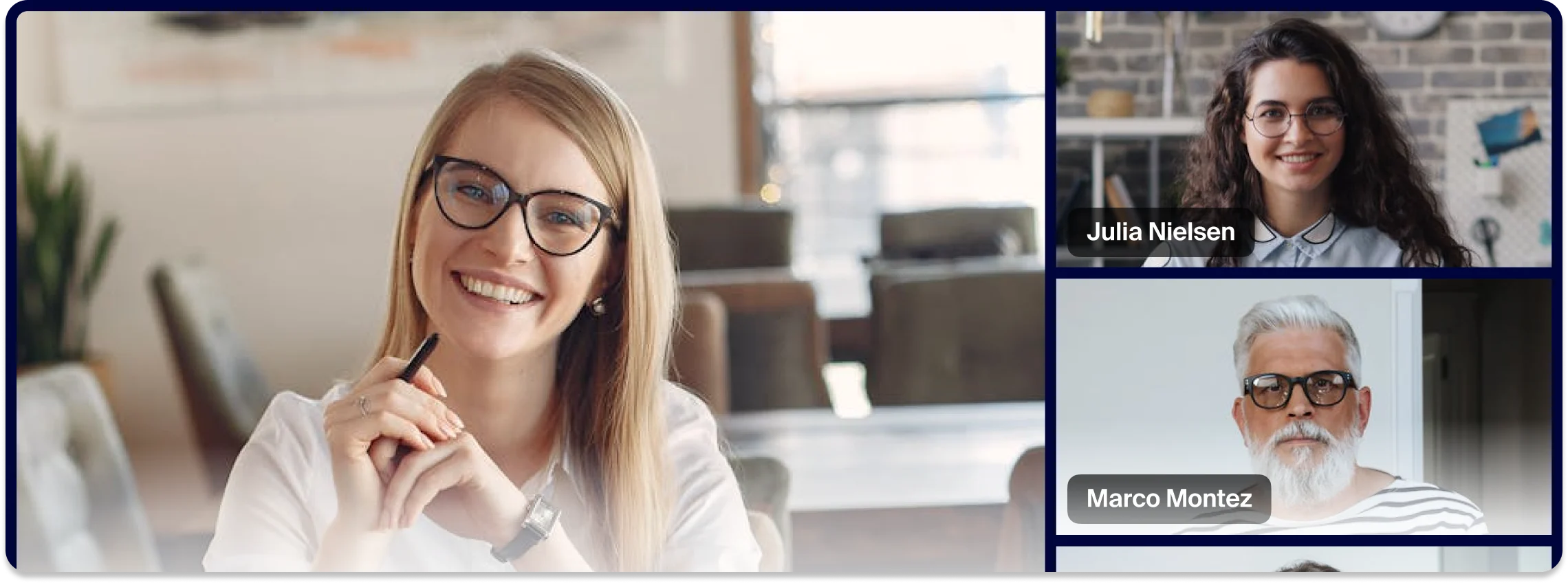
Why use free video conferencing software?
Free video conferencing helps everyone — individuals, teams, and small businesses — get more done by supporting effective collaboration and communication with friends, colleagues, and clients, regardless of location. Benefits of using free video conferencing software include:
Free video conferencing features included with Zoom Meetings
Zoom Meetings free video call software combines ease of use with powerful features to help you communicate, share, discuss, plan, and collaborate with others. Learn about the Zoom Meetings features and capabilities included with our free Zoom Workplace Basic plan.

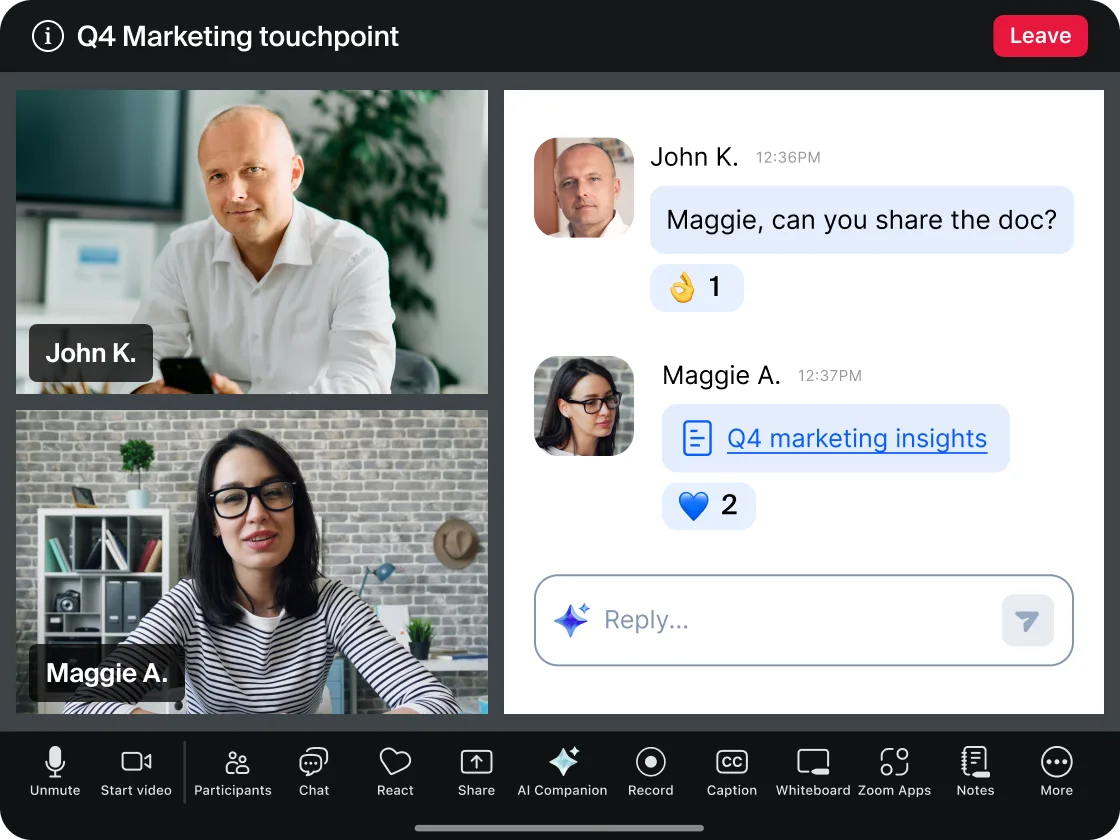
Get free video conferencing meetings with Zoom and so much more
The free Zoom Workplace Basic plan includes Zoom Meetings for free video conferencing along with Team Chat, Clips Basic, Mail
and Calendar, Docs Basic, Tasks Basic, Whiteboard Basic, and Notes.
Got questions? We’ve got answers.
Start by signing up for a free Zoom Workplace Basic account at Zoom.com. After creating your account, start a meeting by clicking “New meeting,” or schedule a meeting by clicking “Schedule” and entering the details. To learn more, visit our Getting Started Guide.
For a smoother meeting experience, download the Zoom Workplace desktop or mobile app to quickly start or join a meeting on your computer or mobile device. Visit Zoom’s Download Center to learn more.
Yes, Zoom is remarkably easy to use. Thanks to Zoom’s intuitive interface, the platform allows meeting hosts to quickly schedule, start, and manage virtual gatherings with just a few clicks.
Meeting participants can join a Zoom call easily — they simply need to click a provided link or enter a meeting ID. Clear controls for audio, video, and screen sharing are prominently displayed in the meeting controls toolbar.
Zoom’s familiar, user-friendly design makes it easy for both hosts and participants to use features like breakout rooms, polls, and chat functions without requiring extensive training or technical knowledge.
If someone invites you to a Zoom meeting, you can join without creating or signing in to an account. There are many ways to join a meeting, but the easiest way to join as a guest is to click the link provided to you by the host or enter the meeting ID and passcode directly into Zoom.
Participants can join Zoom meetings via audio and video using an internet-connected device with a microphone, camera, and speaker.
For audio options by telephone, learn about Zoom’s Audio Conferencing plan (add-on), which provides access to toll-based and toll-free dial-in options.
Yes, local recording is available with all Zoom Workplace plans, including the free (Basic) plan. Local recording in Zoom Meetings saves the meeting recording as a video file directly on the computer where the recording took place. Local recording is available in the Zoom desktop app and web portal, but not on a mobile device. Only the host can record the meeting, but as the host, you may also grant recording ability to a co-host or participant.
Zoom keeps your video and audio meetings secure with 256-bit Advanced Encryption Standard (AES) by default, with optional end-to-end encryption. Security features help you control who joins, manage participants, and safeguard information in every meeting. Learn more about security at Zoom.
Zoom AI Companion is available with eligible paid Zoom Workplace plans. May not be available for all regions or industry verticals. Learn more.
**6 hours estimated potential time savings calculated with Zoom ROI Calculator based on per-user basis for a user averaging 20 thirty-minute meetings a week using meeting summaries. Results not guaranteed.















