When you can’t be in the same room or even in the same city, Zoom’s teleconferencing service helps you connect with high-quality audio and video, plus essential business collaboration features.
Host a free teleconference with video today.
When you can’t be in the same room or even in the same city, Zoom’s teleconferencing service helps you connect with high-quality audio and video, plus essential business collaboration features.
Host a free teleconference with video today.
A teleconference is a live meeting that takes place between multiple people in different locations over a video or audio call. Traditionally, the word teleconference has been synonymous with telephone conference calls, but it has grown to include the use of video communications to connect. Here’s a look at both audio and video teleconferencing.
An audio teleconference can use traditional phone lines or voice over internet protocol (VoIP) technology. Usually, meeting participants dial in to a conference bridge, which allows more than two people to connect.
The advantage of an audio teleconference is that it doesn’t require special technology. Participants can use any device that supports telephony, whether it’s a landline, mobile phone, or even a tablet or laptop with a softphone.
Adding video to the traditional teleconference meeting enables stronger connections between participants. When a face-to-face meeting isn’t an option, seeing attendees over video lets you build trust and gives you insight into their level of engagement.
Video teleconferencing services can also include features like screen sharing, co-annotation tools, and in-meeting chat, which improve your ability to collaborate. With Zoom’s Audio Plan add-on, you can offer a dial-in option so participants can call in for free, providing greater flexibility for all your meeting
Teleconference services offer many benefits for the modern distributed workforce.

If you’ve been invited to a teleconference on Zoom Meetings, there are a few different ways you can join.

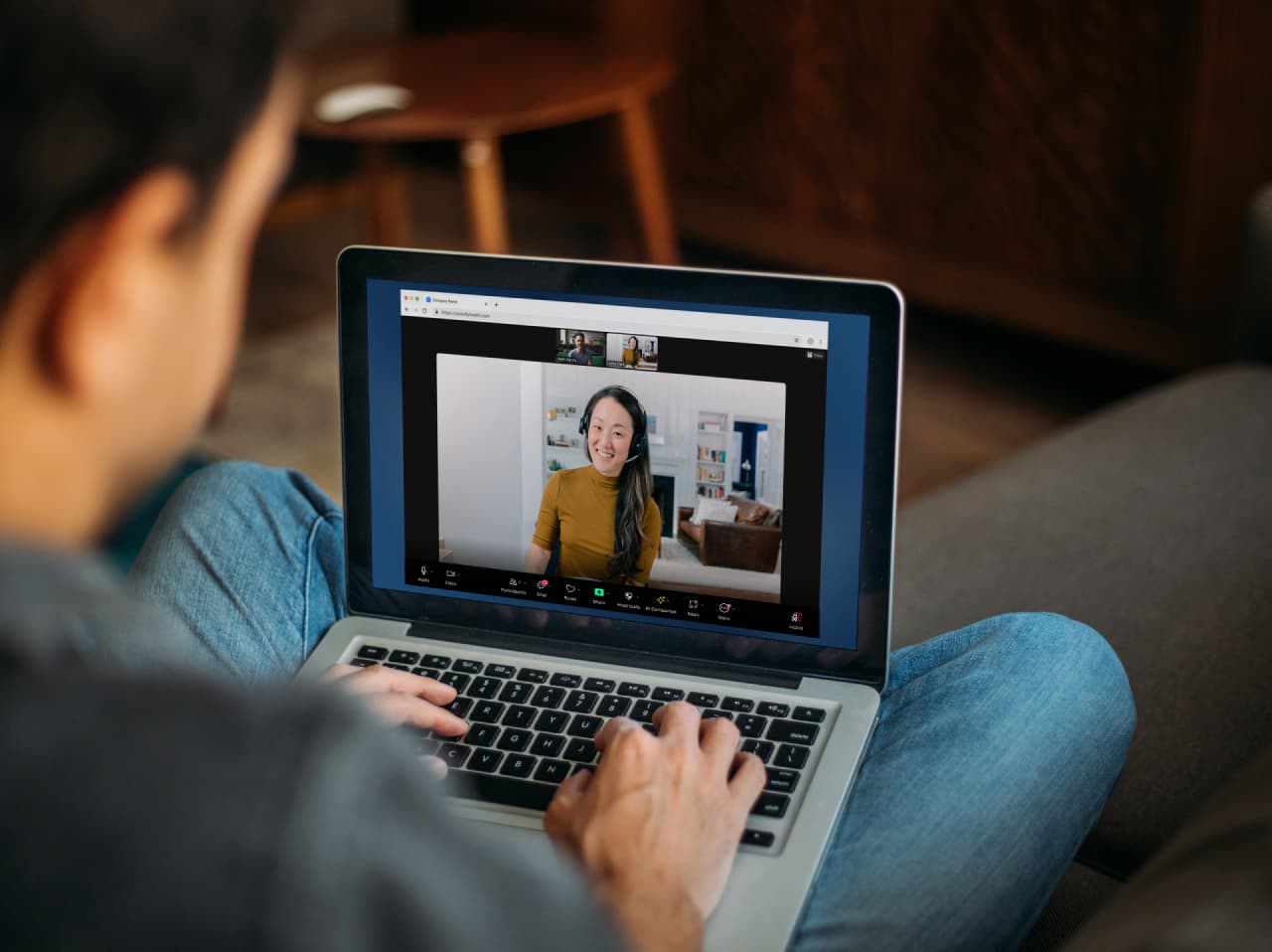
With our Zoom Basic plan, you’ll have everything you need to host an unlimited number of audio or video teleconference meetings with up to 100 participants for up to 40 minutes a meeting. Need more time and functionality? Upgrade to a Zoom Pro plan and get more time to meet, cloud recording, polling, reporting, and other capabilities.
Sign up today to start hosting free teleconference meetings with video.