
3 ways Zoom Phone and Microsoft Teams work together
Learn how you can make your employees' workdays easier with Zoom App for Microsoft Teams, an integration that helps you bring Zoom Workplace into your existing Teams app.
Updated on September 26, 2022
Published on May 14, 2020
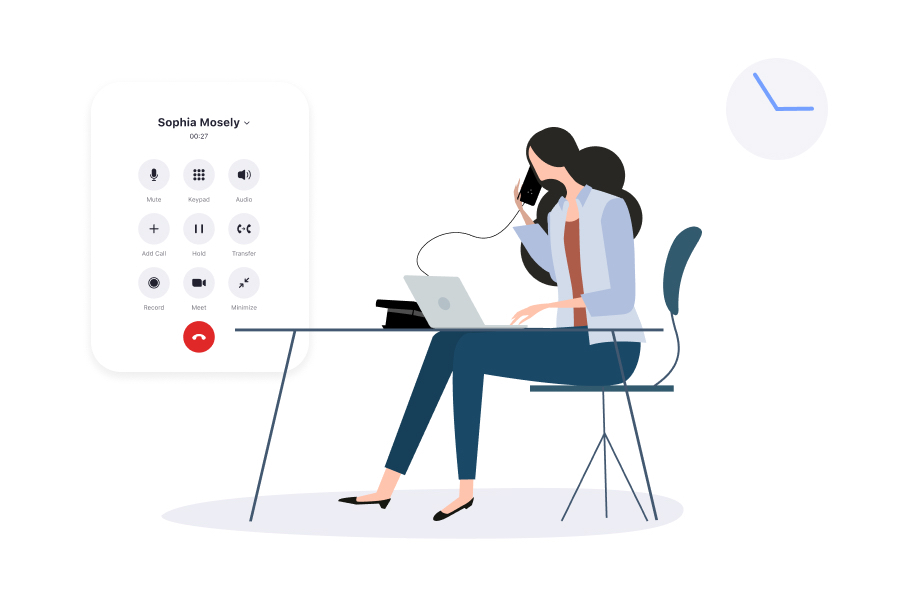

Like it or not, many of us are remote workers for the time being, and phone remains an important tool for daily work communication. I have been a remote worker since joining Zoom in April 2019, and Zoom Phone has become a key component of my daily workflow. I’ve outlined some tips and tricks in a recent webinar for using Zoom Phone that I learned along the way to improve remote working productivity and enhance the hybrid or WFH experience.


 Voicemail transcription gives me the ability to review inbound calls and read the voicemail messages when I’m still on another call or in a meeting. It allows me to easily get the context of the message and, if urgent, reprioritize what I am doing.
Voicemail transcription gives me the ability to review inbound calls and read the voicemail messages when I’m still on another call or in a meeting. It allows me to easily get the context of the message and, if urgent, reprioritize what I am doing.
Every day I use Zoom for meetings, phone calls, chat, and email (among several other virtual collaboration tools) to get my job done, and it's critical that we can seamlessly navigate between each to maintain productivity. With Zoom, I can easily transition from chat to a phone call and elevate that phone call into a full collaborative meeting experience. https://youtu.be/vSvpKM5qBRo I can also seamlessly add new collaborators on the fly to existing meetings, by inviting them via chat, SMS, email, or phone. I can also easily add an inbound caller to a meeting by selecting Merge. 
With Zoom Phone, I can take a call from my desk phone and move the call to a desktop app or to a mobile device by placing the call on hold and picking it up on the preferred device. This is very convenient for when you need to get out the door for a doctor’s appointment, for instance, and need to continue the call en route.
Individuals or small teams that work closely together are one click away from connecting out of a team chat channel into a rich collaborative experience with a video call with content sharing. 
I am in sales, and the Zoom Phone Salesforce integration provides added efficiency by having access to all of my accounts and contact information in one place. I use the Salesforce integration to click-to-call out, as well as automatically populate the customer record on inbound calls. You can learn more about how to set up the integration by visiting the Zoom App Marketplace.  With our Slack integration, you can start a Zoom Phone call from any Slack channel or group direct message by typing “/zoom call” in a Slack message. The Zoom app presents you with a “Call” button to dial out to your chosen contact via Zoom Phone.
With our Slack integration, you can start a Zoom Phone call from any Slack channel or group direct message by typing “/zoom call” in a Slack message. The Zoom app presents you with a “Call” button to dial out to your chosen contact via Zoom Phone.

 For more tips on using Zoom Phone, check out our on-demand webinar "Remote Worker Productivity Tips & Tricks with Zoom Phone":
Or schedule a personalized demo with a Zoom Phone specialist today!
For more tips on using Zoom Phone, check out our on-demand webinar "Remote Worker Productivity Tips & Tricks with Zoom Phone":
Or schedule a personalized demo with a Zoom Phone specialist today!