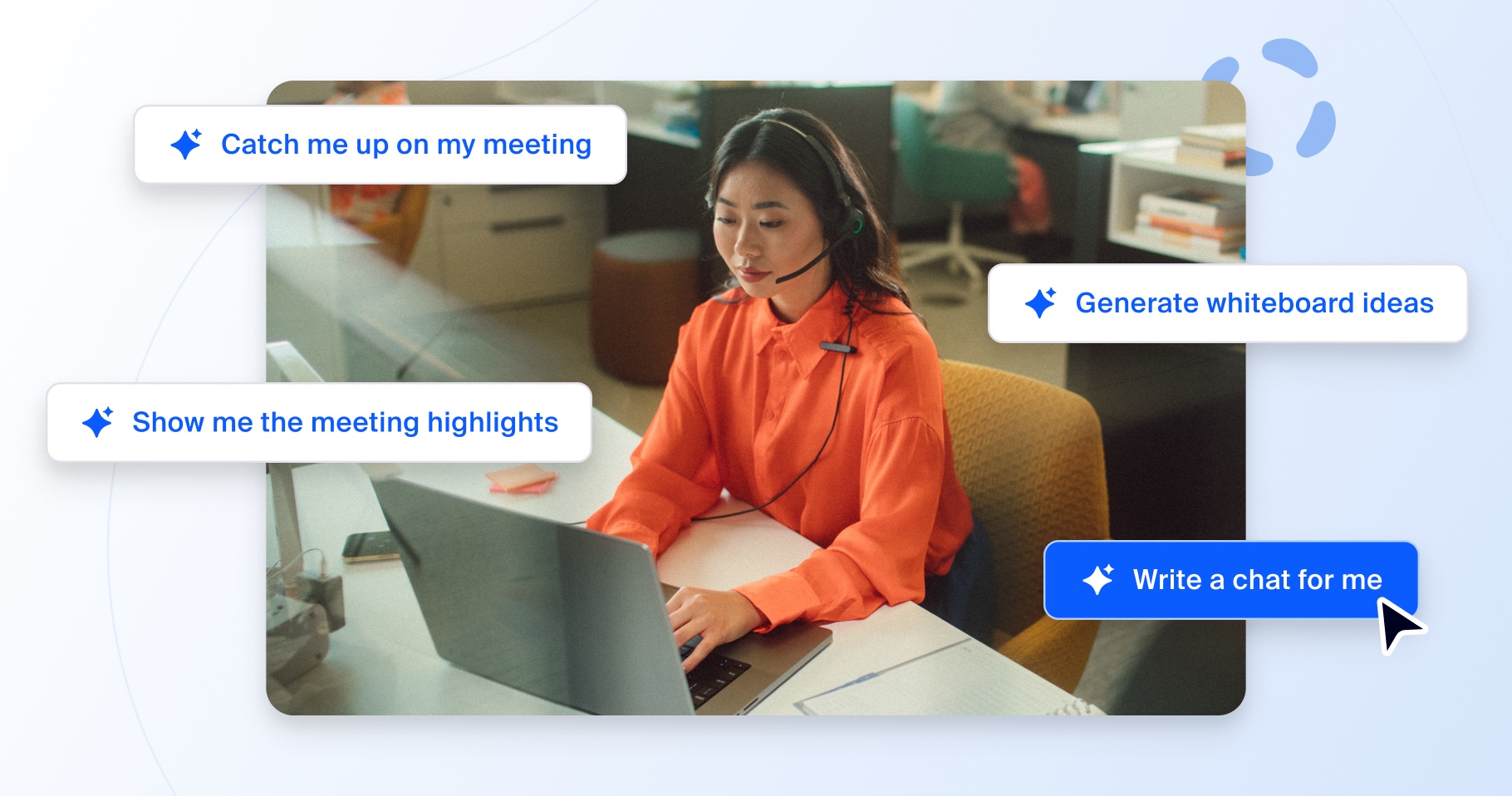
Meet Zoom AI Companion, your new AI assistant!
Boost productivity and team collaboration with Zoom AI Companion, available at no additional cost with eligible paid Zoom plans.
To help enable clear communication and cut back on wasted time, meet our asynchronous video offering, Zoom Clips.
Updated on August 07, 2023
Published on August 07, 2023
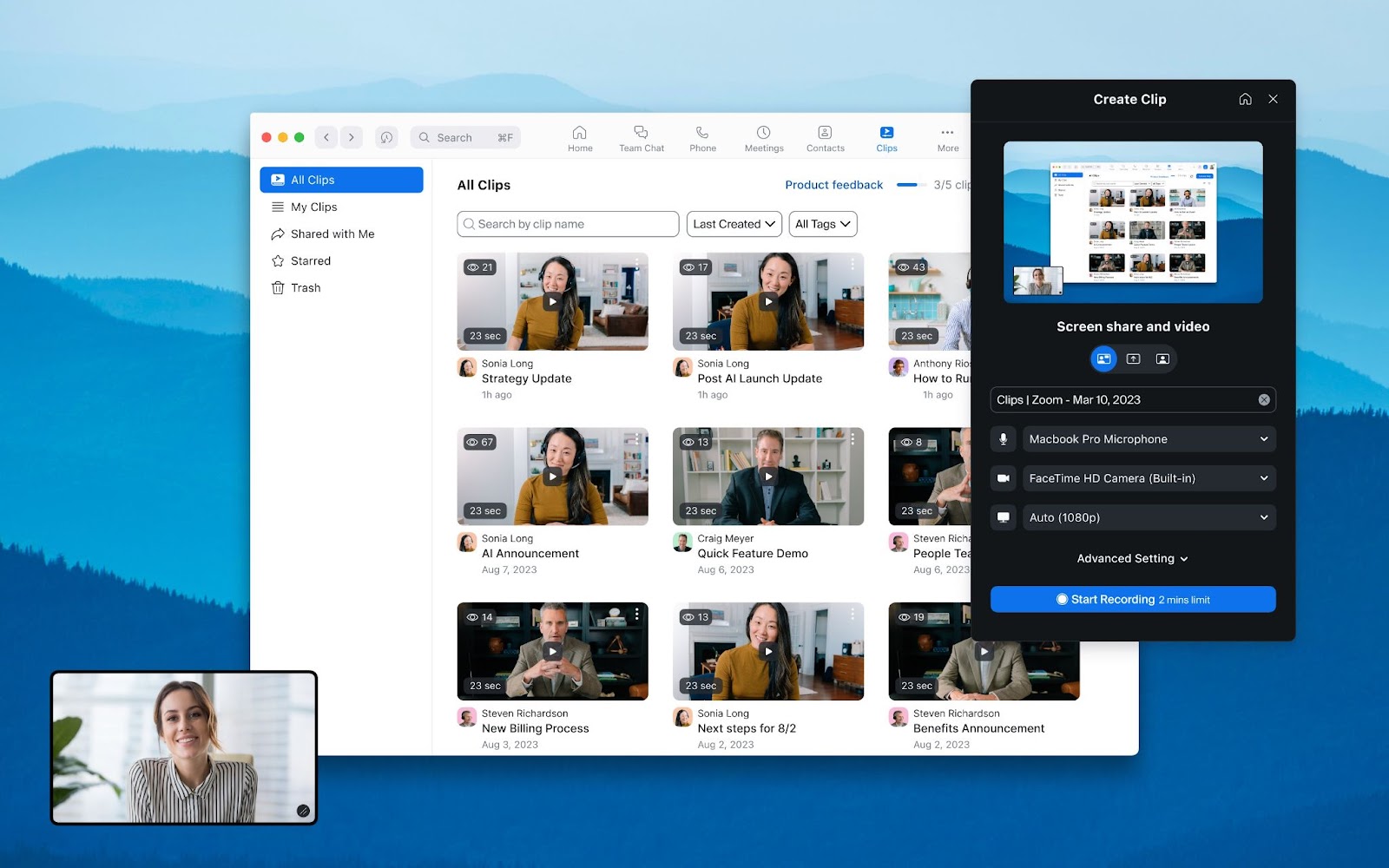

Sometimes an email or a chat just won’t cut it. You need to hop on a meeting with a teammate to show them how something works or elaborate on a topic, but their chat presence shows they’re away. How do you collaborate over video, without having an actual meeting? Asynchronous video, that’s how.
Many people are turning to asynchronous video tools, like Loom, as a quick and easy way to record themselves and their screens and send high-quality, short-form videos to colleagues and customers. To help enable clear communication, cut back on wasted time, and accommodate collaboration across time zones, we created an asynchronous video offering, Zoom Clips. What’s more, after a successful global beta, Zoom Clips is now generally available and includes flexible features that put you in the driver’s seat to greater productivity.
At Front, ease of communication and collaboration is at the forefront of our product and culture. Zoom Clips makes it easy for us to connect with each other and our customers, scale our information sharing, and communicate more clearly, regardless of location or timezone.
Greg Karp-Neufeld, director of corporate IT at Front
Zoom Clips allows you to easily record, edit, and share high-quality, short-form videos both internally and externally. With our new async video offering, you can highlight important information with teammates in a pinch, add a personal touch to your collaboration, send a short video via email, or just share a detailed project update without having to join a live meeting. Over the last few months in beta, we’ve seen customers using Zoom Clips to fulfill a variety of needs.
Project collaboration
Customer communication
Internal communication
Part of the platform you know and love, Zoom Clips is a new addition to the Zoom Workplace bundle. By adding asynchronous video to our existing suite of meetings, chat, phone, and whiteboard solutions, it’s easier than ever to communicate whenever and however you need to.
Regardless of how many videos you have, Zoom Clips provides a dedicated content library where you can manage, share, rename, download, or delete your clips. It’s all of your content in one place, and you can easily find specific clips by searching based on title or tags.
Plus, you can share your content with others at any time. Once you’ve provided access to a video, people can view, leave comments, or use emojis to react to a clip, and you can track views to get a feel for how those clips are landing. You can even respond to viewers’ comments, providing an easy way to answer questions and promote engagement. To get a sense of how your content is being received, we’ve made it easy to track your video metrics (such as completion rate). Now, you can effectively collaborate with others over video — on your own time.

Get started
If you’re wondering how to get started, we’ve made it easy to access Zoom Clips and launch the product from three different places:
Start recording
Once you’ve opened Clips, you can choose what you want to record and how you record it. After clicking “Create Clip,” you can:
Make a few tweaks
It’s hard to get things perfect on the first try. You might have moments where you tripped over your words or your dog barked in the background. Good news: you can edit your clip to make it exactly how you want it. When you edit a clip, you can:
Get eyes on it
Once you’re happy with the final cut of your clip, it’s time to share it with your target audience. You have a few options when doing so. You can:

Depending on your license type, customers will gain access to either Zoom Clips Basic, or Zoom Clips Plus. You can see which accounts get access to which version in our Zoom Clips Admin guide.
Zoom Clips Basic enables you to record, edit, comment, and share as many as five videos at a time, up to two minutes long. Perfect for quick status updates or short how-to walk-throughs, Zoom Clips Basic is included for basic Zoom Workplace users and non-Zoom Workplace license holders. Once you no longer need a video, it’s easy to delete, replace, and record another, so you can swap out your five videos at any time to stay current and up to date.
Ideal for users who need to record longer videos (think onboarding videos, complex training visual aids, large team introductions), Zoom Clips Plus provides unlimited videos with no time restrictions. Available for all paid Zoom Workplace accounts, Clips Plus users will have access to Clip transcripts, and other advanced features like translated captions coming in the future.
If a picture is worth a thousand words, how valuable is a video when communicating with others? By having a central, consolidated place to record, keep, and manage video content, you can enable clear communication and save time and money as a result.
Asynchronous video solutions like Zoom Clips can help you get to the bottom line quicker, establish clarity when there’s confusion, create a visual aid for complex subject matters, or just add a personal touch. It’s video collaboration on your timeline — there whenever you need or want to revisit it.
In the age of hybrid work, not everyone works at the same time or in the same time zone. Zoom Clips enables distributed teams to connect and collaborate regardless of location. Learn how asynchronous video can help you experience greater productivity on your terms. Get started with Zoom Clips today, and discover how Zoom Workplace can enable flexible work to help you consolidate your workflows.