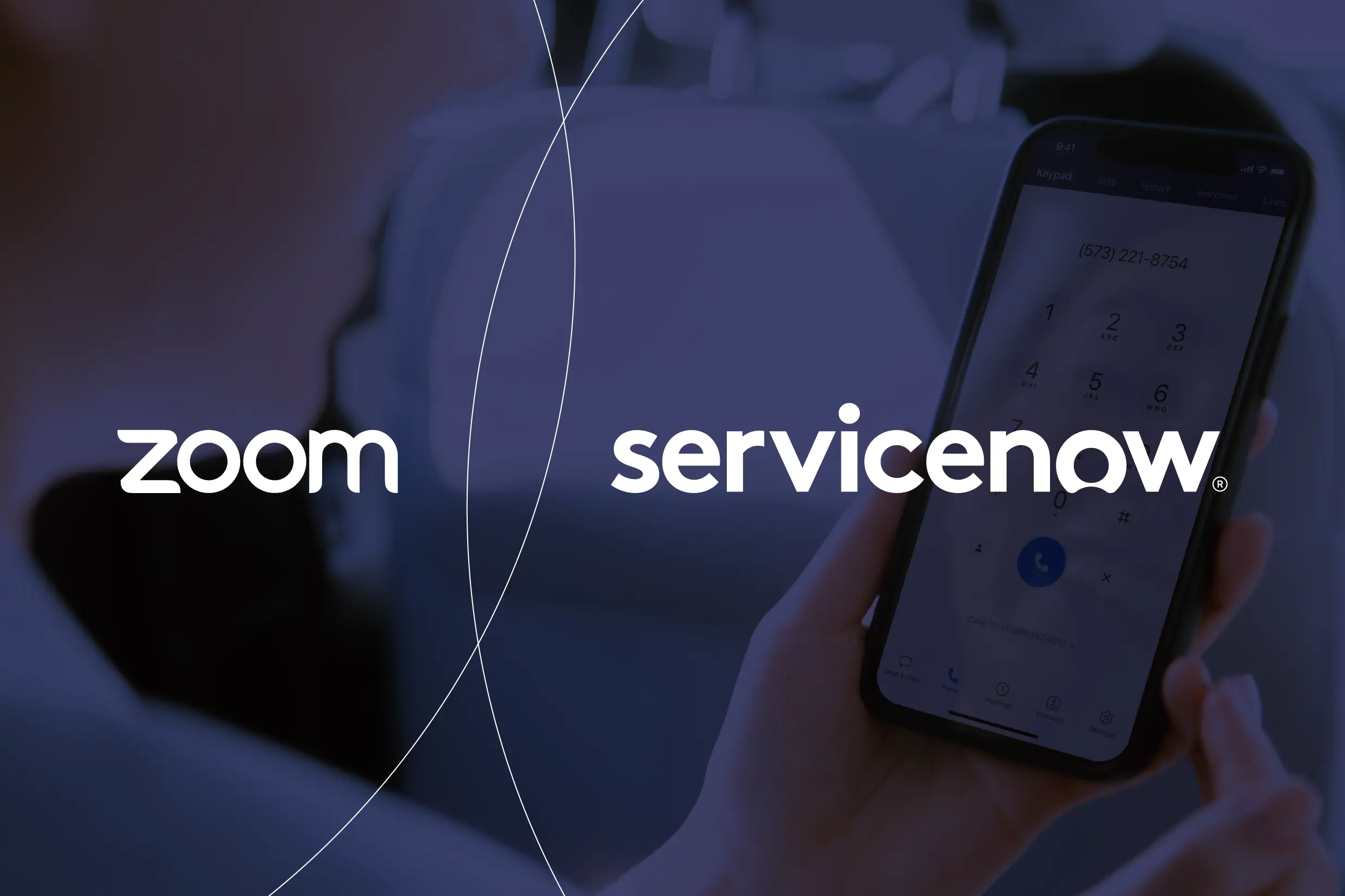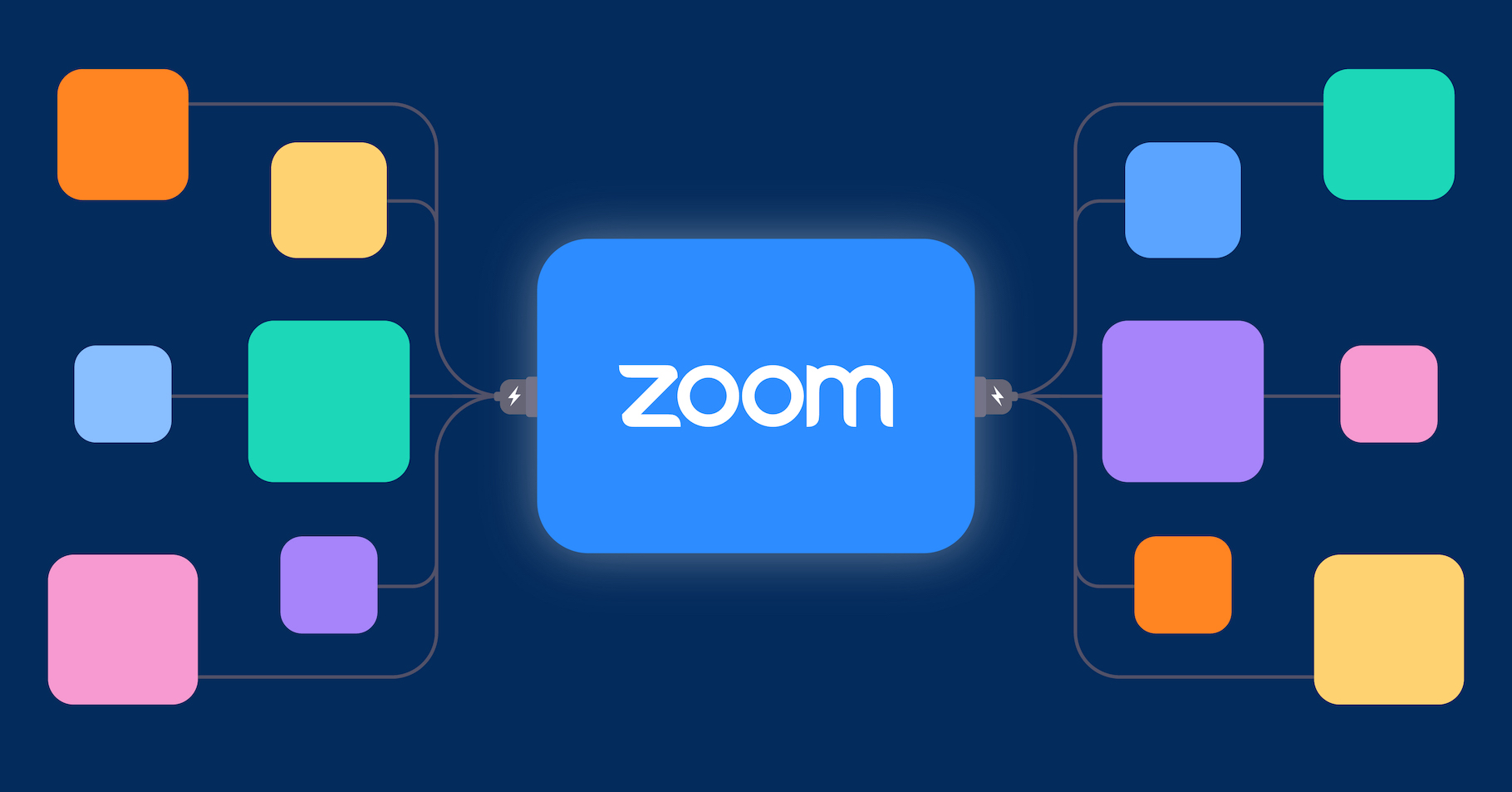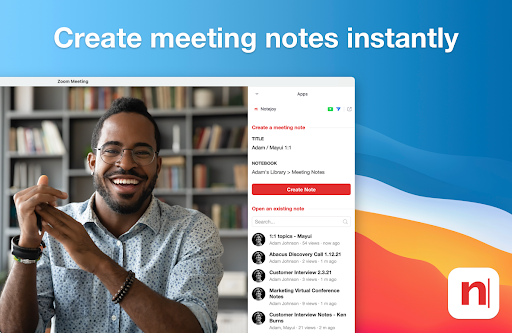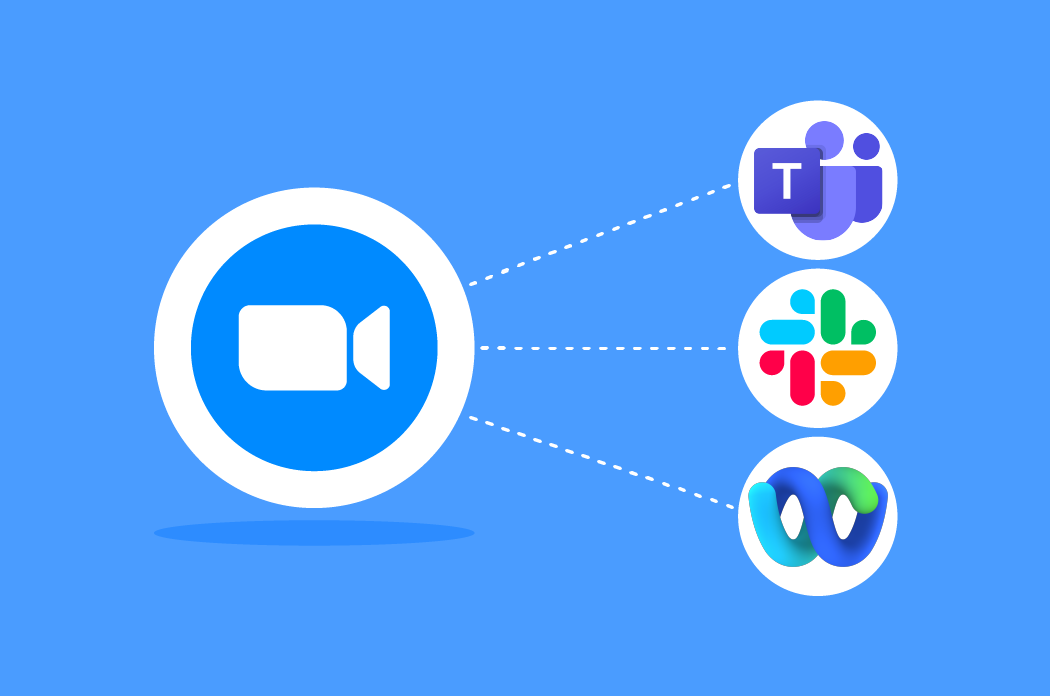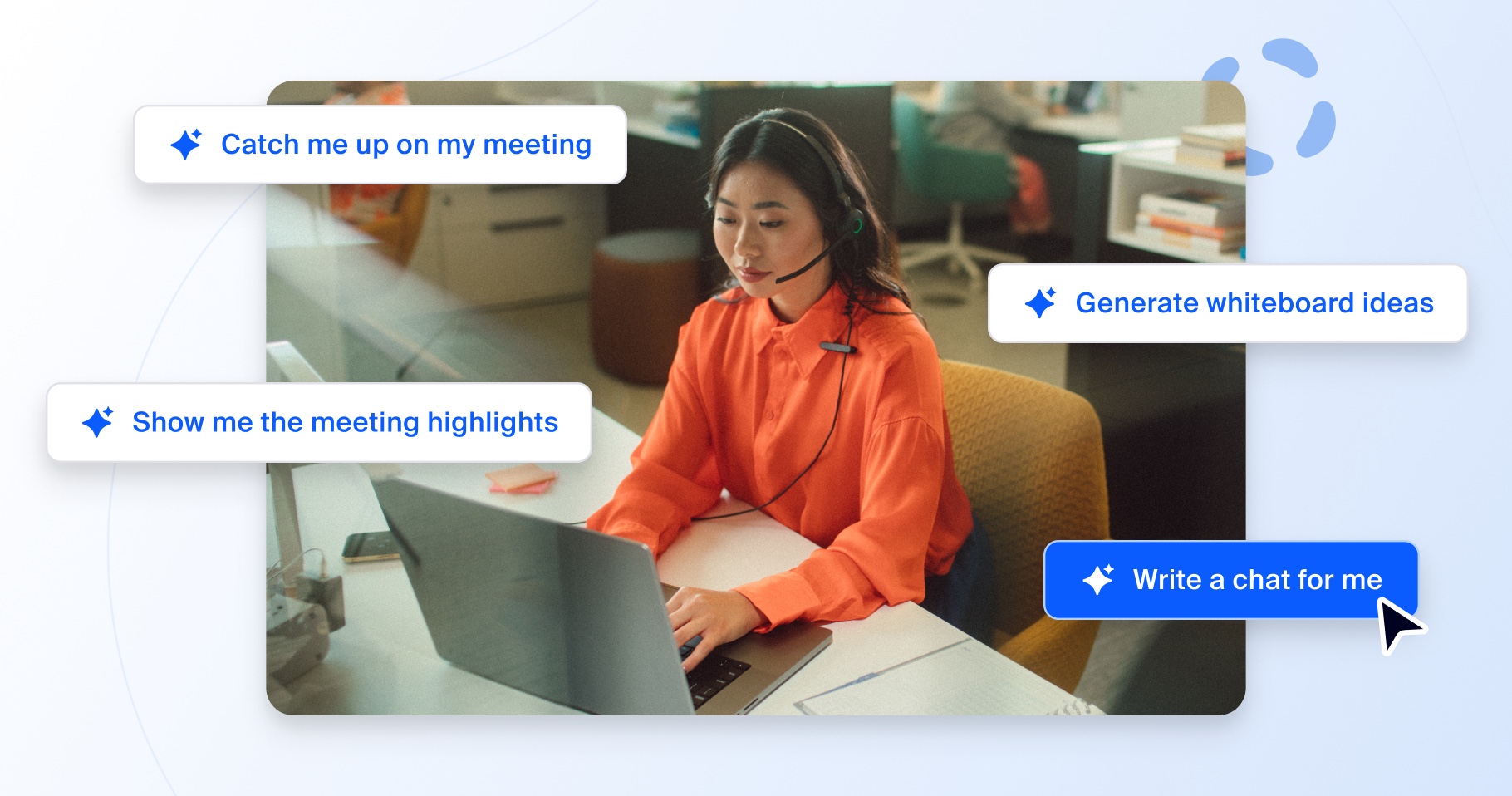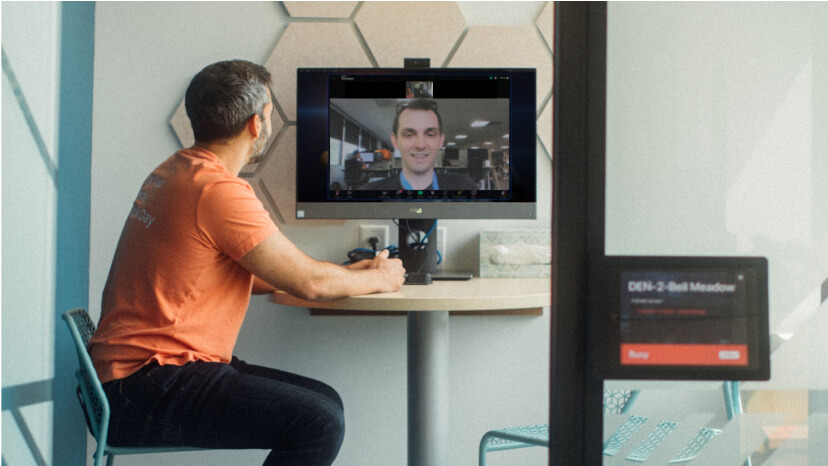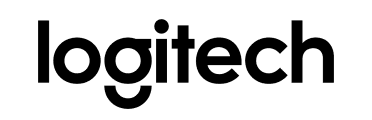Connect with Customers: Salesforce Sales Cloud
Get the most out of every customer conversation with Salesforce Sales Cloud and Zoom. With the power of Sales Cloud 360 and Zoom, your sales organizations can unlock actionable insights from your sales calls to accelerate win rates. Conversational intelligence helps your sales teams redefine selling and enablement strategies, prioritize coaching for the most important deals, and accelerate onboarding and training. Combine the power of your Salesforce CRM with Zoom to turn every sales call into a revenue-generating activity.
Scheduling with Ease: Calendly for Zoom
Connect Calendly and Zoom to seamlessly add video meeting details to your calendar events and meeting reminders so everyone is prepared. With Calendly, you can automatically generate unique Zoom conference details for meetings, and when rescheduling or canceling your meeting, details are updated in real time.
Interactive Transcripts: Otter.ai Live Notes for Zoom
Otter.ai integrates with Zoom to provide interactive transcripts in real time during your meeting and after. Participants can view, highlight, comment, and add photos to make shared meeting notes more collaborative. Additionally, Otter.ai Live Notes for Zoom allows attendees to automatically download cloud recordings for transcription.