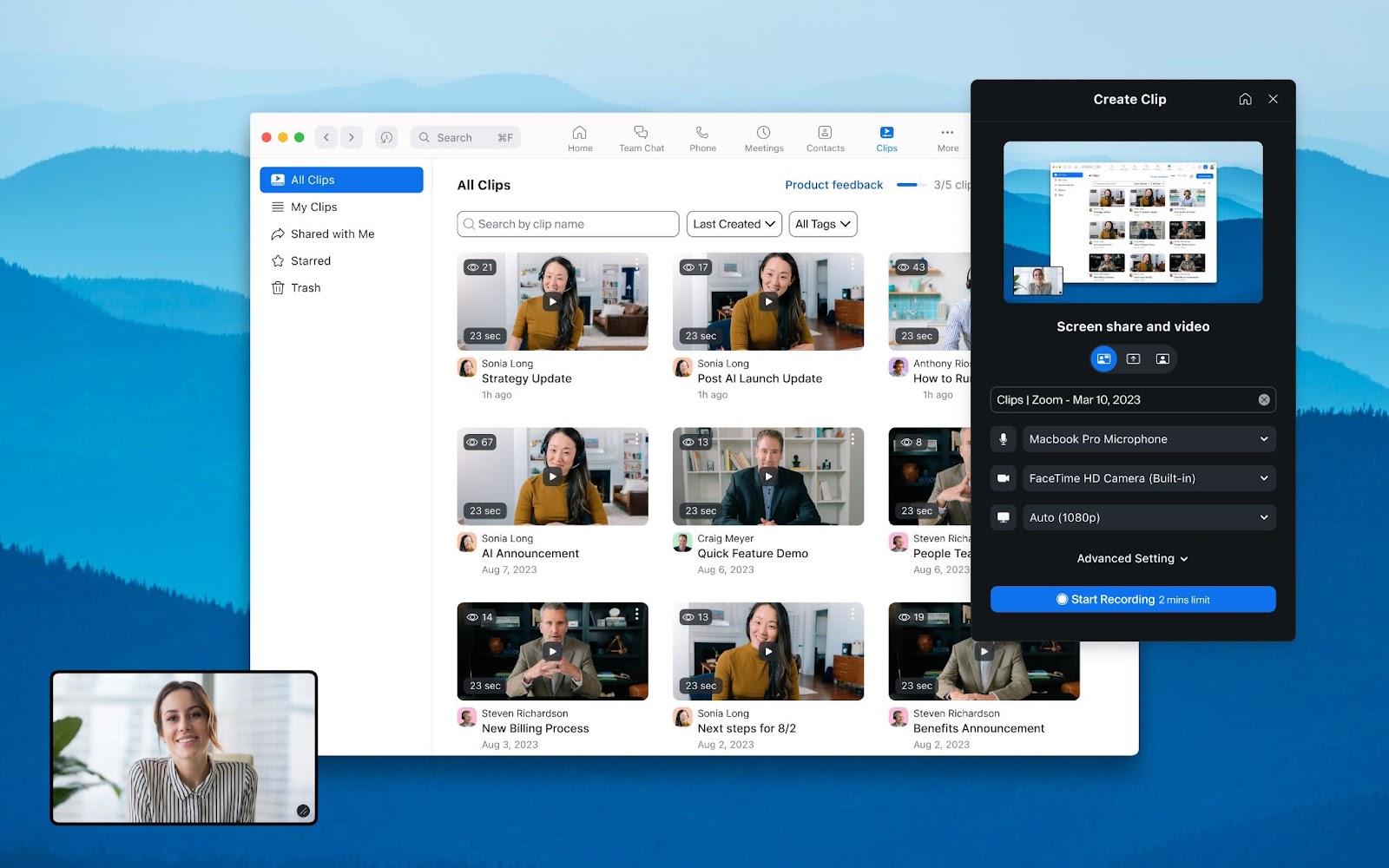
Want to collaborate over video but can’t align schedules? Try asynchronous video
To help enable clear communication and cut back on wasted time, we created an asynchronous video offering, Zoom Clips.
Use AI avatars to generate lifelike videos for marketing, trainings, and more. Create your custom avatar or choose from pre-built avatars and backgrounds.
Updated on June 03, 2025
Published on June 03, 2025
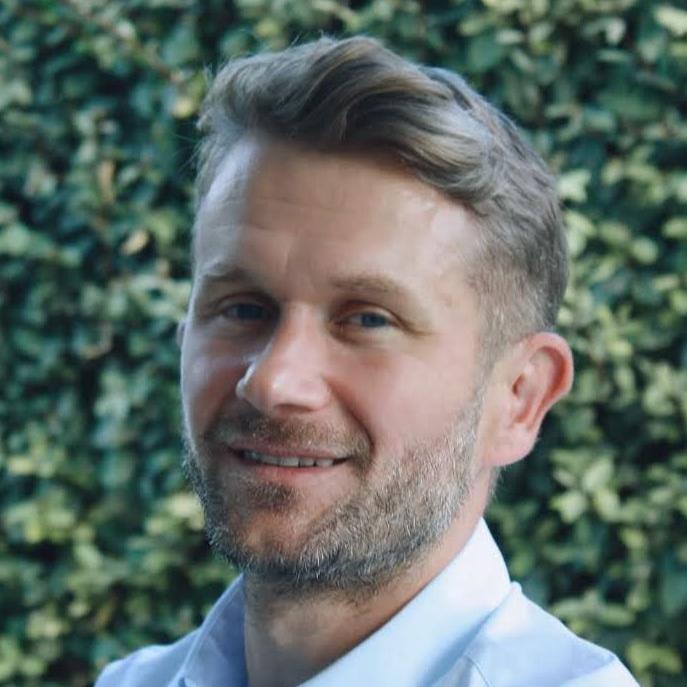
Whether you’re looking to reach employees or global customers, video is a powerful way to get your message across. Videos are great teaching tools, enabling you to build awareness of a new product, provide training to employees, or educate customers on how to troubleshoot a common issue. And with the evolution of artificial intelligence, AI avatars and AI video generators are making it easier to overcome some of the barriers to video creation. High production costs, specialized equipment, and time constraints no longer need to be a factor when you want to create high-quality videos.
Zoom Clips, our asynchronous video tool and screen recorder, now gives you the ability to use AI avatars in your clips. You can create a custom avatar that looks and sounds like you, or select from a library of pre-built avatars and add your script to get started. You can even have Zoom AI Companion generate a script for you in Zoom Docs.
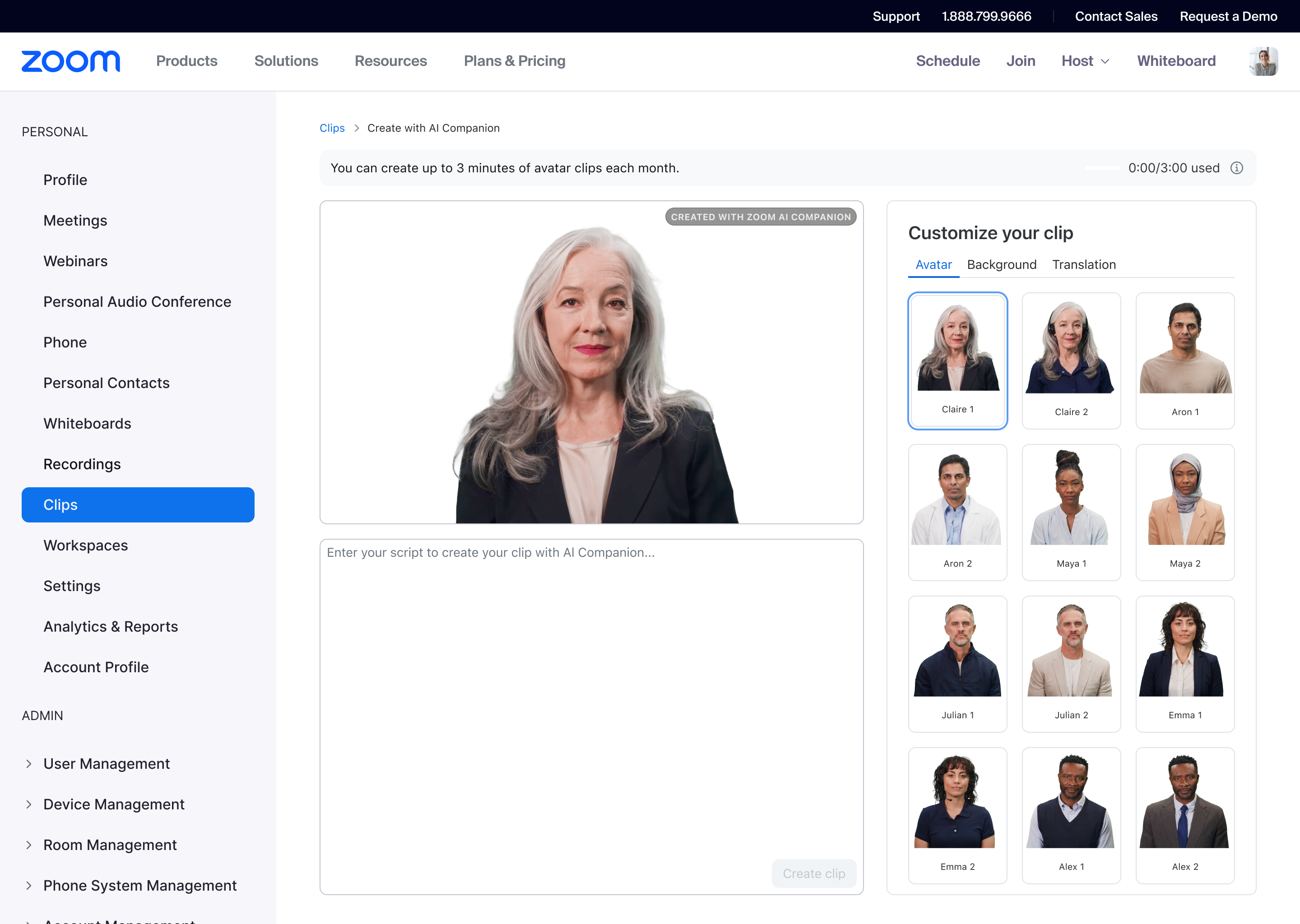
You may be wondering how you can benefit from this technology, so we’re diving into six different ways to use AI avatars for Zoom Clips below. But first, here’s a quick primer on AI avatars and their benefits.
An AI avatar is a lifelike digital representation of a human that's created using generative AI. It can speak and show realistic facial expressions, and some can even simulate back-and-forth conversations with humans, similar to a chatbot. However, while chatbots use a text-only interface, avatars are brought to life in human form over video, adding another layer of interactivity. These AI avatars can be used to generate videos for a variety of purposes, like marketing, sales, internal training, and customer support.
In Zoom Clips, you can now create a custom avatar that looks and sounds like you with our custom avatar add-on plan — all you need to do is record a short video of yourself speaking. For even faster content creation, Zoom Clips also offers a variety of pre-built avatars and backgrounds for you to choose from, helping you create engaging videos effortlessly. Every AI-generated video is marked with a visual watermark for transparency.
There are several different reasons why you might choose to use an AI avatar for Zoom Clips:
Training videos are an essential tool for all types of organizations. Businesses might create training videos for internal purposes, like onboarding new employees or teaching users about a new tool or process. You might also need training videos for external audiences, like explaining how to use a product. Zoom Clips’ AI avatar can help you create a quick intro or outro for your training video mixed in with voiceovers, screen recordings, and b-roll for the rest of the content. If your training video needs to be updated to include a short mention of a new company policy or refreshed intro, it can quickly be generated using AI.
Some organizations may have a welcome video that plays in a waiting room, office kiosk, or when signing on to a webinar or other virtual experience. Using an AI avatar can help you create these types of videos quickly and change them as needed to include instructions for signing in or customized welcome messages, including in multiple languages.
Events can be a great way to engage with your community or generate leads, but promoting your event can be time-consuming. An AI avatar can be used to create promo and explainer videos for social or for your website.
Sometimes, your customers might want to be able to troubleshoot an issue without talking to a live agent, but need more than a text-only support article. Create short videos around your most common support issues as another way to help customers get the info they need.
Videos are a great way to engage your audience, especially on your website. But you might not always want employees to appear in these videos, especially if they end up leaving your company later. Using AI avatars helps eliminate that risk while providing a way to enhance your marketing efforts through video.
Creating educational content that answers your audience’s questions or provides industry insight helps you build trust and credibility in your space. AI avatars can help you create a library of how-tos and educational resources for your audience to explore.
If you have a global team or customer base, you may need to create videos in several different languages. With Zoom Clips, you can upload scripts and generate videos in more than 25 supported languages, like Spanish, French, or Japanese. Your script will even be able to contain multiple languages.
You can create AI avatar videos in your Zoom Workplace app as part of Zoom Clips. AI Companion for Zoom Clips can help you generate a video in just a few simple steps. Here’s how:
![]()
![]()
If you have a Zoom Workplace account with AI Companion, you automatically get access to Zoom Clips with AI avatars. You can create a custom avatar and generate up to three minutes of clips with your paid Zoom Workplace account.*
If you’d like to create more videos or longer clips with your custom avatar, check out our affordable add-on, where you’ll be able to generate up to 18 minutes of video.
To get started, click the Clips tab in the top navigation bar in your Zoom Workplace app (click More if you don’t see it). Choose from our AI avatar library to generate a realistic clip in no time.
Get a custom avatar add-on and start creating professional videos in minutes.
Editor’s note: This blog was originally published in March 2025 and updated in June 2025 to reflect the latest feature availability.
*Zoom AI Companion features may not be available for all regions or industry verticals. Included at no additional cost with the paid services in your Zoom user account. Clips avatar generation has monthly time limits depending on your plan; check our plans and pricing page for details.