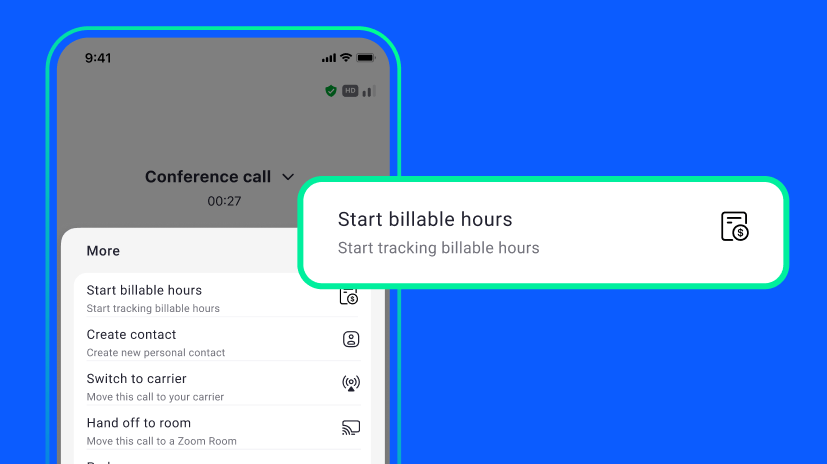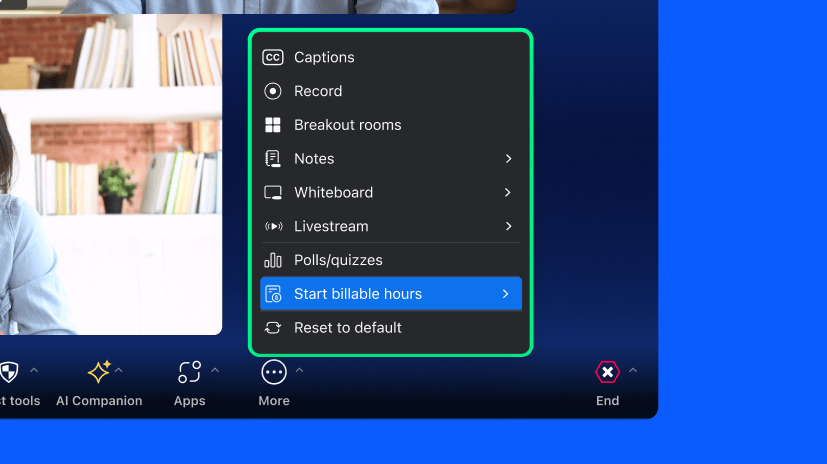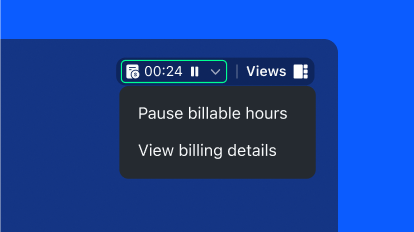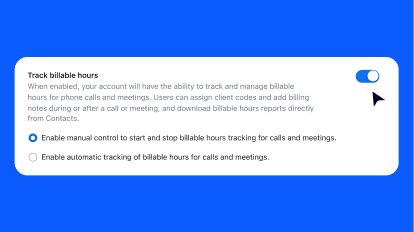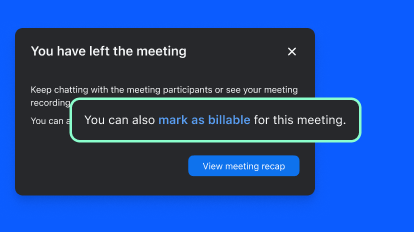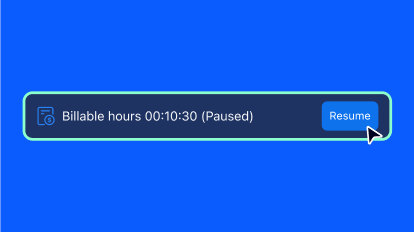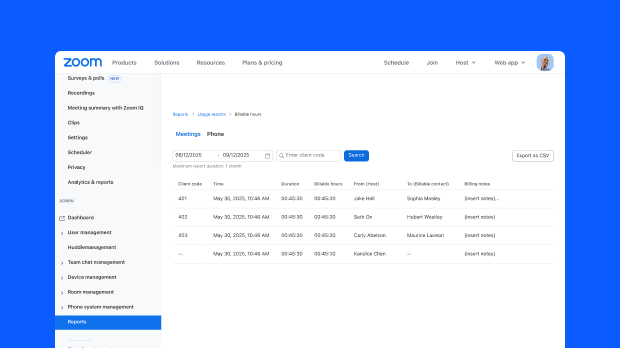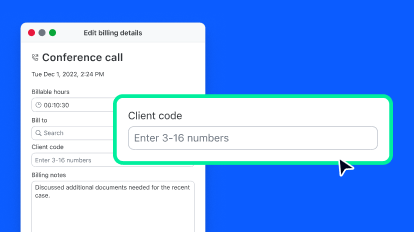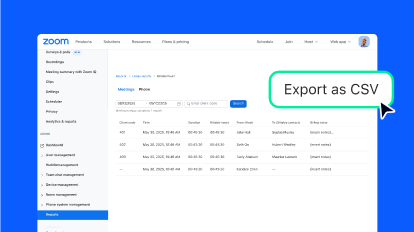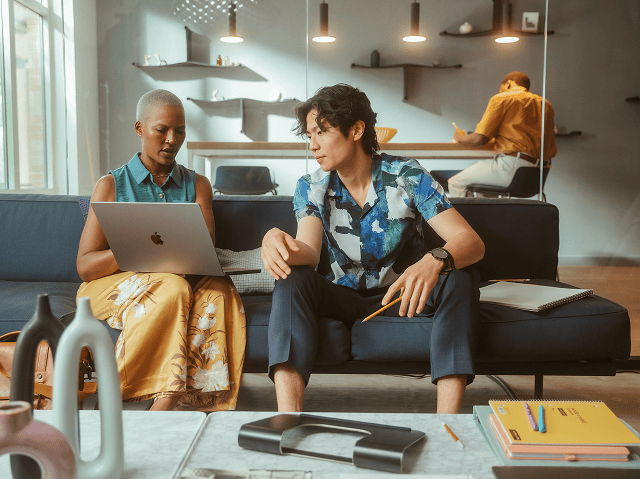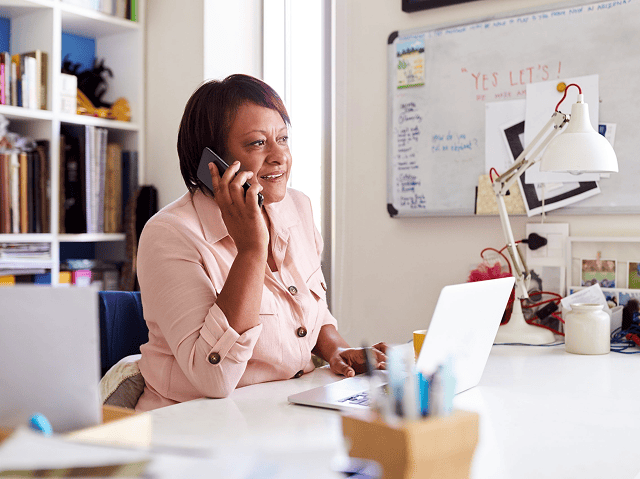The best way to track billable hours is to use a time-tracking tool that automates and simplifies the process for you. Time management software makes it easy. These apps help eliminate the hassle of manual time tracking while providing insights into time spent on client and project work, helping you improve workload management, log time spent on client work accurately and consistently, and reduce the friction of manual tracking while supporting billing transparency, and reporting. Whether you use agency time-tracking software to track billable hours or do it manually, it’s important to capture all time spent down to the minute, add detailed notes, and use client codes to help ensure accurate invoicing.
A solution like Zoom Billable Hours makes it easy to track the hours and minutes you spend on client work in calls and meetings and helps you generate time-based billing entries that can be used to support accurate invoicing. Built into Zoom Meetings and Zoom Phone, this feature eliminates the hassle of manual time tracking for calls and meetings while still giving you the flexibility to pause and resume the timer, and add client codes and call details. The feature is a time-saver for busy professionals who need to track client hours, capturing billable time while reducing administrative overhead.