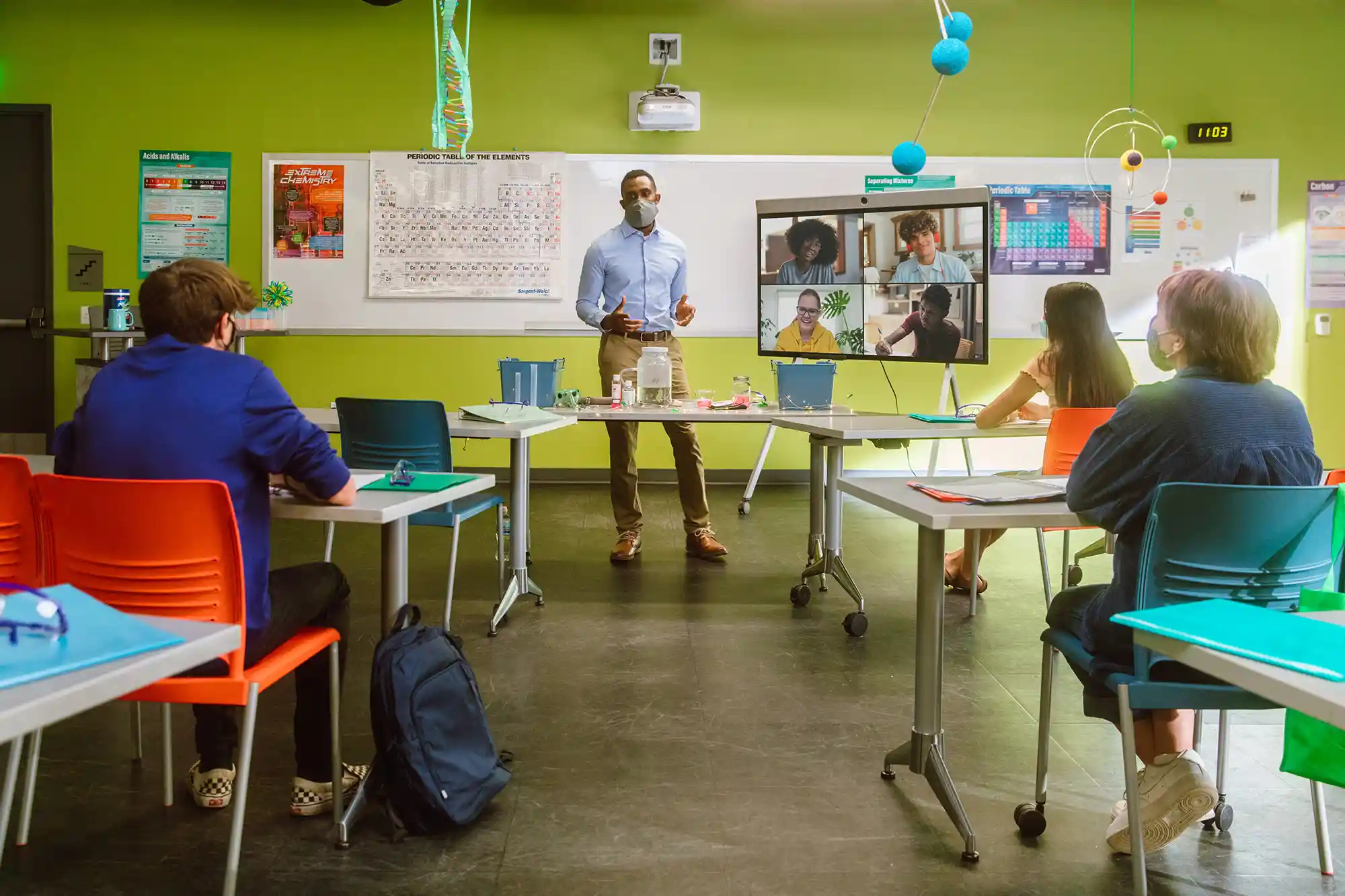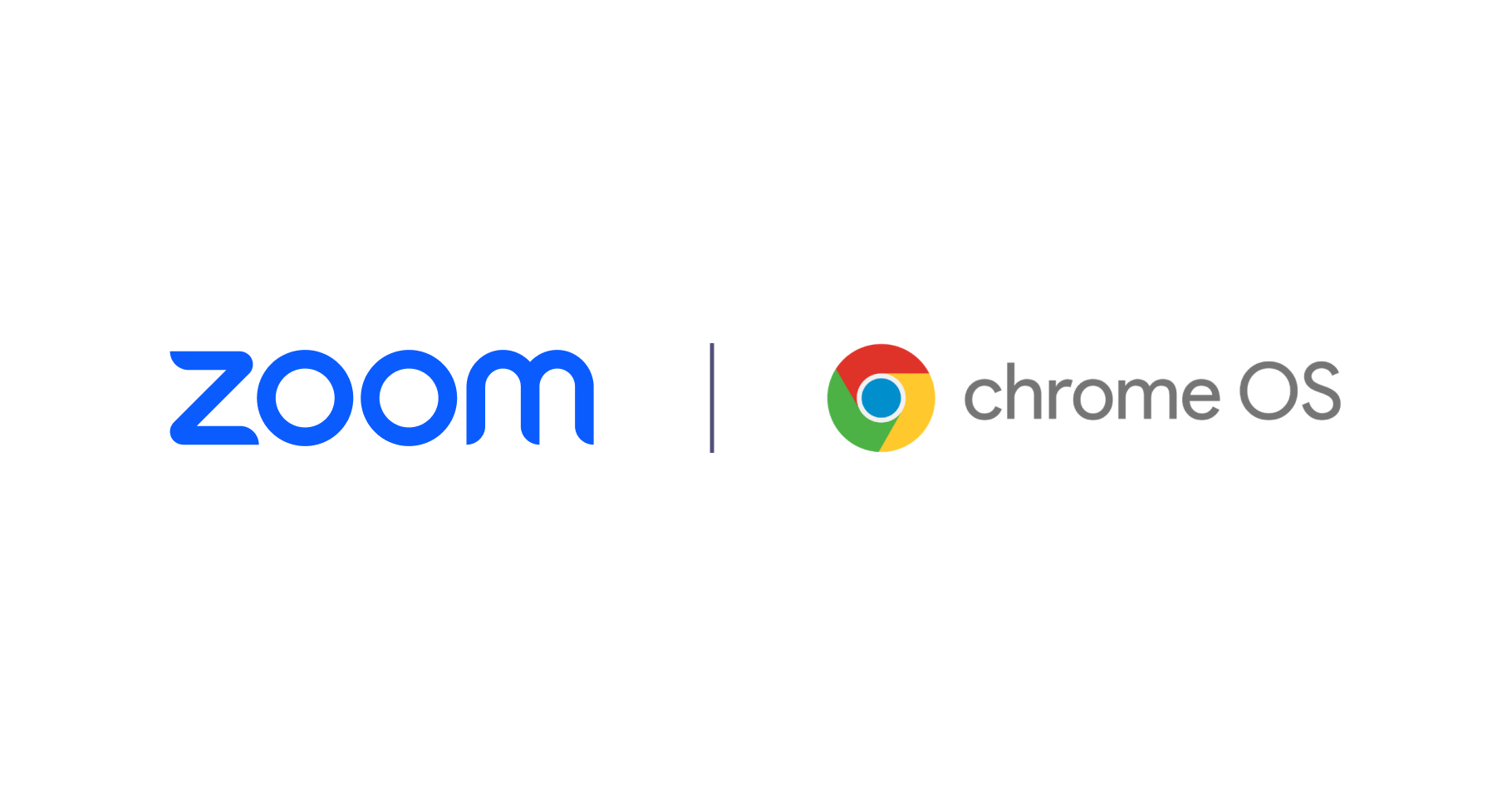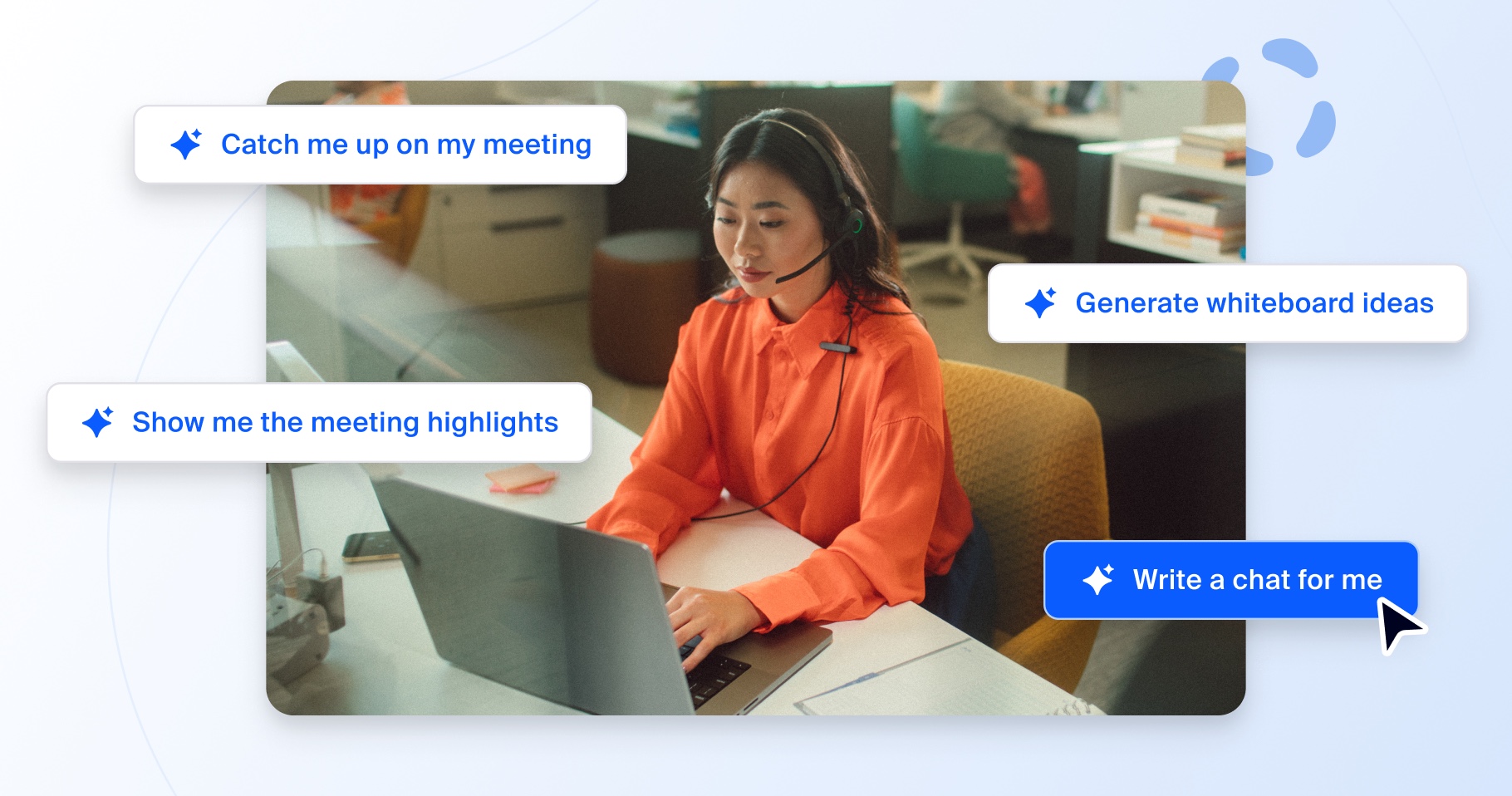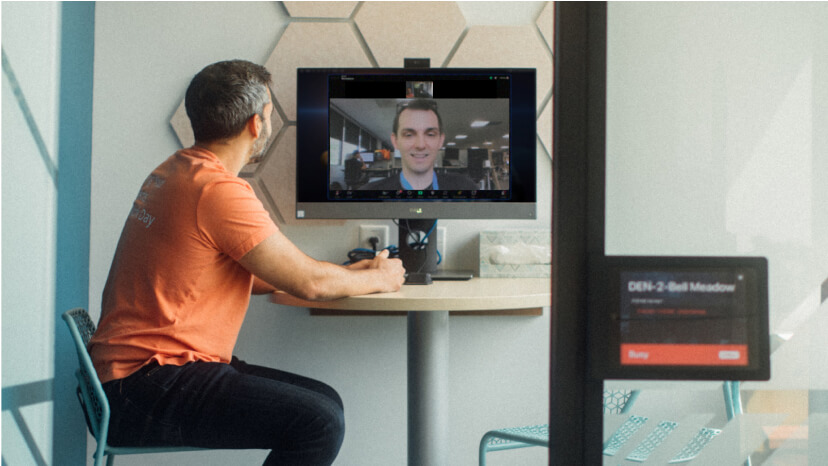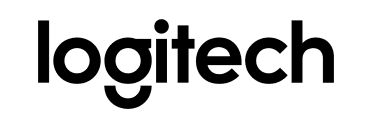As learning environments evolve, so, too, do the tools educators use in the classroom. From the chalkboard to the dry-erase board to the interactive or virtual whiteboard, instructors are constantly adopting new ways to teach in an effective and visually engaging manner.
Zoom Whiteboard, our new visual collaboration solution built right into the Zoom platform, gives educators a virtual whiteboard to share ideas, visually break down concepts, and allow students to work together to solve problems. Not only that, faculty can brainstorm and collaborate with each other on lesson plans, curriculum development, and more.
Get a quick lesson on how Zoom Whiteboard works, and find some tips and inspiration for incorporating it into your day-to-day below: