
34 meeting statistics for better time management in 2025
Explore key meeting statistics and insights to improve efficiency, engagement, and productivity in your meetings with the right tools and strategies.
Updated on April 20, 2022
Published on March 20, 2014

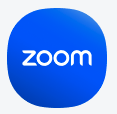
Despite Zoom’s uncanny ability to provide you with an excellent video meeting every single time you use it, with any technology, there’s bound to be some problem every once in a while. For example, you’re in a meeting, enjoying your chat, and suddenly you hear a noise that almost shreds your eardrums. What was that?!
This phenomenon is known as acoustic feedback and it occurs when a sound that comes from a pair of speakers creates a loop that circulates back and forth between the speakers and your microphone. This usually happens in situations where someone is speaking publicly since the sound going into the microphone is also played back through a pair of speakers. Since you don’t experience the same playback situation in a Zoom meeting, this should be a rare occurrence. But with 10 million users, we’ve pretty much seen it all.
If you’re experiencing acoustic feedback on Zoom, you must first find out the reason why the blaring noise is giving your ears a hard time before you solve the issue.
Your computer lets you have the option of playing back your own microphone’s audio through its speakers. If you have this setting enabled, you will be able to hear your own voice through your speakers even though you are not running any active applications. Try blowing into your microphone with your volume set high. If you hear some garbled audio coming from your speakers, you have microphone playback enabled.
On Mac OS X, this is not a default option that comes with the operating system. However, if you’re using Windows, you will have to shut this option down to prevent feedback.
On Windows 7 and 8, right-click the speaker icon on the taskbar at the bottom right-hand side of your screen and then click “Sounds.” Select the “Recording” tab and pick your active microphone. Once you’ve selected it, click the “Properties” button found below your list of recording devices. Click the “Listen” tab and then deselect the option labeled “Listen to this device.” Once you’ve configured everything, your Zoom meeting should run smoothly.
If you want to keep the playback, pay special attention to where your microphone is situated. Keep your microphone as far away from your speakers as possible and make sure it is pointing in the opposite direction. You will also have to keep your playback volume low for microphone playback to work without any acoustic feedback.
Two computers join a Zoom meeting from the same room. Why? Maybe one of them wanted to join from their laptop or mobile device to screen share a document, or maybe they just wanted stay at their desk to multitask during the meeting instead of joining their colleagues on the big screen. Regardless of the reason, both of them have their speakers on full blast and microphones situated close to those speakers. Almost instantly, your room will sound like a very badly set-up stage for a rock concert.
To correct this issue, either have the second device leave the meeting or mute its microphone and speaker. If this is a conference room where you’ll be expecting company, the best setup is to have one or two monitors positioned at the end of a table with a powerful set of speakers and microphone.
In some video meetings, you’ll encounter a participant whose speaker volume is so obnoxiously high that you can hear yourself through his equipment. This could be the one thing causing a feedback loop. You see, your voice passes through your microphone into the Zoom meeting, then goes out the other end through the oblivious participant’s speakers, back into their microphone, and back out your speakers. If the sound is loud enough, it will bounce back into your microphone, starting the process all over again. As it loops, the sound gets distorted and you get a very nasty echo.
In this situation, try muting the participant whose equipment you think is causing problems for a few seconds. If the issue is resolved, inform the participant of the situation and ask them to lower their speaker volume. While you’re at it, make it a policy for meeting participants to keep their speaker volumes at a decent level or wear headphones. This eliminates the possibility of unwanted sounds having a dance party on everyone's ear drums.
At Zoom, we make the best effort possible to ensure that all you hear through your speakers is crisp and impeccable audio. If you don’t have Zoom already, give it a shot and sign up for free!