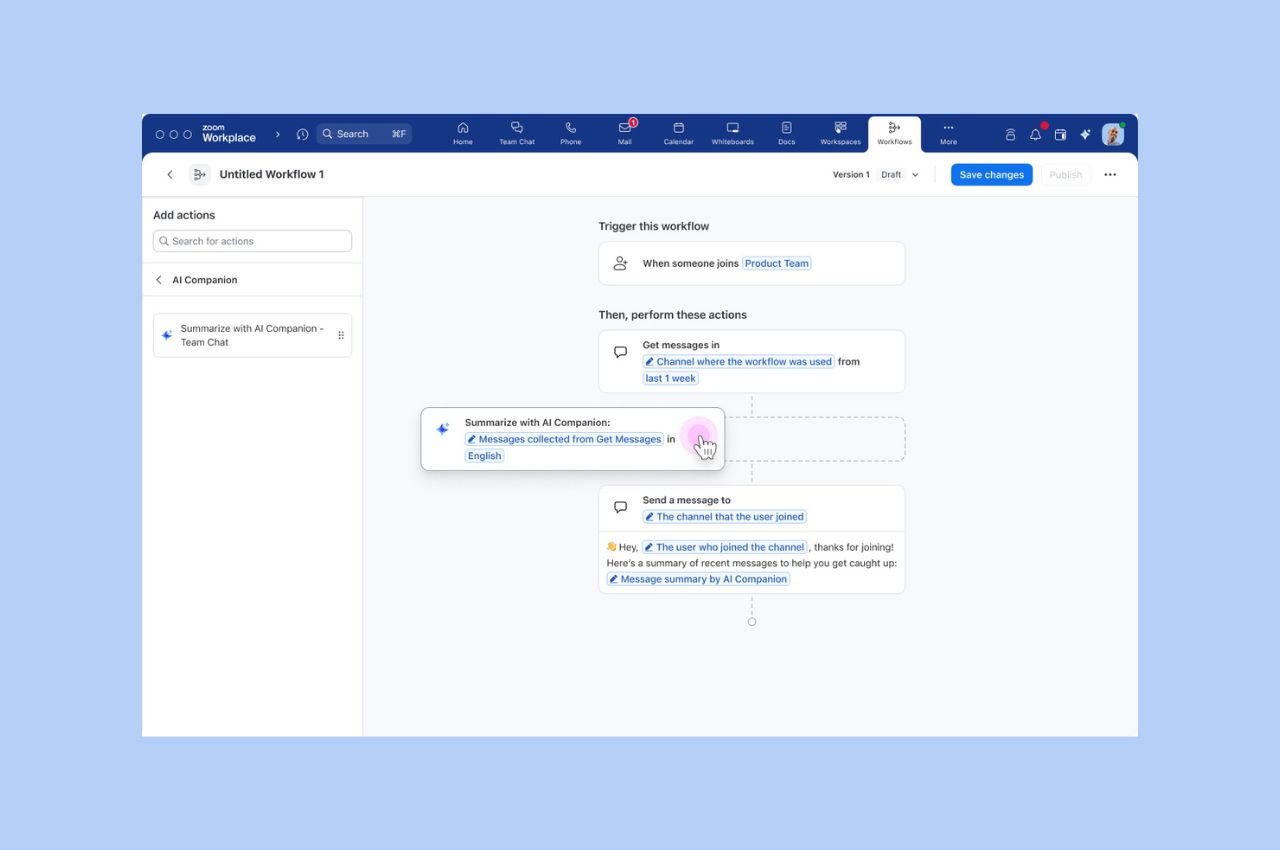
Workflow Automation tips: Save your team hours with automated workflows for common tasks
Zoom Workflow Automation allows you to create automated workflows for common tasks like responding to chat messages, helping your team save time.
Updated on March 07, 2023
Published on September 23, 2020
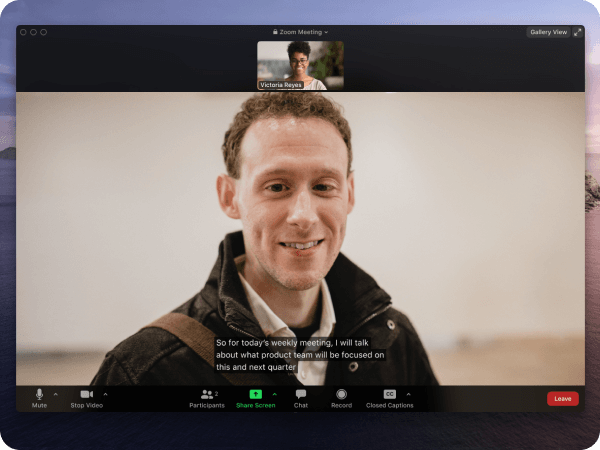
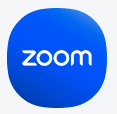
We want to connect people no matter where, when, and how they meet. We design our platform with accessibility in mind so that we can help deliver happy meetings for everyone. Our philosophy is to go beyond basic compliance to make all our products truly usable.
We have been working diligently with leading organizations in web accessibility, to make Zoom as A11Y-friendly as possible. We wanted to highlight some new Zoom features that will help diverse communities connect better and also bring ongoing web accessibility challenges to the forefront of the conversation.
Our accessibility is built into the platform from the start, not retrofitted after. Our designers and developers thoughtfully create, test, and build products intended to balance ease of use for diverse communities. While we know that nothing can be a “perfect fit” for everyone’s needs, we are continuously working to improve our products and services. We work diligently with many leading accessibility organizations to make Zoom as accessibility-friendly as possible.
Our compliance and compliance documentation goes beyond a simple checkmark. We provide details and solicit feedback on how these features work and interoperate with other communication tools and for different needs. At Zoom, we strive to ensure that people from diverse communities can meet and collaborate with one another by taking into consideration the wide range of hearing, vision, mobility, and cognitive abilities. Our teams adhere to the WCAG 2.1 AA recommendations while designing and developing every feature to ensure that accessibility considerations are not just nice-to-haves, but requirements in our development process. We are thrilled to share a few new features of Zoom Meetings that can make video communications more accessible for anyone.
Multi-pin and multi-spotlight are powerful features that help us interact more like we would in real life.
Many video meeting solutions highlight the speaker video, which can change many times. This can make meetings with an interpreter extremely difficult to follow if the highlighted video or order changes. Multi-pinning allows you to keep multiple videos in place. That means for your view only, the interpreter and speaker stay in the same spot, no matter who is speaking, making it easier to focus on the content. The host and co-host can grant permission for up to nine people in the meeting to pin multiple videos.
Multi-spotlight works very similarly, except the spotlighted videos show for everyone in the meeting. The host or co-host can spotlight up to nine videos so that everyone sees the same spotlighted videos. This is helpful for larger meetings that want to spotlight interpreters and speakers for everyone. For full details on this feature, visit our support pages for Multi-spotlight and Multi-pinning.
In Gallery View, videos reorder according to who is speaking or raising their hand. Now, you can drag and drop videos into your own custom order. Say, your interpreter’s video is in a lower corner, far from the content. You can now move their video tile closer to what’s being shared so that you can see them more comfortably. And when speakers change, your view will stay. Simply click, drag, and drop for your own custom order. For full details on this feature, visit our support page for Rearranging videos.
At Zoom, we test our products and features to be fully keyboard accessible. Additionally, we have several keyboard shortcuts. Here is a list of our keyboard shortcuts.
Closed captioning is available with professional captioners, or you can assign someone to type closed captions in your meeting. Caption size can easily be controlled in our Accessibility settings. You can get to these settings either from the up arrow on the closed captioning button in the meeting, or in settings on your desktop client. For more information on this feature visit our support pages on enabling closed captioning, attendee viewing, closed captions with Zoom Rooms, and 3rd-party service configuration.
We support all major screen reader software. To help focus on the alerts you want to hear, screen reader alerts can be adjusted in accessibility settings. You can get to these settings either from the up arrow on the closed captioning button in the meeting or in the settings on your desktop client. For more information, visit our support site for screen readers.
In your Zoom desktop client there is an Accessibility settings section where all your Zoom accessibility controls live. You can adjust the size of closed captioning, show or hide meeting controls, and specify your screen reader alerts. For more information on this feature, visit our support page for Accessibility settings.
While we know that nothing can be a “perfect fit” for everyone’s needs, we are continuously working to improve our products and services. For the most up-to-date information on Zoom accessibility, to give us feedback, or to request documentation in a different form, please visit our accessibility page. Or email us at access@zoom.us.