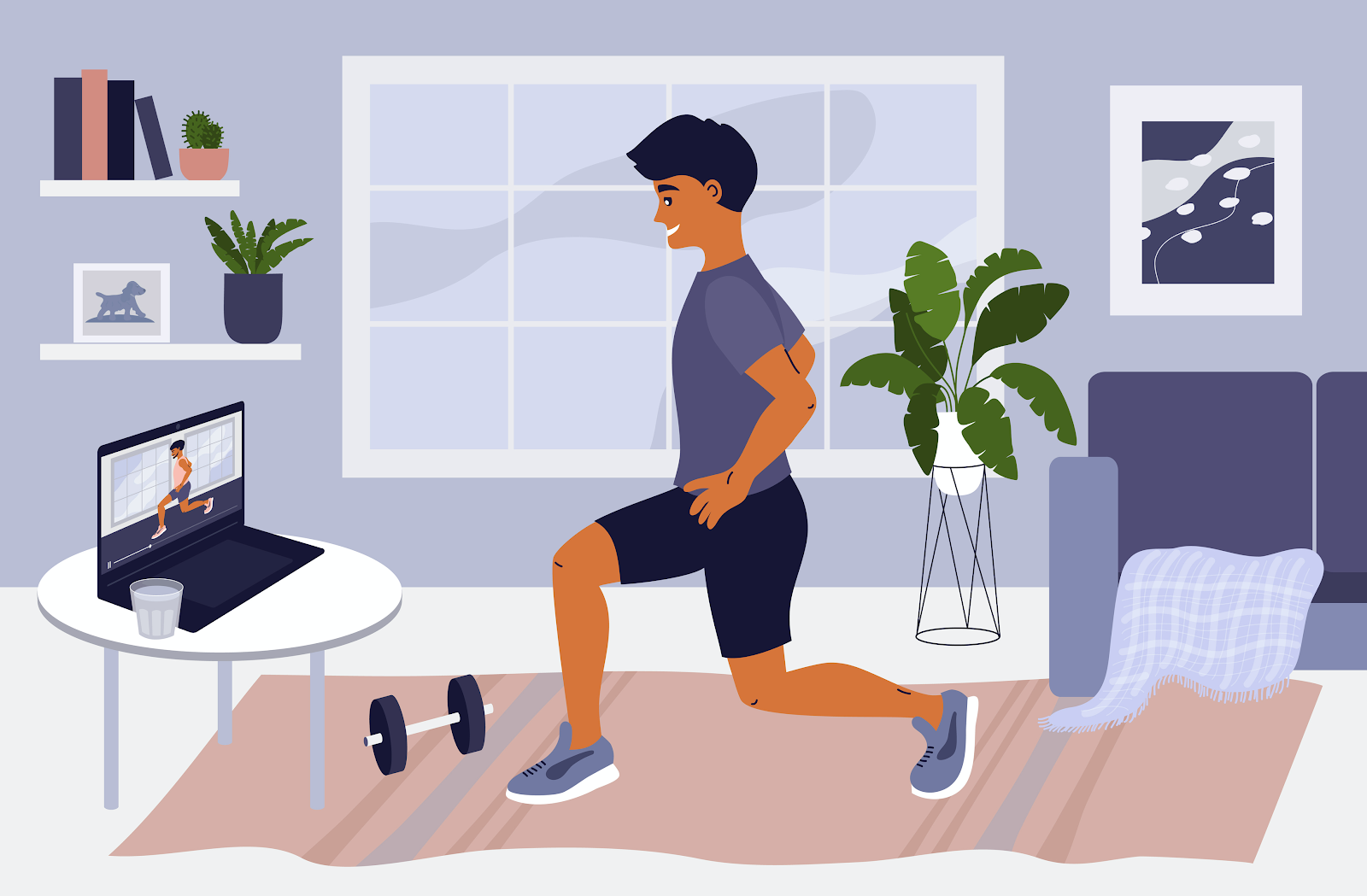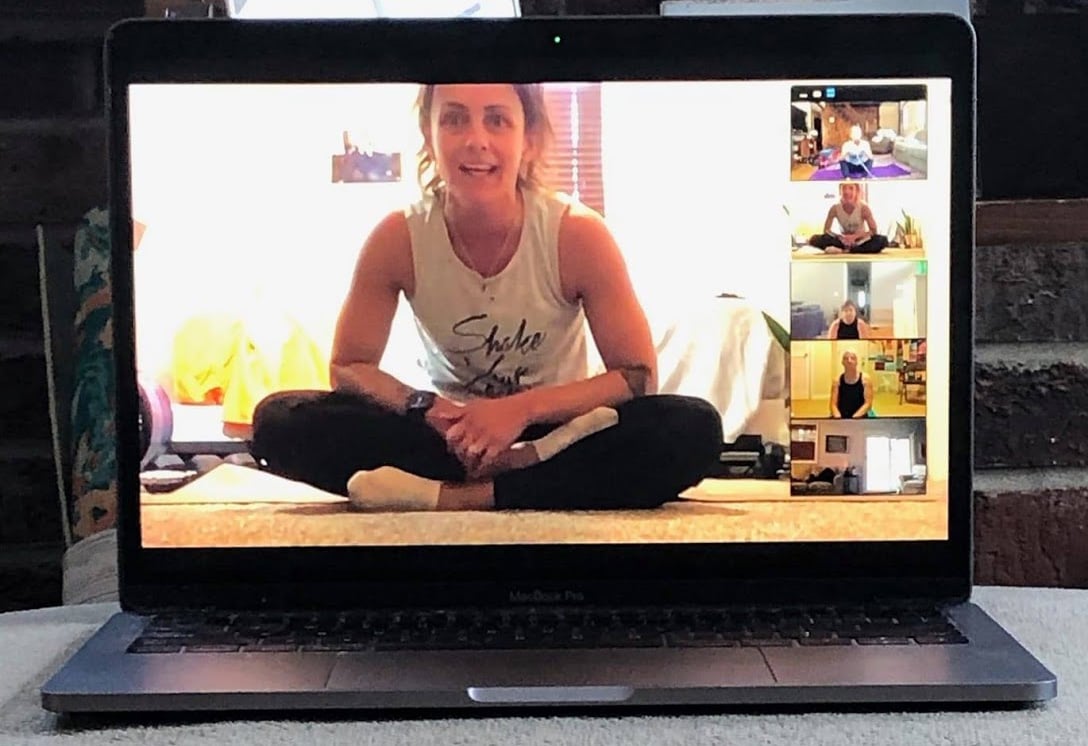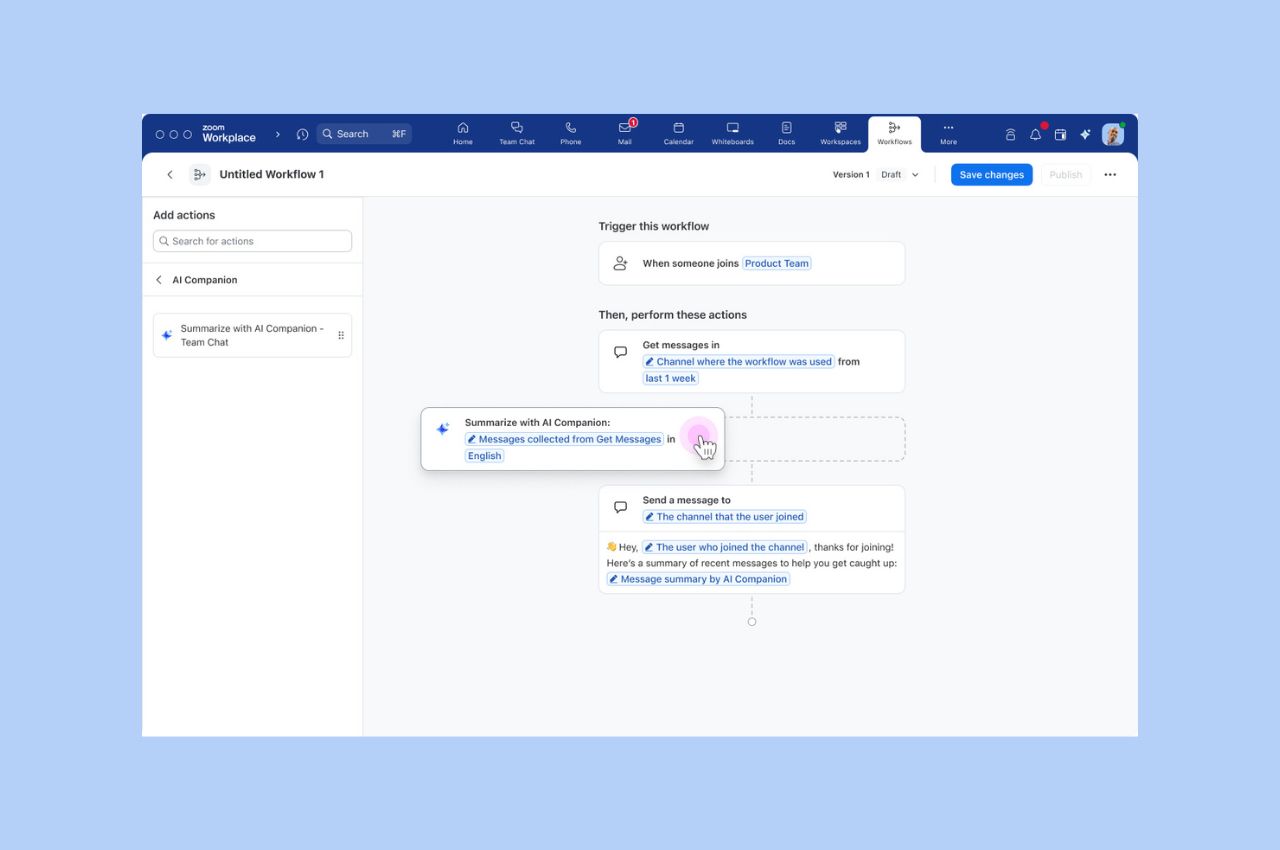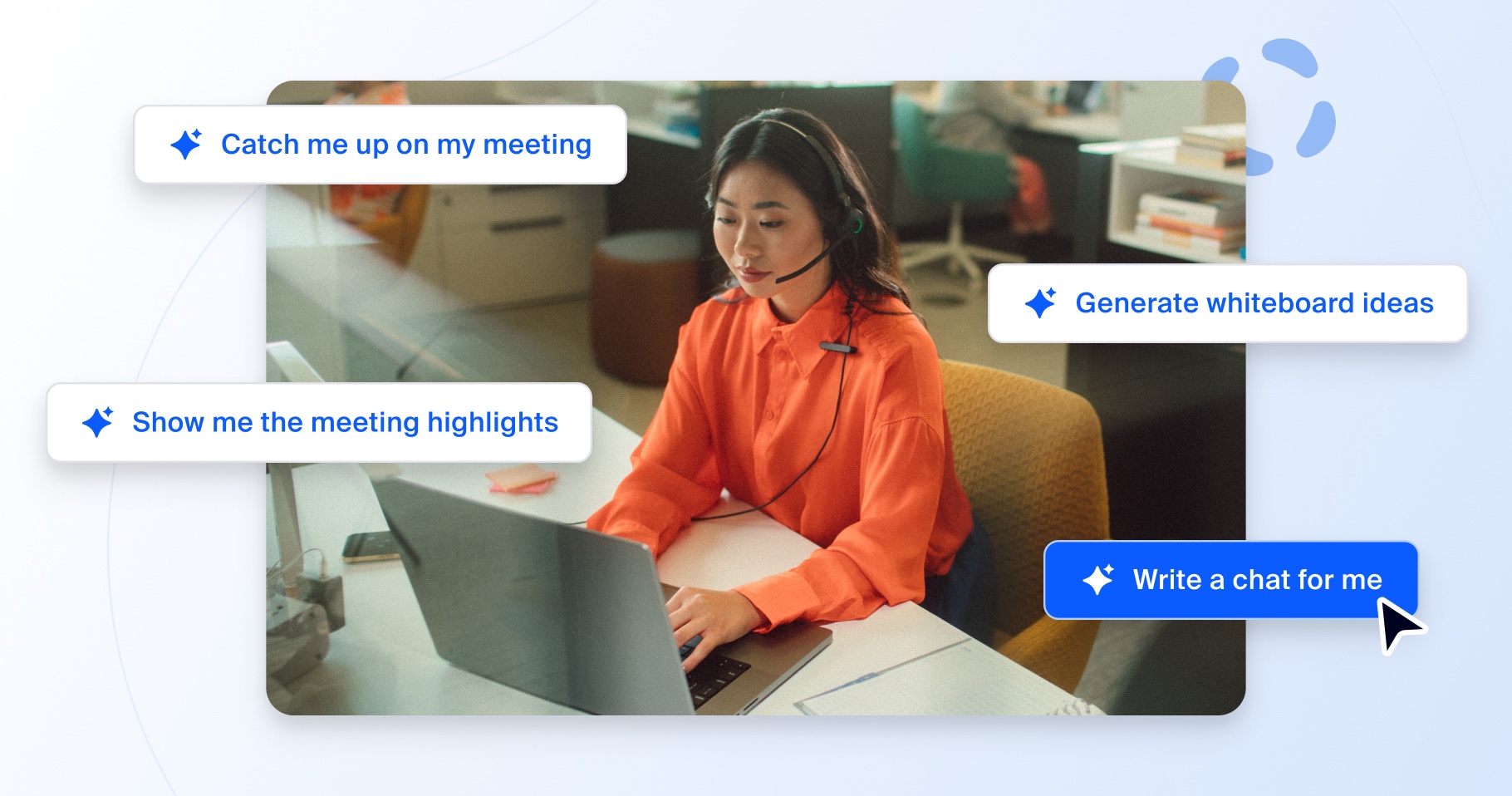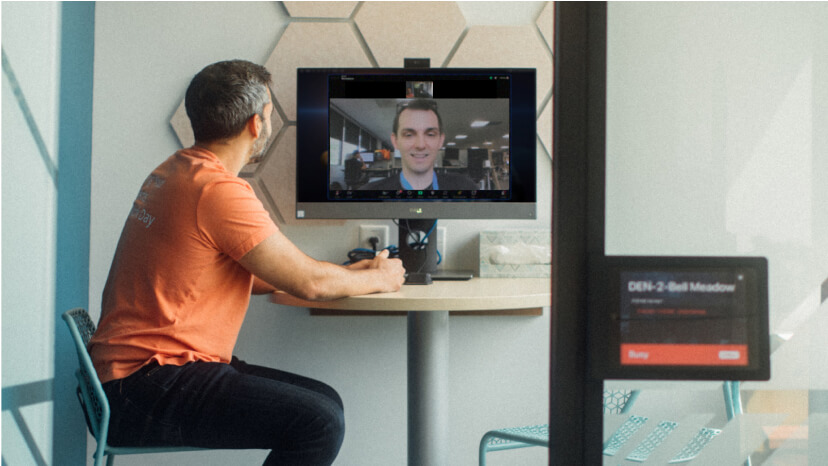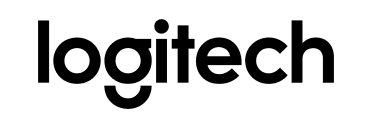Once you’re set up, we recommend logging on a few minutes early to check your connection, sound, and visuals. Create a simple, “Welcome, here are a few tips” slide to share as your students join the class with what they should have on hand and what to do if they have a question. Introduce the class just like you would introduce it live: “Hi, my name is Lindsey …” and give them an overview of the equipment, and run through the protocol. After all, we’re all pretty new to this. “I've learned to engage with everyone as they are coming on,” Baldwin said. “Get on about 10 minutes early to chat with people as they are coming in, as it builds community. Saying hello to each person is a big deal and makes everyone feel welcome!” “It’s also helpful to consider simplifying the workout you might deliver in a gym or studio,” said Erin Zielenski, Zoom solution engineer and group fitness instructor. “Virtual workouts can be challenging to follow, since your participants may be watching or listening on a smaller device, like a tablet or laptop. Keep cues clear and concise, and check on participants to ensure everyone is following the flow.”  We recommend our meeting solutions (vs. webinars) for a two-way interactive experience, which is necessary to safely instruct the class. Here are some tips for using Zoom Meetings like a pro for your fitness classes:
We recommend our meeting solutions (vs. webinars) for a two-way interactive experience, which is necessary to safely instruct the class. Here are some tips for using Zoom Meetings like a pro for your fitness classes:
- Keep it to trusted participants: Don’t share your meeting link in public forums such as social media or post it on your website. Share it only in closed forums where you know everyone or one-to-one to prevent uninvited guests from showing up.
- Mute all participants upon entry: You don't want a cacophony of noise as everyone is warming up, so mute everyone initially.
- Video on: Ask participants to turn their video on, so you can see everyone and ensure they’re following along, just like an in-person class.
- Sound like a boss: If you’re using a Bluetooth or USB microphone, adjust your Zoom Meeting settings to preserve the original sound to let your mic do its job.
- Share the music: Click on Share Screen - Advanced - Music or Computer Sounds Only to share the music right from your computer. You’ll be able to adjust the volume within your player and will be able to talk over the music if needed.
- Require registration: Track attendance, send follow-up class options, and use the opportunity to build your brand. (Here’s how to add registration to your Zoom workout.)
- Protect the class: Once you’ve greeted the class and are ready to start teaching, you’ll want to keep it interruption-free. You can do this from the Security icon in the meeting controls, and the first two tips also encourage clients to show up on time or risk missing the class altogether. From the Security icon, hosts can easily:
- Enable Waiting Room
- Lock the meeting after you’ve started
- Disable screen sharing for participants
- Record: Have some clients that missed your live session? Record to the cloud or locally on your laptop, and only publish the Active Speaker View in the recording.
It’s also cool to periodically unmute class participants to check on them and encourage interaction. Or you can simply ask for a simple thumbs-up if all is going well.