
The ultimate guide to contact center AI: Five steps to greatness
Get our practical guide for successfully implementing contact center AI without losing the human touch.
Updated on September 23, 2022
Published on January 10, 2019
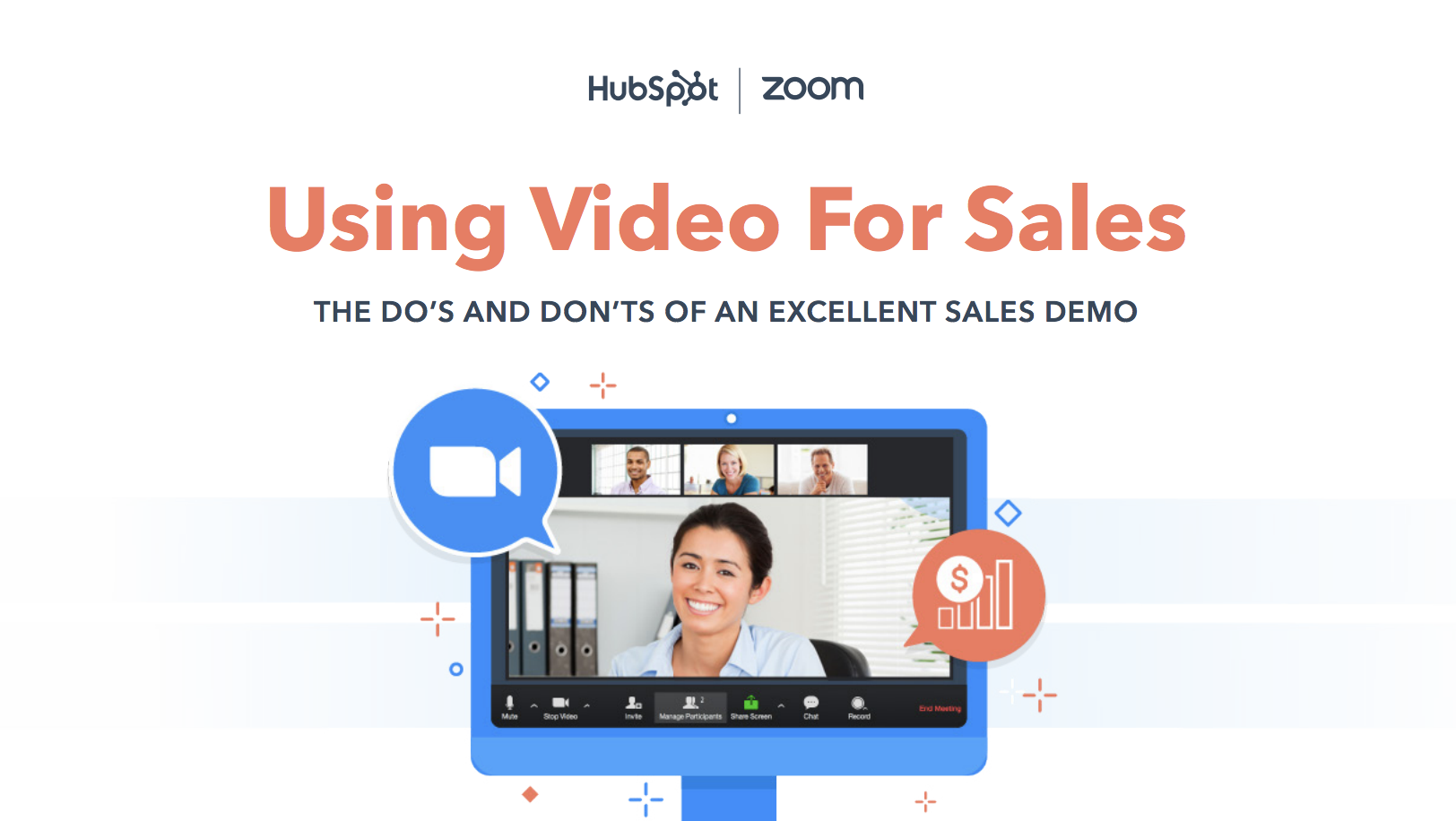

Gone are the days when sales teams were able to call up a customer and give them a demo purely on an audio platform. Today, video conferencing is the new normal, allowing you to demo from your mobile, desktop, or conference room. A sales demo is the perfect time to determine the challenges your prospect faces and provide them with a solution that will lead to positive business results. Video conferencing can provide the benefits of a face-to-face meeting while also being flexible, cost-efficient, and scalable. We’ve gathered the do’s and don'ts from internal Zoom and HubSpot sales teams to provide you with a roadmap for delivering an excellent sales demo over video. Read this short ebook to learn more. Here are a few top tips to wet your whistle... Screen Share Your Product Interface Screen Sharing allows you to share anything on your computer including videos, browser windows, PowerPoint, and more. If you’re selling a software platform, walk the client through the interface - you can showcase a desktop or mobile app version. Your demo should be personalized to the problem the customer is trying to solve - not all features are created equal. Customize the demo to address the customer’s concerns and how your solution can help. Use a Virtual Background Whether your goal is to create a professional appearance or just have a fun conversation starter, a virtual background is a great asset. It’s ideal for displaying the logo or headquarters of the company you are meeting with or showing your personality by seemingly joining from a yacht, the middle of the jungle, the logo of your favorite sports team, anything else to break the ice. Record Your Meeting Recording your meeting can take the pressure off remembering specifics your prospect mentioned during your demo. Record the meeting and be sure to enable a transcription feature so you can easily jump to specific points in your conversation, gather key action items, or evaluate your performance to improve for next time. Simplify Your Workflow With HubSpot for Zoom, all the prospect and customer meetings you schedule and track from the HubSpot CRM and meetings tool can now automatically be Zoom meetings. You can easily see all of the content your prospect has interacted with, who they’ve spoken to, and what stage of the buyer’s journey they’re in from the same place you’d book your live demo. To get the full list of demo tips and pitfalls to avoid, download the ebook. From here, you’re all set to create an excellent sales demo process that will help you close more deals, and build valuable relationships with your audience. What are you waiting for? Jump on video! Sign up for a 1-on-1 demo with a Zoom product specialist today!