
34 meeting statistics for better time management in 2025
Explore key meeting statistics and insights to improve efficiency, engagement, and productivity in your meetings with the right tools and strategies.
Updated on June 07, 2022
Published on September 26, 2014

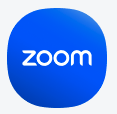
Since phones are small, and we’re more focused on seeing the participant we’re talking to, we often end up forgetting where the camera’s pointing. This is how we end up in video meetings where the only thing we see of the mobile participant is the top of his/her head or a mysterious chin. There’s nothing wrong with your chin, but people want to see your entire face. Zoom’s mobile app presents you with a large view of the active speaker and a small view of your own camera. Use this self-view to your advantage and make the necessary adjustments. If you’re stationary and in a room, it’s best to use a mobile stand and adjust the device’s position so that the camera faces directly at you. That way it's not shaking in your hand every time you move. If you're about to go into our safe driving mode, where your microphone, camera, and video shut off to prevent driver distraction, be sure to let the other participants know so they understand why they can't see or hear you.
Just because you can meet from anywhere, it doesn't mean you should. Something to consider with how Zoom works on mobile devices is the amount of ambient noise surrounding you. The bathroom, a noisy coffee shop, a place that requires your attention, such as a supermarket checkout - are all places you should probably avoid during your meeting. If you're in one of these places when your meeting starts, send a quick group message telling the other participants to get started without you and you'll join in a few minutes.
Phones and tablets don’t often come with the specifications on their audio hardware. For this reason, it’s mostly a “hit and miss” ordeal when you’re shopping for a device. During a meeting, there’s a chance that people might not hear you clearly and you might not hear them. Added to this, not all mobile devices have echo-cancellation, transforming what could have been a pleasant meeting into an enormous echo chamber. To ensure that you have the best meeting experience possible on a mobile device, we recommend getting a mobile-compatible headset for audio. In taking these steps, you will have a complete and more productive experience on Zoom’s mobile platform. It’s a simple question with a straightforward answer. Can you do Zoom on your phone? Easily. Get the Zoom app on Android by following these simple instructions. And If you’d like to try Zoom today, sign up for a free account! Editor's note: This post was updated Dec. 8, 2021.