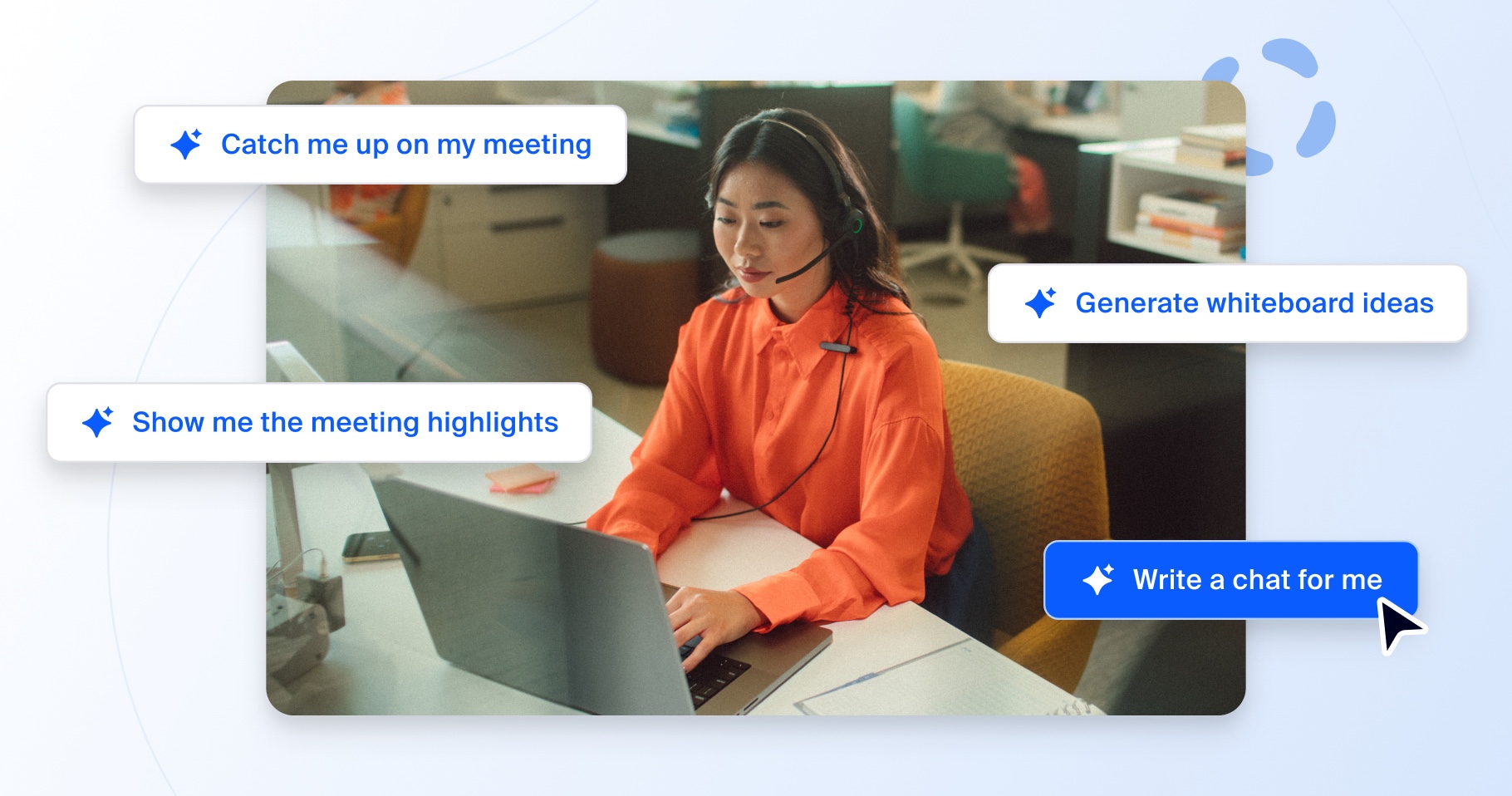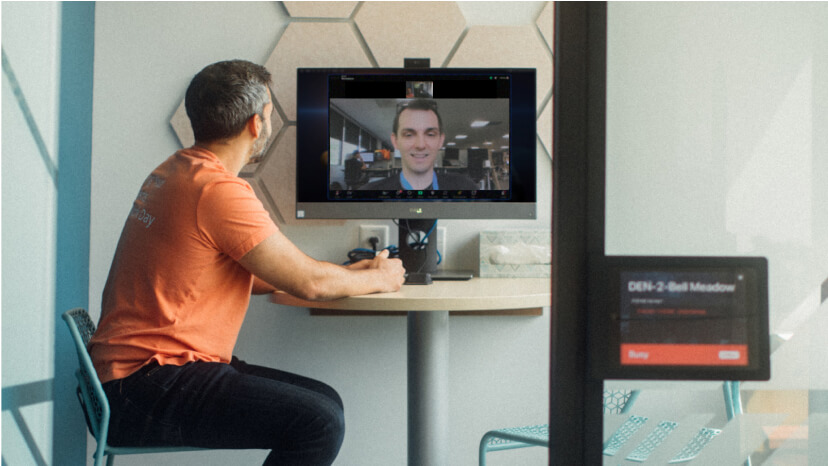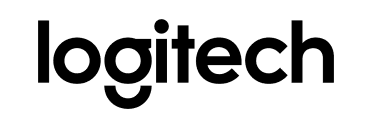These features are available for both Zoom for Government and Zoom commercial users. They can help government workers — no matter which platform they need — streamline how they serve constituents and execute their activities through seamless collaboration.
Designed to comply with the stringent requirements of the Federal Government, Zoom for Government delivers an intuitive and secure experience similar to what commercial Zoom users experience. Both versions of the platform are scalable and flexible, giving today’s governmental organizations what they need to achieve their goals while still helping to protect important information shared across the platform.
Zoom for Government has been authorized at the FedRAMP Moderate Level and achieved Department of Defense Impact Level 4 (ATO-C) for Zoom Meetings from the Department of the Air Force. Zoom for Government also supports FIPS 140-2 cryptography, HIPAA compliance, and 300+ NIST controls.
To learn more about Zoom for Government, visit our Zoom for Government webpage or check out our government-focused sessions during the upcoming Zoomtopia conference, taking place September 13-14, 2021.