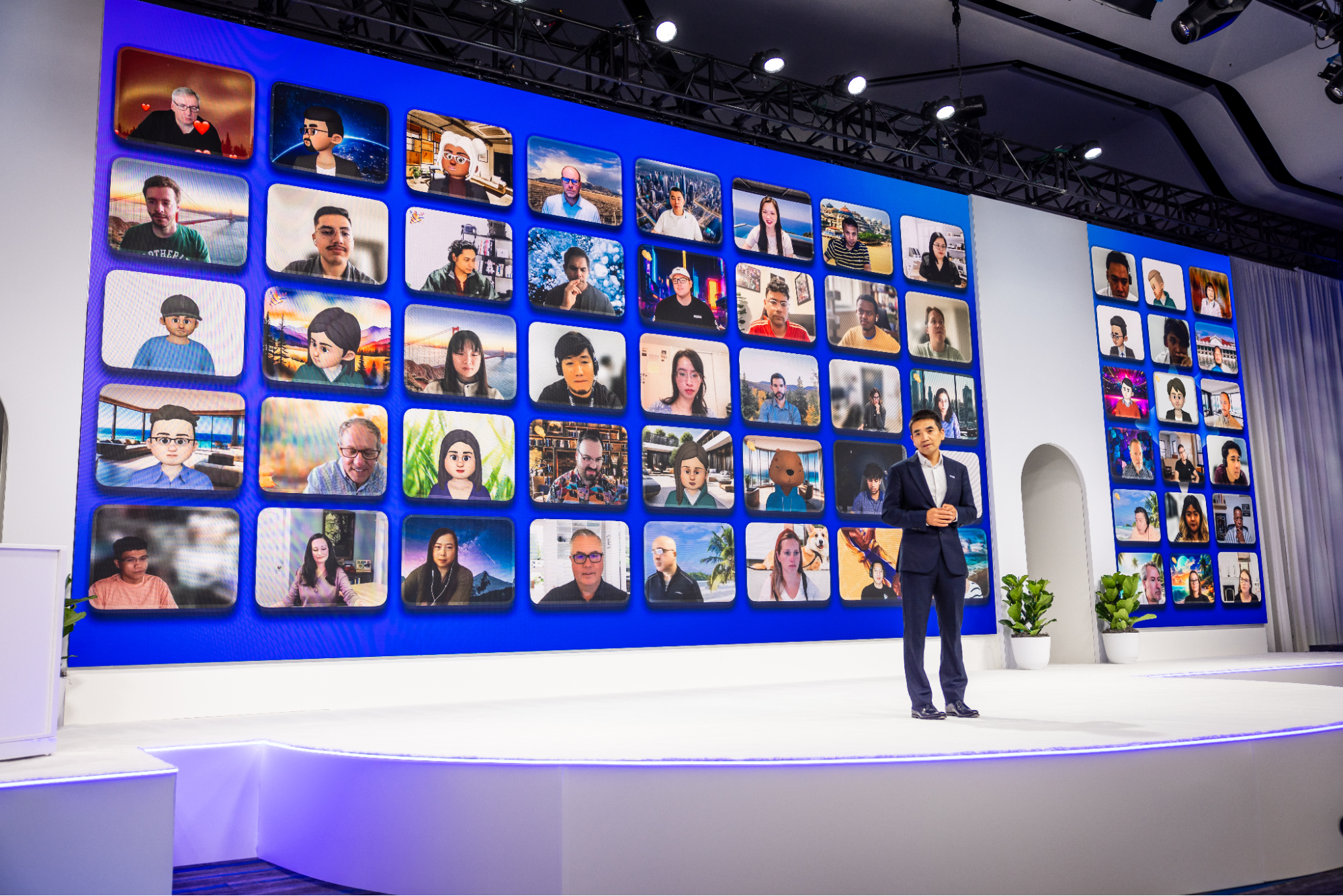
Bridge the best of both worlds in your next hybrid event
Tiles for Zoom is a ready-to-use way to beautifully display virtual audiences in a hybrid-first world.
Updated on September 26, 2022
Published on December 02, 2014

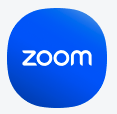
Two weeks ago, we gave you the basics on hosting your Zoom Webinars. Today we'd like to delve deeper to address the one thing that gives every webinar host a case of sweaty palms: the questions & answers (Q&A) portion of the event. This is the moment when the attendee has a voice and is welcome to ask any question. They are legion, and you are but one host with a humble internet connection. How will you manage to leave this arena unscathed? No webinar is complete without a smooth Q&A session. By using Zoom Webinars, you’ve already taken the first step in ensuring that your experience — as well as the experience of all attendees — is as vivid and professional as possible. But when communicating through our platform, you’ll come to terms with the fact that you’re only winning half the battle by choosing the right software. The other half involves delivering a purposeful, professional presentation complete with a few moments of dialogue. To have a smooth and functional Q&A, you’ll have to follow a few simple rules: