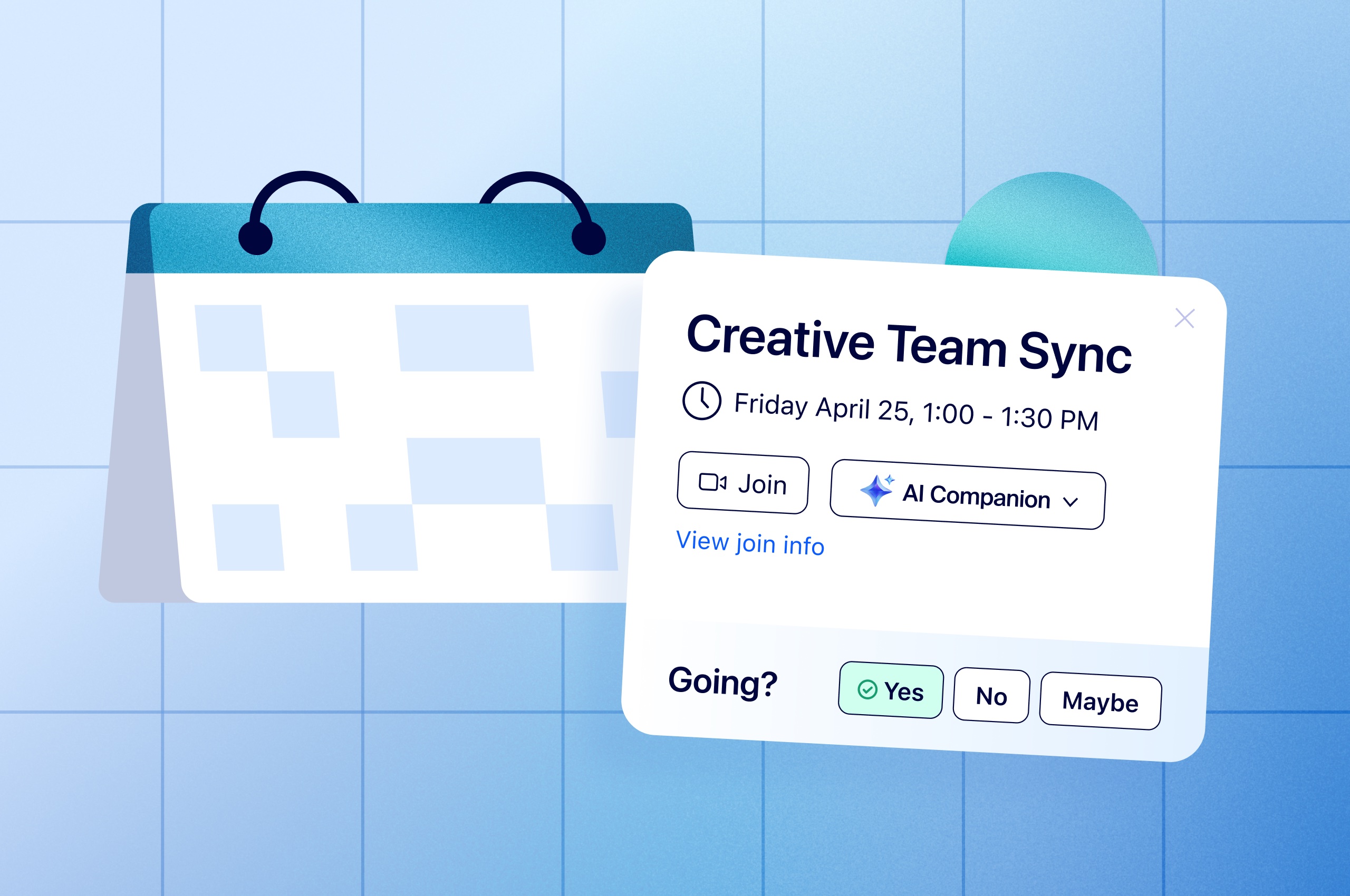
How to fix your broken meetings: Master the meeting lifecycle [infographic]
If you want to improve collaboration, look across the entire meeting lifecycle — time spent before, during, and after meetings — to set your team up for success.
Updated on September 29, 2022
Published on February 25, 2016


Zoom now has two types of meeting recordings: local recording and cloud recording. Local recordings, which are the recordings that come standard with all Zoom accounts, are saved to your device. Cloud recordings, a paid option, are saved to the Zoom Cloud where they can be viewed, shared, and downloaded. Both options provide standard (and we cannot emphasize the word "standard" enough here) MP4 video and M4A audio files.
Your local recordings are stored to your hard disk. By default, they’re in your Documents folder in a file marked zoom. Here are more details on finding your local recordings. You can also enable automatic recording, a setting that is off by default.
When you opt for cloud recording, you get a high quality recording of your meeting delivered to the cloud, which you can password protect, share, and download. This feature is off by default, and is available to paid Zoom Pro, Business, and Education plan subscribers with the Cloud Recording add-on deployed. One great thing about cloud recording is that you can do it from your mobile device and Zoom Room, as well as your desktop. You can find your cloud recordings by logging in to your account at zoom.us/signin and clicking on My Recordings. More information on using cloud recording.
We asked our support engineers to plumb the depths of their knowledge for a few best practices that will help you make the most of your recordings. The results:
Because Zoom recordings are in very common, easy-to-edit MP4 and M4A formats, you can do pretty much whatever you want with them, including editing, transcribing, translating, captioning, and sharing. If the idea of hosting and possibly recording your own meetings and webinars has you pumped, sign up for a live demo with a Zoom product specialist today!