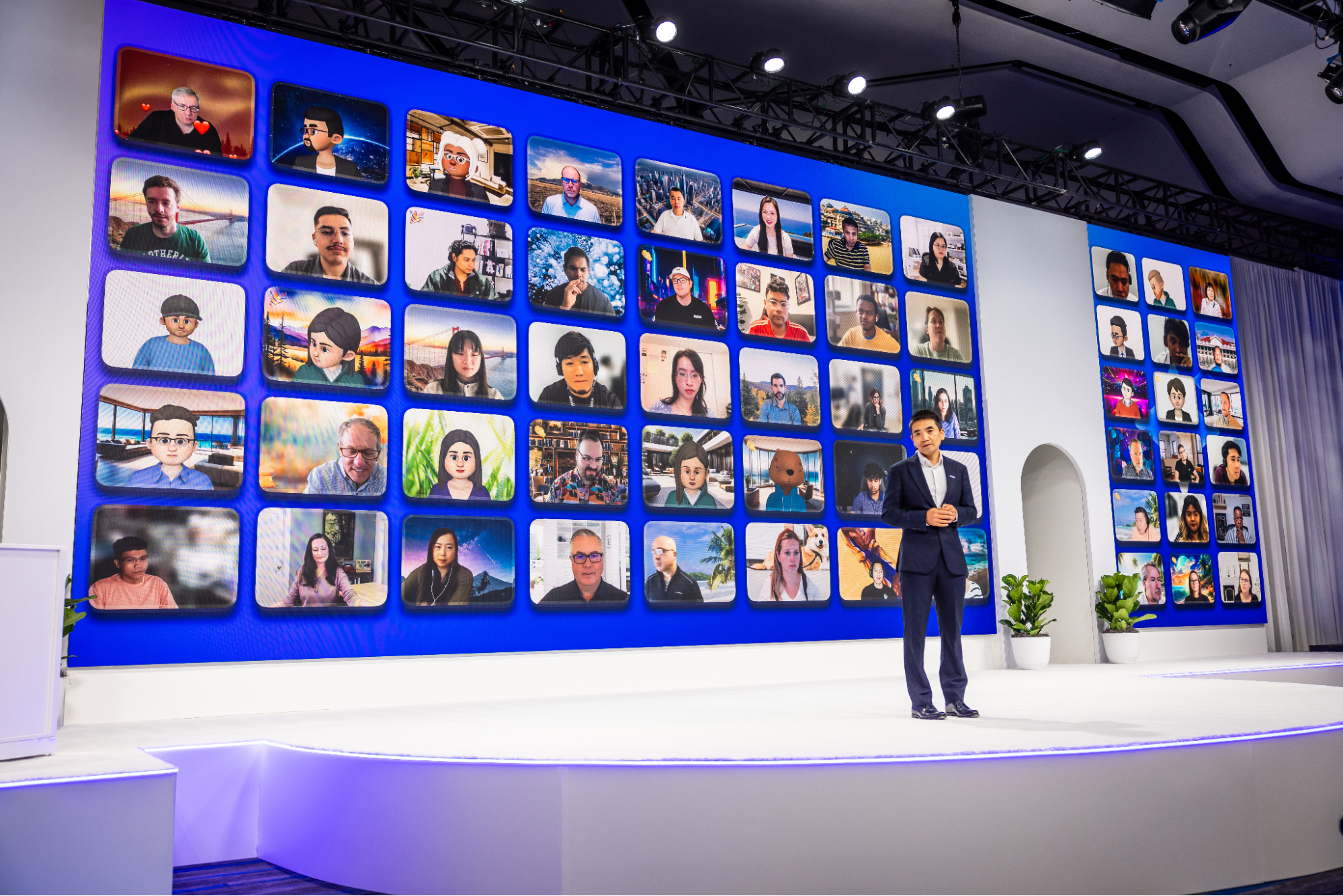
Bridge the best of both worlds in your next hybrid event
Tiles for Zoom is a ready-to-use way to beautifully display virtual audiences in a hybrid-first world.
Updated on September 23, 2022
Published on June 15, 2017


Webinar, demo, broadcast…whatever you call it, you’re running a virtual event and we’re here to help. If you’re hosting a Zoom Webinars, there are a variety of steps you should complete to make sure you’re creating the best experience for your panelists and attendees. Let’s take a look at your timeline of to-dos!
If you’d like to know more about Zoom Webinars(and see webinar best practices in action), join one of our regularly scheduled Go BIG With Zoom Webinars at zoom.us/events. This quick guide was put together by Zoom’s online events team. To learn more about Zoom Online Event Consulting services, visit our support article or contact team lead Joshua Jones to get started.