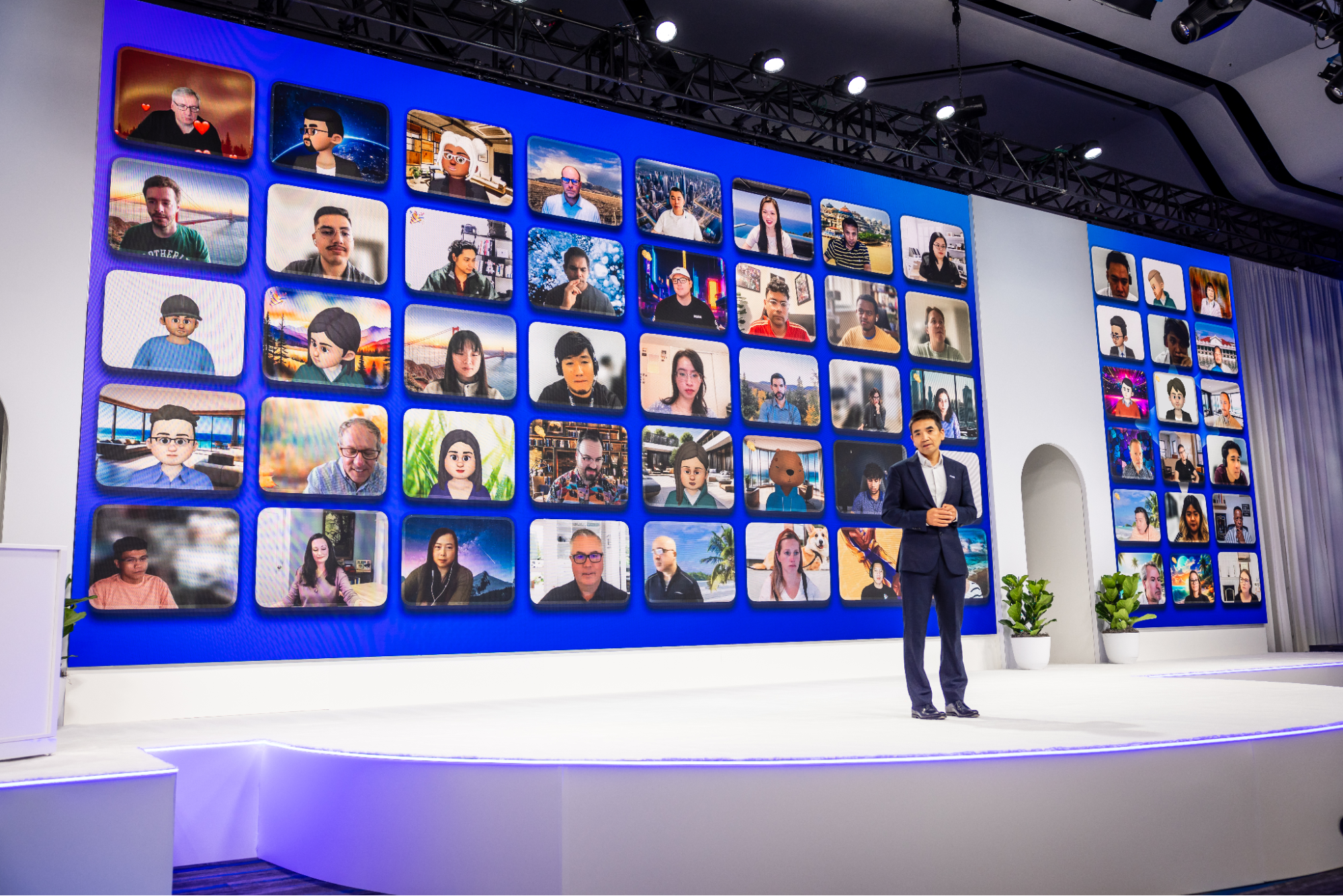
Bridge the best of both worlds in your next hybrid event
Tiles for Zoom is a ready-to-use way to beautifully display virtual audiences in a hybrid-first world.
Updated on May 16, 2022
Published on November 30, 2018


We host a lot of webinars and online events here at Zoom and we get a lot of questions about best practices. Here’s a breakdown on the top 5 questions that we’ve been hearing lately. We hope that the following is helpful and enlightening and we want you to know that we are here to help. We’re listening!
Let us answer your question with a question: what level of interaction do you expect from your attendees? Do you need attendees to talk or just listen? If you said just listen, you’re on the fast track to a webinar. Webinars are like a lecture hall or auditorium. Typically, webinar attendees do not interact with one another. Though Zoom provides options for you to get more social with your attendees, your average webinar is one or few people speaking to many. Webinars are ideal for large audiences and events that are open to the public. Zoom Webinars provides you with simple tools for crowd control and engagement. You can allow an attendee to talk using computer audio or quickly promote an attendee to panelist for them to interact. Use hand raising, Q&A, and polls for quick engagement. While Zoom Meetings also offers tools to minimize participant interaction if that’s what you’re going for, a webinar provides a much simpler platform designed to manage large audiences. Whether you need to host marketing events, all hands events, training sessions or the like, Zoom Webinars is an easy-to-use option to both manage and engage your audience.
For any public-facing event, social media can be a powerful way to engage your audience. Zoom offers rich features for your social media experience including social share buttons, editing the social media preview text for your registration link, and live streaming. Social share buttons can be used by your attendees to share a registration page via Facebook, LinkedIn, Twitter, or email. This is a great way to encourage your registrants to share an event that they are excited to join. The shared content to social media will include the title of the event and link to register. Consider including a relevant hashtag or social media handle to help carry the conversation further or to allow you to track shares of the registration. Turn this feature on and off under the webinar invitation approval settings. You can edit the social media preview text via the webinar branding settings. This preview will show when the registration link is shared on social platforms. The default content of the preview will contain the uploaded branding logo or banner and customizable text. Share your webinar via live streaming on either Facebook, YouTube or Workplace by Facebook. This can help you to reach a wider audience, build your community, and be an influencer. If you’re trying to prospect or build a list, you will want people to register to join the webinar. Consider streaming a portion of your webinar, share the link to register in a comment, and encourage them to join the webinar in progress. This way you capture their registration details. For Business or Enterprise accounts, you can edit the streaming watermark to add your own, otherwise, there will be a Zoom logo at the bottom right corner of the stream.
Zoom offers local recording to your computer and to the Zoom cloud. Cloud recording is available to all paid users and is a convenient option for quickly sharing your recording. Zoom will provide you with a link to share and you can manage its privacy settings. Business and Enterprise accounts can turn on automatic transcriptions for cloud recordings, which can be easily searched and scanned. View your meeting settings to edit your cloud recording settings. Local (to your desktop or laptop computer) recording is available to all users. Note that local recording settings within the Zoom client allow you to capture separate audio tracks for each person that speaks. Using this and the option to optimize for 3rd-party video editor is useful for those that wish to edit the recording for sound bites or podcasts.
Invite panelists to your webinars as guest speakers, subject matter experts, or to assist you in managing the event controls. A panelist can share their webcam, speak on audio, share their screen, and view and respond to questions in the Q&A panel. Once a panelist is joined, you can make them a co-host in the session. Essentially, the co-host can do everything the panelist can do PLUS everything the host can do except editing polling questions or end the webinar. They can help to manage audio, video, and screen sharing, and are especially important to have in larger events. If the host of the webinar disconnects suddenly (from an internet outage, for example), the host controls will fail over to a co-host. Assign multiple co-hosts as needed.
Yes! Not only that, Zoom provides rich customization of the webinar registration page including custom questions and appearance. You can also add up to three presenters that will show at the bottom of the registration page. Turn on webinar registration source tracking to help you discover what promotions are working best so you can optimize your efforts. Using integrations and APIs, you also have the option to take the registration process outside of Zoom. Ready to learn about how to get started with Zoom Webinars? Sign up for a 1-on-1 demo with a Zoom product specialist today! 