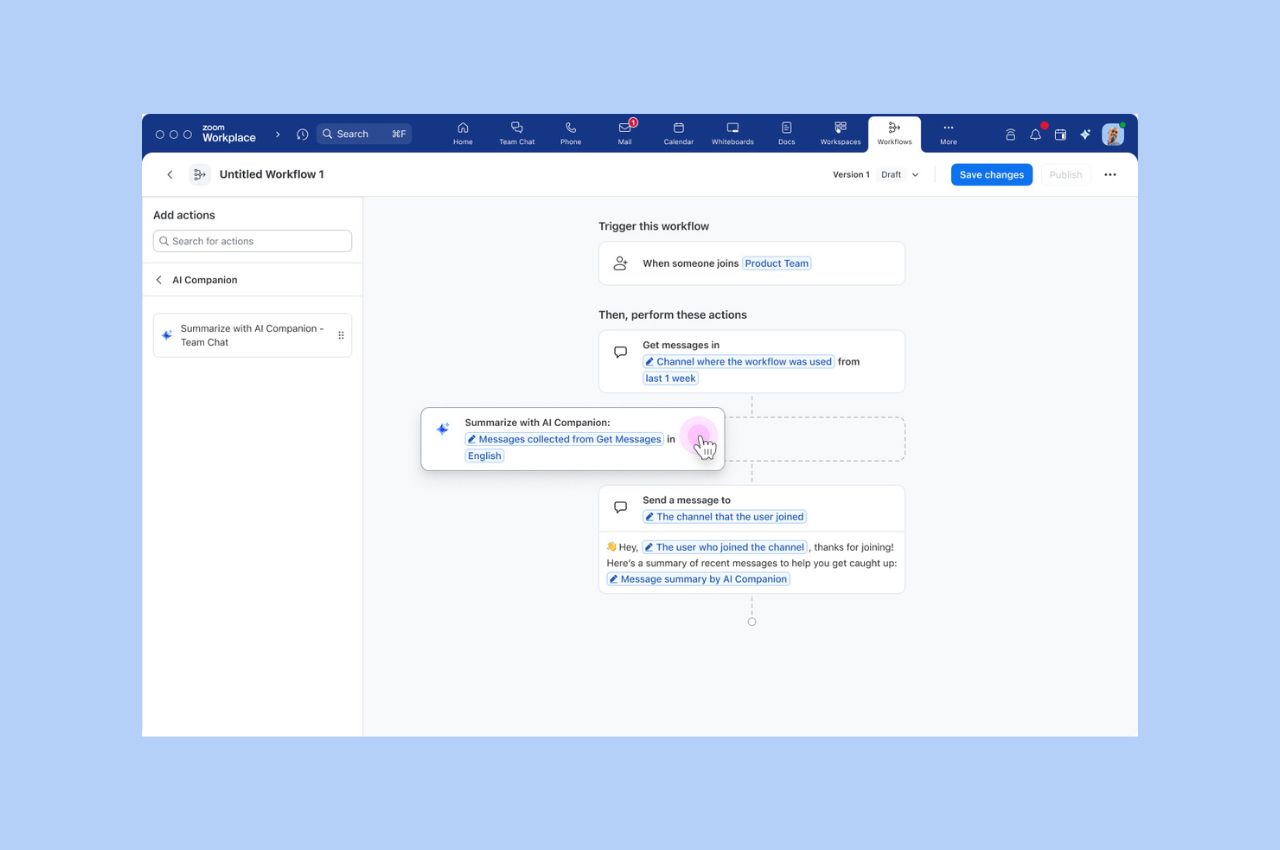
Workflow Automation tips: Save your team hours with automated workflows for common tasks
Zoom Workflow Automation allows you to create automated workflows for common tasks like responding to chat messages, helping your team save time.
Updated on April 26, 2022
Published on May 05, 2020


Once you’ve confirmed the attendees, provided the meeting agenda, and designated someone to record board meeting minutes, it’s time to fully leverage your virtual board meeting software. Zoom provides great in-meeting features to make a board meeting more interactive and productive. Here are some capabilities that will help you make the most of the time with your board:
And while some organizations have policies against recording their board meetings, Zoom does have local and cloud recording capabilities if they’re needed. You also have additional participant management controls within the Security icon, just in case you need them.
Want additional insights on how to run a board meeting using Zoom? Contact a Zoom product specialist today to get a personalized demo of the platform.