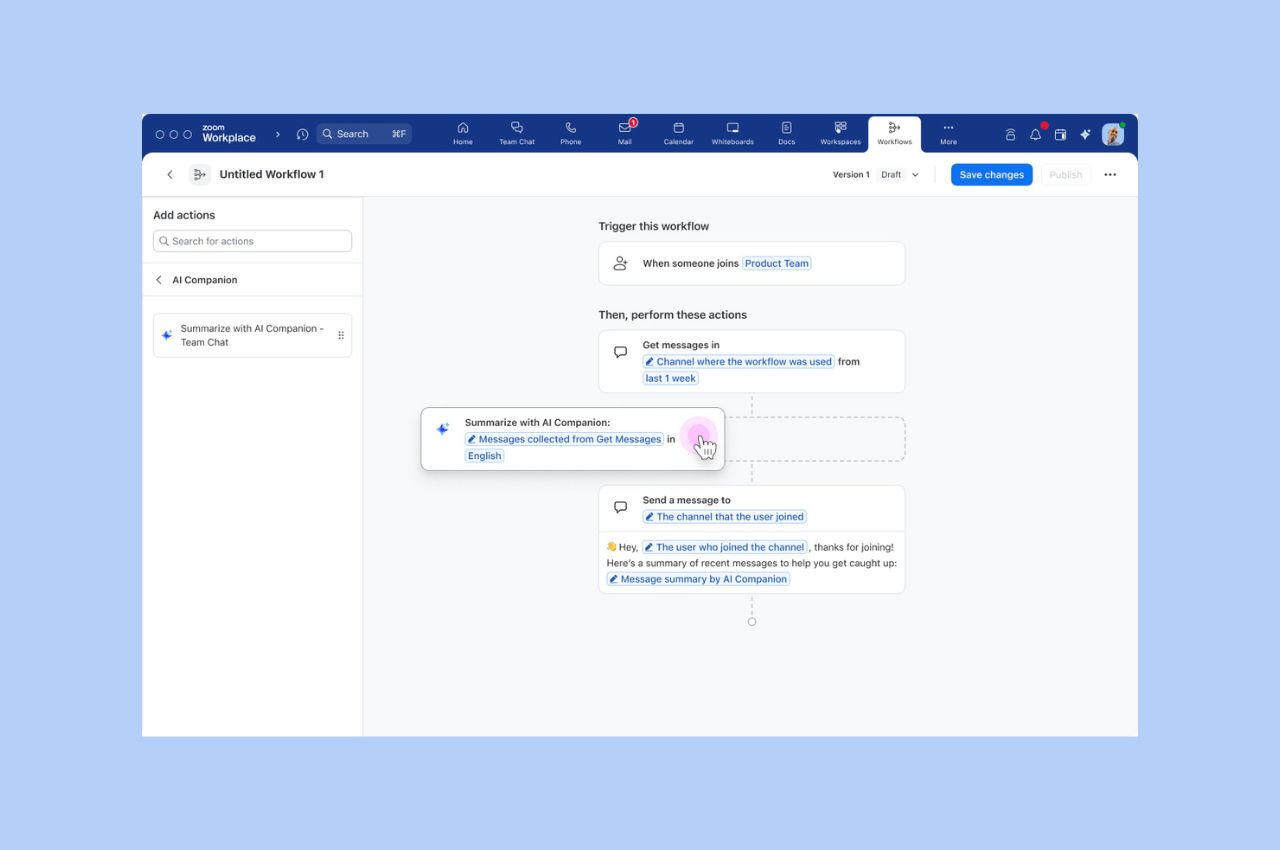
Workflow Automation tips: Save your team hours with automated workflows for common tasks
Zoom Workflow Automation allows you to create automated workflows for common tasks like responding to chat messages, helping your team save time.
Updated on April 20, 2022
Published on April 24, 2014

There’s a new trend on the horizon, and chances are you’re already part of it. Are you using Zoom in your car, at home, at a coffee shop, or at the airport? How about all four? With the growing expectation that you're "always plugged-in," mobility is now becoming a key aspect of running a business. Thanks to platforms like our video meeting software, you’ll find it much easier to stay mobile without missing out on any of the action.
Zoom is the perfect mobile tool (find out why!). So, we at Zoom would like to give you a comprehensive reminder of everything you should do and have with you when you must present at work without, well, being present at work.
We get it. Everyone wants to kick back and work in an environment that they find most comfortable. Home really hits the spot. It’s where you can get a cup of joe without any co-workers to hogging the machine. You don't have a commute, your bathroom’s sitting right there unoccupied, and there’s probably even a pet or two to keep you company while you get on the grind.
But there are some things that might be annoying to other participants once you join a Zoom meeting. For example, lighting can be a bit iffy. If your room’s lights are behind you, other people will see more silhouette than face. Try getting a desk lamp that can point towards you. You don’t want direct light that hurts your eyes. Use an angle that suits you but still lights up your face.
Guess what else is annoying? When the at-home worker has a barking dog or screaming child in the background. Make liberal use of Zoom's mute button during meetings if you have a lively home.
Also, have a mobile device ready in case your computer starts acting up. The more devices you have at hand, the readier you’ll be when catastrophe hits.
If possible, have your meetings at a quiet location. Don’t go to the corner bar or a heavily-packed Starbucks. If you can’t find a quiet place (New Yorkers can testify to this), then it’s better to use your car as your setting.
We don’t recommend distracted driving. But if your state’s or country’s laws allow the use of mobile devices while driving, and you’re absolutely confident that you’re able to operate your vehicle while speaking to others, we have the tool for you. Put your smartphone on some sort of support, switch Zoom into safe driving mode, and keep your eyes on the road. Just think of it as a phone conversation rather than a video meeting. Have someone record the meeting and send you a copy if there’s any screen sharing involved. Otherwise, it’s just a hands-free phone conversation for you and a video meeting for them.
There’s always that situation that’s completely out of whack. Maybe you’ve approached an area that doesn’t provide strong bandwidth. Perhaps you’re in a busy hospital visiting someone. There’s always that one situation that’s difficult to handle and full of ups and downs. It may be frustrating to try to keep the conversation flowing, but just keep these things in mind:
As long as you follow these tidbits, you’ll have a platform that you can use on-the-go and encourage others to do the same. Try us now and sign up for a free account today!