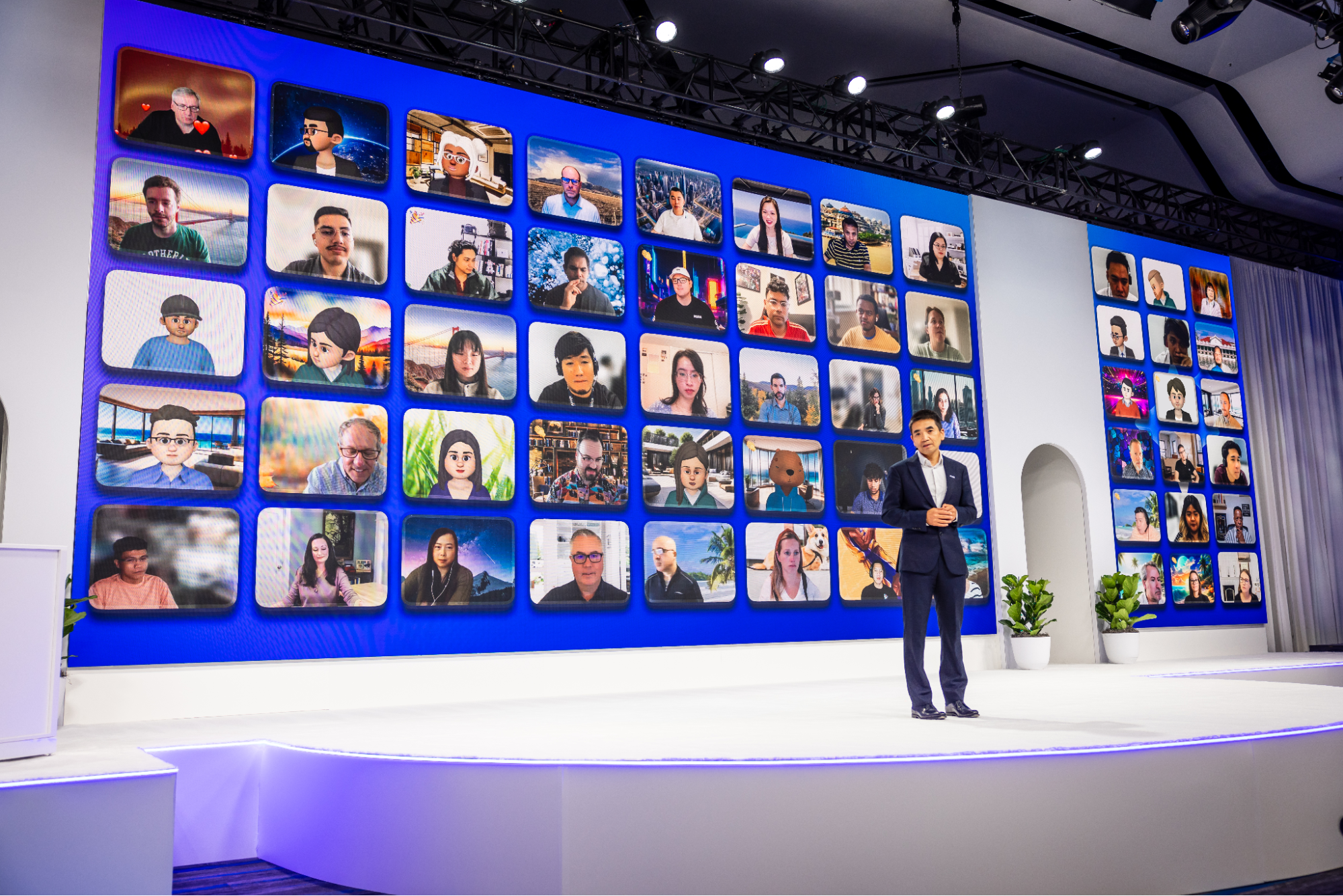
Bridge the best of both worlds in your next hybrid event
Tiles for Zoom is a ready-to-use way to beautifully display virtual audiences in a hybrid-first world.
Updated on September 01, 2022
Published on April 29, 2019


Here at Zoom, we host webinars to help you better understand our platform and how we can help you achieve your business goals. We’ve gone through some of our most popular webinars and collected the top 10 most asked questions specifically about our Zoom Webinars product to help you fine-tune your webinar hosting skills! Let’s see those top questions and their answers.
Meetings and webinars are great ways to connect and engage with large audiences and even collect valuable insights by requiring registration, to better understand who you are interacting with. Although, meetings and webinars have key differences. Meetings are designed to be highly collaborative, allowing all participants to share content and turn their video on or off. In contrast, webinars allow the host to control what participants share, as well as their audio and video capabilities. These controls give the host the ability to manage large audiences. Meetings and webinars provide interactive features for participants, such as the ability to virtually raise their hand and communicate via chat. What’s more, webinars allow attendees to participate in a Q&A session by submitting questions through the webinar Q&A feature. Utilize webinars to easily manage a large audience and keep them engaged throughout town halls, lectures, or training sessions. Check out this side-by-side meeting vs. webinar comparison to learn more about the differences between meetings and webinars.
Anyone can run a webinar on Zoom - yes it’s that easy. There is no requirement that you include a co-host or panelist in your webinar, but if you are expecting a large audience or would feel more comfortable with a partner, it’s best to know what role to give them. Webinars allow you to designate co-hosts and panelists to help you manage your webinar content and audience. But what’s the difference between a co-host and a panelist? The panelist designation is best when you have guest speakers joining your webinar since it allows them to use their video, audio, share content, and annotate. Utilize panelists to help manage and respond to Q&A or chat during your event. Zoom Webinars supports up to 100 panelists per webinar - and they can all be on video. Alternatively, the co-host designation is best used as a precaution, especially during large events. If for some reason the host drops off the webinar (ie. their internet goes down), the co-host can do everything a host and panelist can do, except edit polls and end the webinar. Check out the full panelist and co-host controls outlined here!
Every host’s number one goal is to keep the audience engaged throughout their online event. Zoom Webinars provides features such as polling, Q&A, chat, and raise a hand, all of which are helpful ways to interact with your audience. What’s more, these features enable the audience to provide real-time feedback on your webinar and give you insight into how you can improve your future events. To review your poll results and Q&A, download the reports after the event. Here’s how. For further feedback, we recently added the feature to share a survey link at the end of your webinar.
Recording your webinars is a great way to let your webinars live on. Share your webinar recordings for those who are unable to attend the live event - even gate the recording to collect leads. You can record your webinars locally to your computer or to the cloud. What’s the difference? And which should you use? It all depends on what you are looking to do! Cloud recording, which is offered to all paid subscribers, records and saves the video, audio, chat, and transcript all to Zoom’s Cloud. The amount of storage you have depends on what account you have and, if applicable, how much additional storage you have purchased. Easily share your recording through a link or make your cloud recording available on-demand. On-demand recordings can require registration allowing you to manage who has access. Learn more. You can also download your cloud recording files or use integration for Kaltura/LTI system. Available for both paid and free subscribers, local recordings allow users to record video and audio to the computer they hosted the webinar on in an MP4 format. The amount of storage you have depends on how much storage you have available on your computer. The recorded files can be uploaded to file storage sites and shared on social media (ie. your Youtube channel). Learn more.
Want to broaden your reach to millions? Share your content with your online community and broaden your reach by streaming your webinar live event on Youtube, Facebook, Workplace by Facebook or your own custom platform. All you have to do is start your webinar and select which platform you want to stream to.
Look your very best on video regardless of where you are and how much prep time you have by using Zoom’s virtual background and touch up my appearance features. The virtual background feature allows you to select any image to display as your background. Pick your favorite vacation spot or sports team logo to break the ice in your next online event. Learn more. Use the touch up my appearance feature to subtly smooth fine lines and even out your skin tone to make you fresh and polished for every event. Learn more. The virtual background and touch up my appearance combination guarantees you will look your best for every event!
Every host’s worst nightmare is having audio issues during their live event. Here are a couple of pro tips to ensure you sound crystal clear for your next webinar:
Sharing content during your webinar is a great way to engage your audience and highlight key takeaways. Using the share icon on the toolbar allows you to share images, slides, videos, browser windows and more. Don’t want to share your entire desktop? No problem! Select an application or select a portion of your screen you want to show. There are a variety of annotation tools that you can use to whiteboard, spotlight, and draw on your shared content. Learn more.
Zoom allows you to schedule recurring webinars on a daily, weekly, or monthly basis. Recurring webinars are great for your weekly classes or monthly training sessions. Save time by scheduling your webinars in advance. Simply specify the frequency you want to host your events. When scheduling a webinar, enable the recurring webinar option and select your occurrence schedule. Learn more.
The Zoom with PayPal integration allows you to charge a registration fee for your webinars. All you need is a PayPal personal or business account. When registering for your event, registrants will be redirected to PayPal to complete their payment. In order to complete the payment, registrants will log in to their PayPal account or use their credit card during guest checkout. Once the payment is complete, they will receive instructions on how to join the webinar. Learn more. If you’d like to learn more about how to bring engaging, frictionless virtual events to your audience, sign up for a 1-on-1 demo with a Zoom product specialist today. Also, check out our events page to see all of our upcoming webinars. 