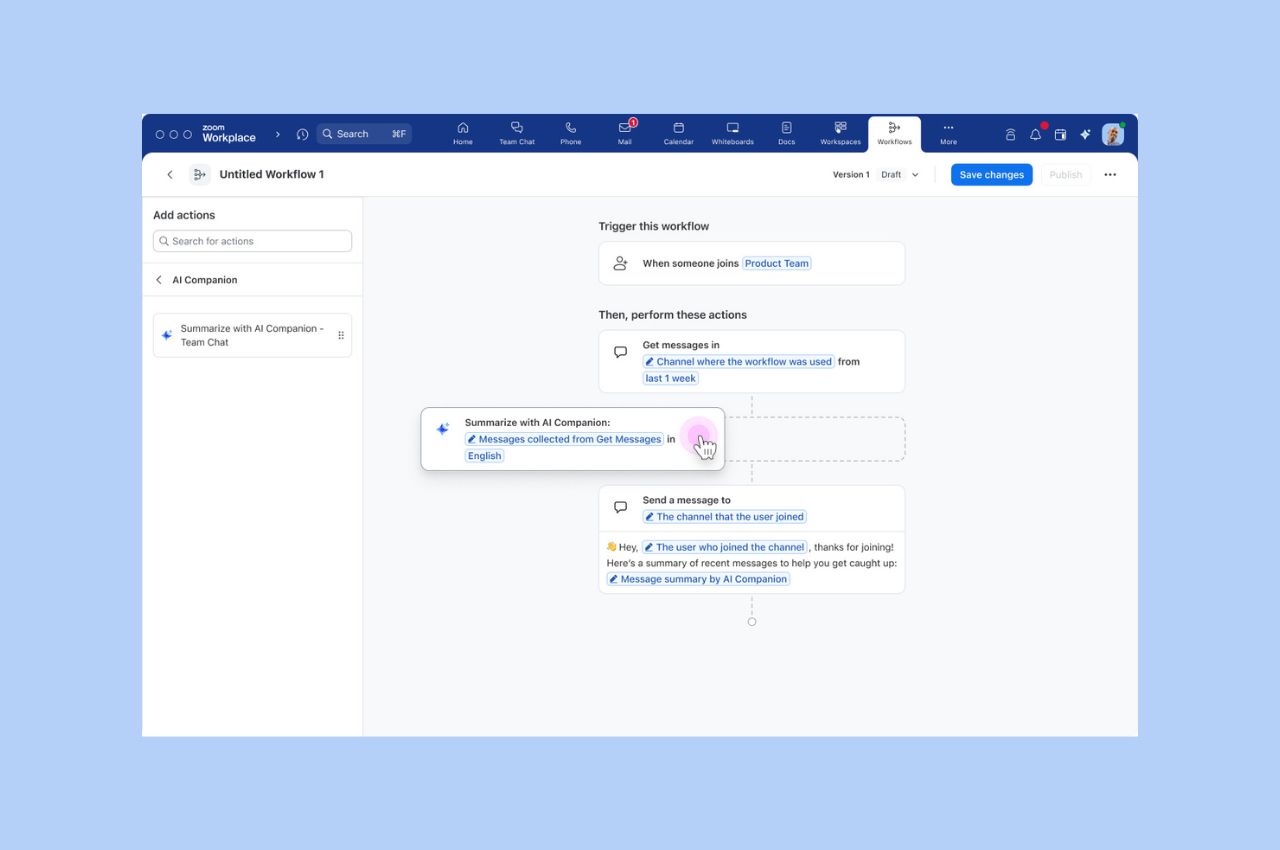
Workflow Automation tips: Save your team hours with automated workflows for common tasks
Zoom Workflow Automation allows you to create automated workflows for common tasks like responding to chat messages, helping your team save time.
Updated on February 07, 2024
Published on February 14, 2020
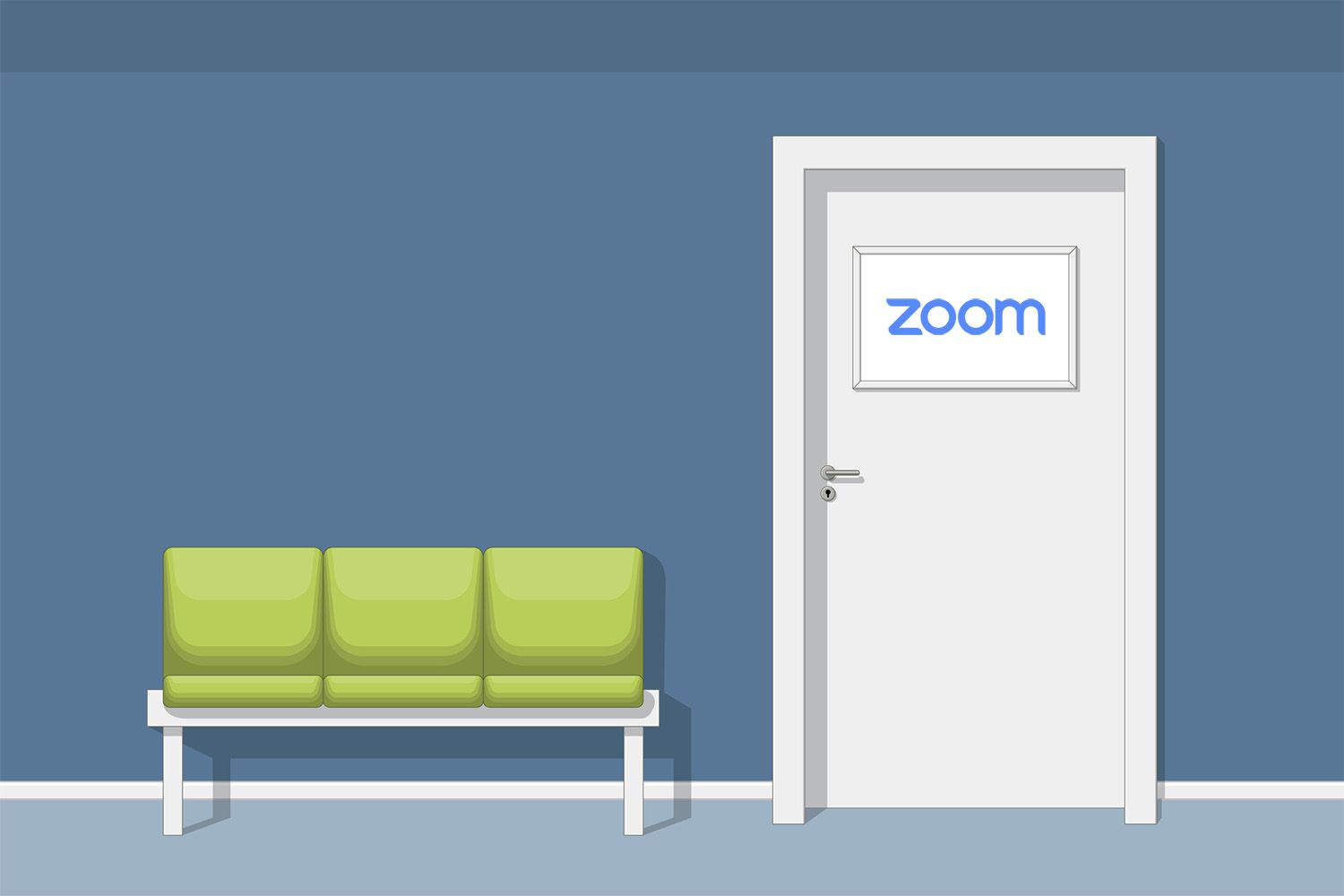

Zoom’s video communications platform provides you with numerous secure video conference features to ensure your meetings are protected and include only the desired participants. One of the most popular security components of Zoom Meetings is the Waiting Rooms feature. The Waiting Room is just like it sounds: It’s a virtual staging area that prevents people from joining a meeting until the host is ready. Meeting hosts can customize the Waiting Room settings to gain further control over which participants join a specific meeting and when. When it comes to video conferencing security best practices, Waiting Rooms are extremely useful for protecting meetings that have external participants, including when:
Waiting Rooms are especially beneficial for securing meetings that use your PMI because they provide added visibility into who’s trying to join. (More on that below!) Zoom Rooms also support the Waiting Rooms feature. As a meeting host, you can customize the title, logo, and message that appear in the Waiting Room, which lets waiting participants know they are in the right place. You can even send a personalized message to those in the Waiting Room, either to individual users on desktop and mobile or to all Waiting Room attendees. So how do you capitalize on all these capabilities? By enabling Waiting Rooms in your Zoom account:
 Now, when you schedule a meeting, the Waiting Room is enabled for all future meetings.
Now, when you schedule a meeting, the Waiting Room is enabled for all future meetings.  Pretty cool, right? Here are a few other ways to secure your meetings using the Zoom Waiting Room:
Pretty cool, right? Here are a few other ways to secure your meetings using the Zoom Waiting Room:
 Learn how to use Waiting Rooms during a meeting.
Learn how to use Waiting Rooms during a meeting.
When you enable the Waiting Room feature, you can add a title, logo, and text to the Waiting Room message that meeting participants see while they’re waiting, which is great for logistical reasons.  Learn how to customize your Waiting Room.
Learn how to customize your Waiting Room.
The Waiting Room feature is just one of the many ways Zoom helps protect your meetings. To learn more tips for securing your Zoom meetings, check out the “Top Ways Zoom Hosts & Admins Can Ensure a Secure Meeting Experience” blog. Or schedule a personalized demo with a Zoom product specialist today!
Editor's note: This blog was originally published in February 2020 and was updated in February 2024 with the most current information on waiting room features.