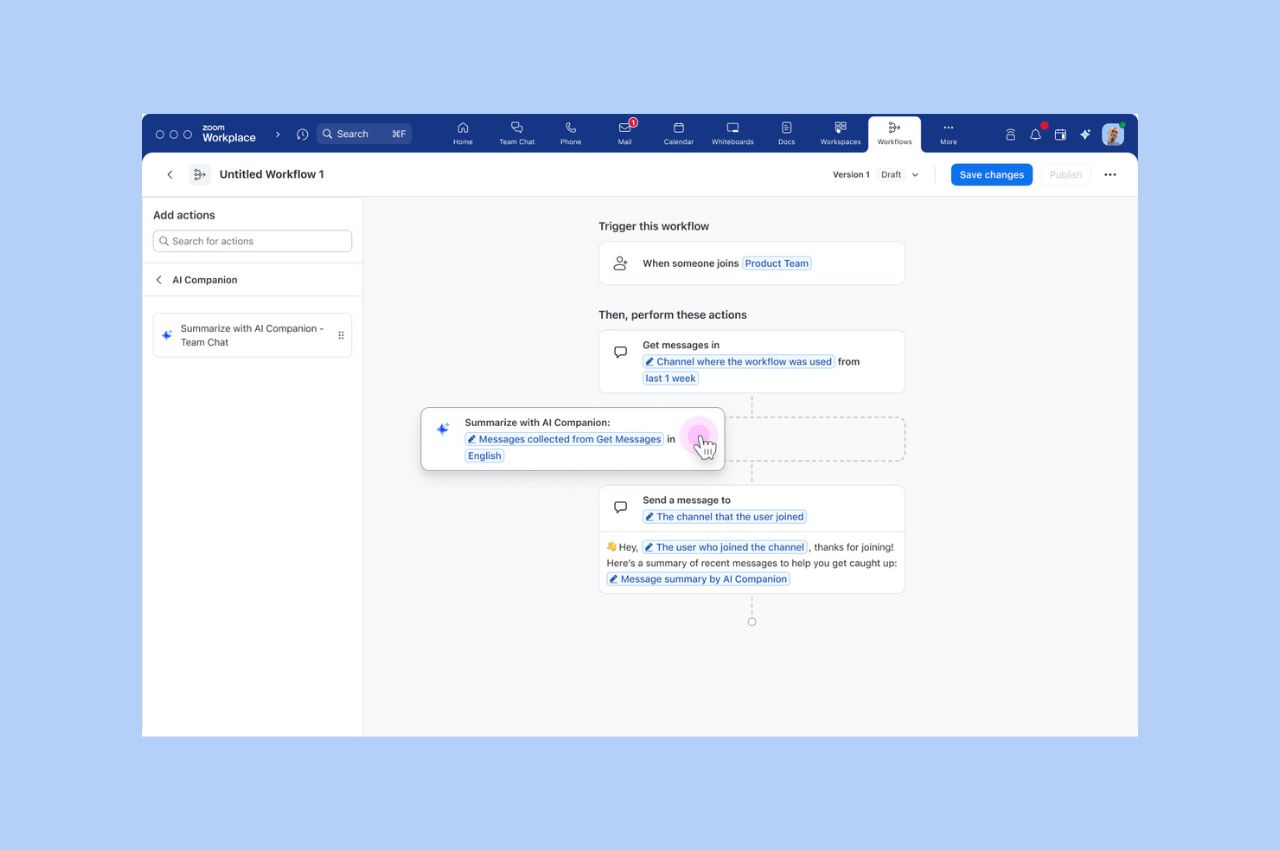
Workflow Automation tips: Save your team hours with automated workflows for common tasks
Zoom Workflow Automation allows you to create automated workflows for common tasks like responding to chat messages, helping your team save time.
Updated on August 29, 2022
Published on August 29, 2022


It takes a fraction of a second to form a first impression, while its influence can be long-lasting. First impressions can affect whether people hire you, buy from you, befriend you, or remember you.
Dr. Carmen Simon, Chief Science Officer at Corporate Visions and B2B DecisionLabs, performed a series of neuroscientific studies seeking to understand the factors influencing first impressions during a virtual presentation. Her research found three components that play a critical role: audience, content, and delivery.
Her findings offer practical tools you can use immediately, especially when tailoring your approach to fit a virtual audience on platforms like Zoom. Read on to learn a few strategies to deliver a great presentation and make a better first impression virtually.
Dr. Simon studied the impact that one slide can make in a presentation. Business professionals were divided into two groups and watched a virtual presentation. Shortly after the introduction, the second group viewed an extra slide, which was intended to overcome objections. That single slide led to withdrawal behavior for the group. This means the tone and language of a single slide during a first call with a new team can affect persuasiveness. So, scrutinize all of the content in your next presentation and ask yourself for each slide: is this appropriate for a first meeting?
Research shows that on average, people will remember approximately 10% of your presentation after 48 hours. One of the reasons people forget so much is because they are not ready to pay attention to what’s important. So first, identify the “10% message” - the message you want them to remember - and then “prime” the message.
Priming involves using a stimulus to influence how the next stimulus is processed, and it’s important because Dr. Simon’s research reveals that audiences exposed to negative language in the slide before the 10% message paid less attention to the message. So consider priming your 10% message with information that evokes positive emotions right before it, such as an unexpected image, stat, or story. That’s priming. Priming your 10% message with positive information is effective in building not just memory, but favorable associations with your critical messages, especially for people who have not seen your presentation before.
There’s a common belief that fewer details result in greater success when you present something for the first time. However, Dr. Simon suggests otherwise. When participants in one of her studies viewed simple vs. complex slides, they experienced higher attention, improved working memory, and increased motivation. These cognitive states led to a favorable first (and lasting) impression. Audiences viewing the complex slides had better memory and did not experience extra fatigue because complexity was managed through a gradual display of details to avoid overwhelming the audience.
Adding details for improved memory needs to be done cautiously. Dr. Simon’s study found that slides containing seductive details, such as decorative images, distract the viewer and can impair focus and memory. When presenting your 10% slides for the first time without decorative pictures, you will command higher long-term memory for your critical message.
In comparing face-to-face, virtual, phone, and hybrid presentations, findings reveal that modality can be an effective way to influence first-time perceptions. For example, virtual participants were found to be happier and more alert compared to participants in the other modalities. Hybrid participants were found to be in a stressed, upset state, withdrawing from the presentation. For maximum impact, the research suggests that participants and presenters share the same modality, and, if possible, select the virtual modality for a first meeting.
Sitting or standing depends on what is more important to you. Dr. Simon found that virtual audiences were in a more content state when the presenter was sitting down, but memory for the most important message was better when the presenter was standing. So if building relationships is critical, then sit. But if building memories is more important, stand.
Dr. Simon conducted an experiment comparing the outcomes of using versus not using the chat box during an introductory presentation to people who don't know you or each other. “Chat off” participants viewed the presentation in a significantly more pleased, less distracted emotional state, while “chat on” participants had decreased memory and attention. While the chat box was on, however, Dr. Simon found that answering questions right away put participants in a significantly better mood. During introductory meetings, try to disable the public chat box if possible. If that’s not possible and people use it to ask questions, answer them right away for a better first impression and virtual experience.
Read through more of Dr. Simon’s research findings and methodology in “The Science of First Impressions” e-book. Or check out our webinar, “The Neuroscience of Persuasive Presentations,” to learn additional ways to elevate your virtual presentation skills.