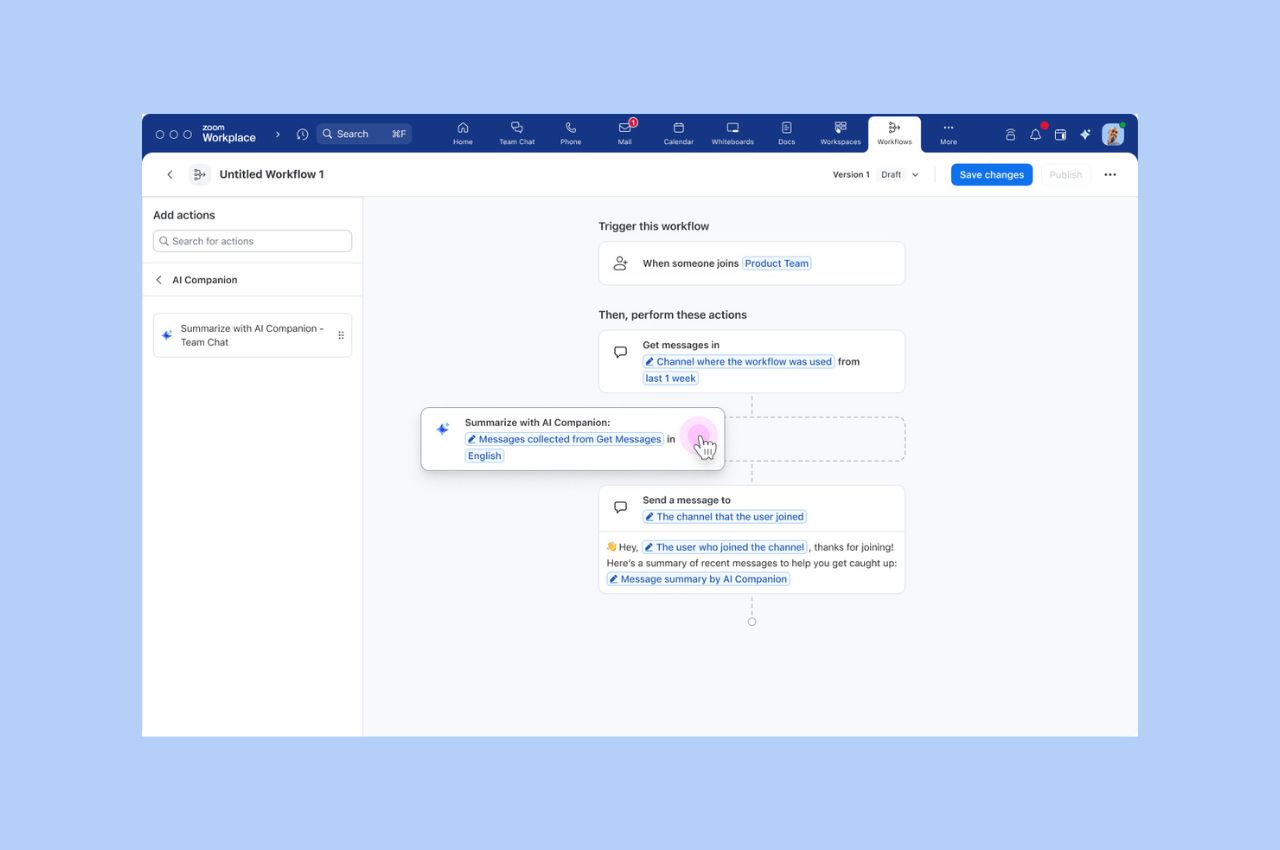
Workflow Automation tips: Save your team hours with automated workflows for common tasks
Zoom Workflow Automation allows you to create automated workflows for common tasks like responding to chat messages, helping your team save time.
Updated on April 11, 2023
Published on August 29, 2013

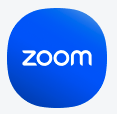
Zoom Video Communications is the best video conferencing software, but it is only a piece of the entire video conferencing experience. To make participants feel as if they are meeting face-to-face, the entire experience has to be seamless. To make your conversations with others come to life, you’ll need the right hardware and, perhaps, a small change in the way you use your computer. If you use a tablet or mobile phone, you may not have as much flexibility in hardware choices as with desktop computers, but there are still things you can do to optimize your experience. Let’s have a look at the elements necessary for a great video meeting experience:
 We’re not asking you to drop $200 on the most expensive webcam you can find. There are many webcams that can provide the professional video quality that makes Zoom’s high-definition and high-quality video quality really shine. For this, a camera with 720p (1280x720) resolution will suffice. To avoid choppy video, get one that can deliver at least 20 frames per second under this resolution. If you’re willing to spend the money, get one that shoots up to 30 frames per second.
To counter sudden movements and lighting changes, get a camera that has highly-reactive auto-focus and lighting-correction capabilities. It can be embarrassing to have to manually set the focus of your camera while participants are watching your fingers fiddle around the lens.
We’re not asking you to drop $200 on the most expensive webcam you can find. There are many webcams that can provide the professional video quality that makes Zoom’s high-definition and high-quality video quality really shine. For this, a camera with 720p (1280x720) resolution will suffice. To avoid choppy video, get one that can deliver at least 20 frames per second under this resolution. If you’re willing to spend the money, get one that shoots up to 30 frames per second.
To counter sudden movements and lighting changes, get a camera that has highly-reactive auto-focus and lighting-correction capabilities. It can be embarrassing to have to manually set the focus of your camera while participants are watching your fingers fiddle around the lens.