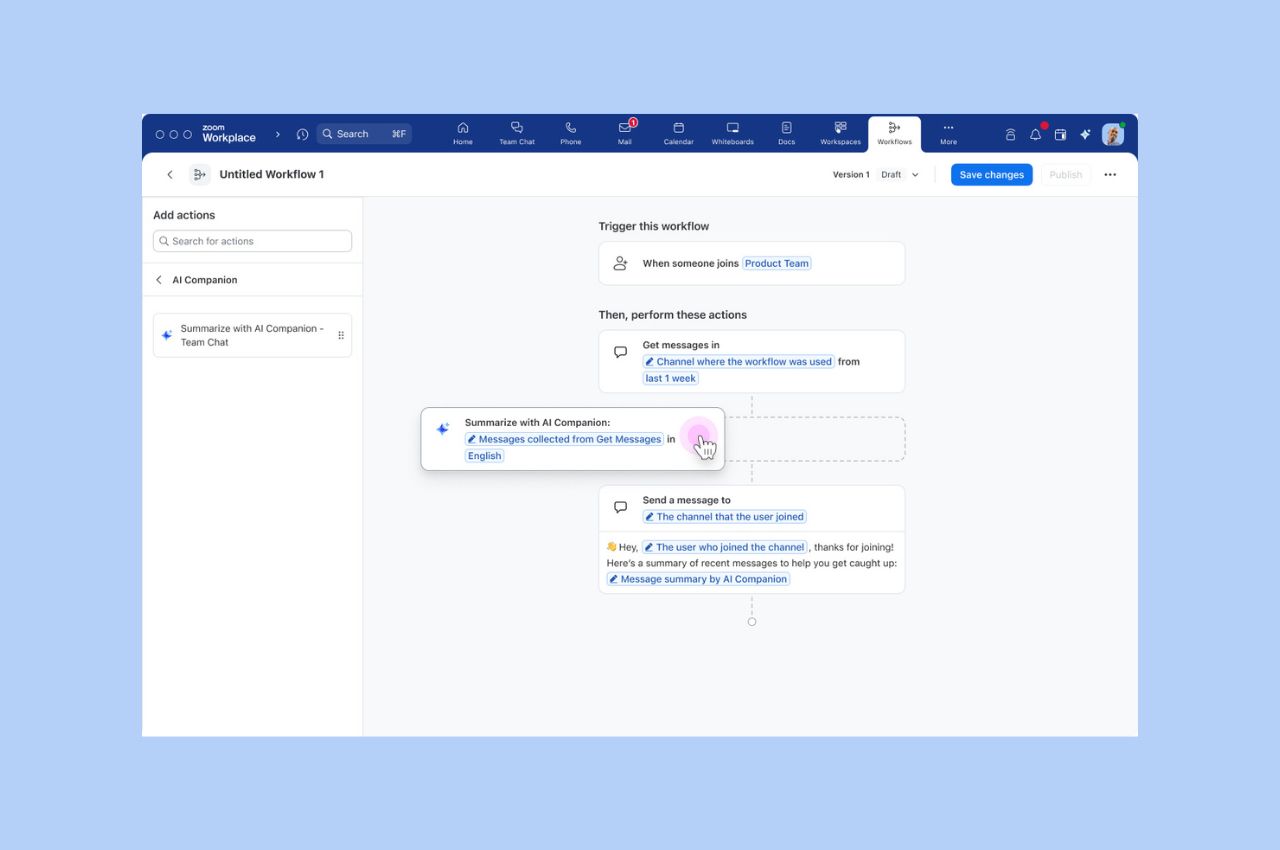
Workflow Automation tips: Save your team hours with automated workflows for common tasks
Zoom Workflow Automation allows you to create automated workflows for common tasks like responding to chat messages, helping your team save time.
Updated on April 20, 2022
Published on August 12, 2013

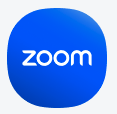
Not all video calls are created equal. Some of them will have their quirks. When that happens, it’s comparable to having a bad meal with your date. You chose the restaurant so you feel responsible, but you also feel helpless to fix it. Without further ado, let’s discuss a couple of issues that pop up during video calls and how to overcome the video-conferencing equivalent of an awkward and frustrating dinner party. We’ll start with 3 common video issues and follow by 3 common audio issues.
This is a common issue when you’re trying to have a conversation with your camera out of focus. Manually re-focus your camera (usually by twisting a ring around the lens). If you want to avoid this completely, just get an auto-focusing webcam. They’re not overly expensive.
Another cause of blurriness could be a dirty lens. Take a silk or microfiber cloth, dip it in isopropyl alcohol (do not use water), and then wipe it lightly.
2. My image has very poor resolution.This almost always happens because you didn't configure your webcam’s resolution. Usually, webcams don’t have this kind of configuration, but on the off chance that it does, skim through your manual. If you’ve tried this and it’s still low res, the only conclusion is that your video meeting service doesn't provide an adequate resolution. You should consider switching to Zoom.
3. My image (or others' images) is/are "skipping."This is a common phenomenon that happens when your Internet connection lacks the bandwidth necessary to send the signals to their destination (if your image skips), or receive signals on your computer (if others’ images are skipping).
It’s always best to diagnose the issue first by running a speed test. If you’re running the video meeting on a mobile device or older computer, the skipping could also be due to inadequate memory or CPU power. Try closing other applications so the computer can devote more CPU power to your meeting. If you're on WiFi, please also check out managing WiFi issues.
Your best bet is that the microphone you’re using is switched off, not plugged in, or turned down. If you’re using Zoom, be sure to check whether or not you have the right microphone input selected under audio settings. To do this, click on the “Audio” button on the lower left-hand side of your Zoom window. Once you’re in Audio, click “Test Speaker/Microphone.” When the new window pops up, click “Test Speaker” and blow through your microphone a little to see if the “Microphone” bar fills up and there is a test sound. If not, you have the wrong input selected.
2. One of the participants has obnoxious background noise!This is a common problem, especially with informal meetings. If you’re using Zoom, simply click “Participants” on the bottom bar, go to the participant who’s got the obnoxious microphone, and click “Mute.” Or click “Chat” to send them a private chat asking them to find a quieter location.
3. Participants complain that they are hearing echoes or feedback.This is one of the most annoying things to happen in a meeting. Echoes or feedback can occur if you have multiple devices in the room joining the same meeting. You need to mute your microphone and turn down the speaker volume. If you have participants joining from a dial-up phone line, make sure they check out the join by teleconferencing how-to.
Oh, and one more thing... Before your next Zoom meeting, get a colleague or friend, put him/her in another room, then invite them to a meeting. This gives you the opportunity to test that everything is working and iron out all the quirks. Happy Zooming! Haven't tried Zoom yet? Sign up for a free account today!