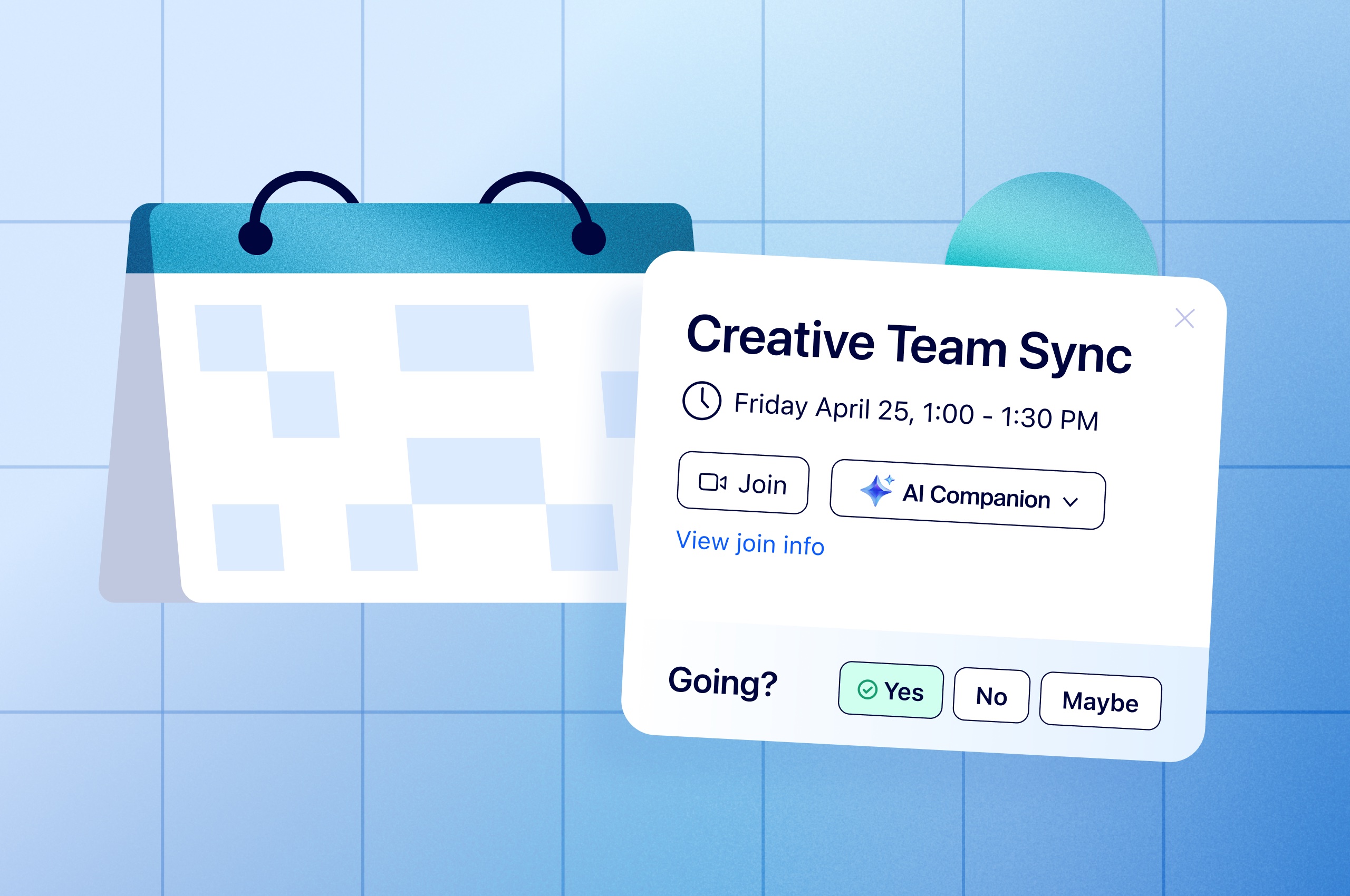
How to fix your broken meetings: Master the meeting lifecycle [infographic]
If you want to improve collaboration, look across the entire meeting lifecycle — time spent before, during, and after meetings — to set your team up for success.
Updated on September 01, 2022
Published on October 31, 2019
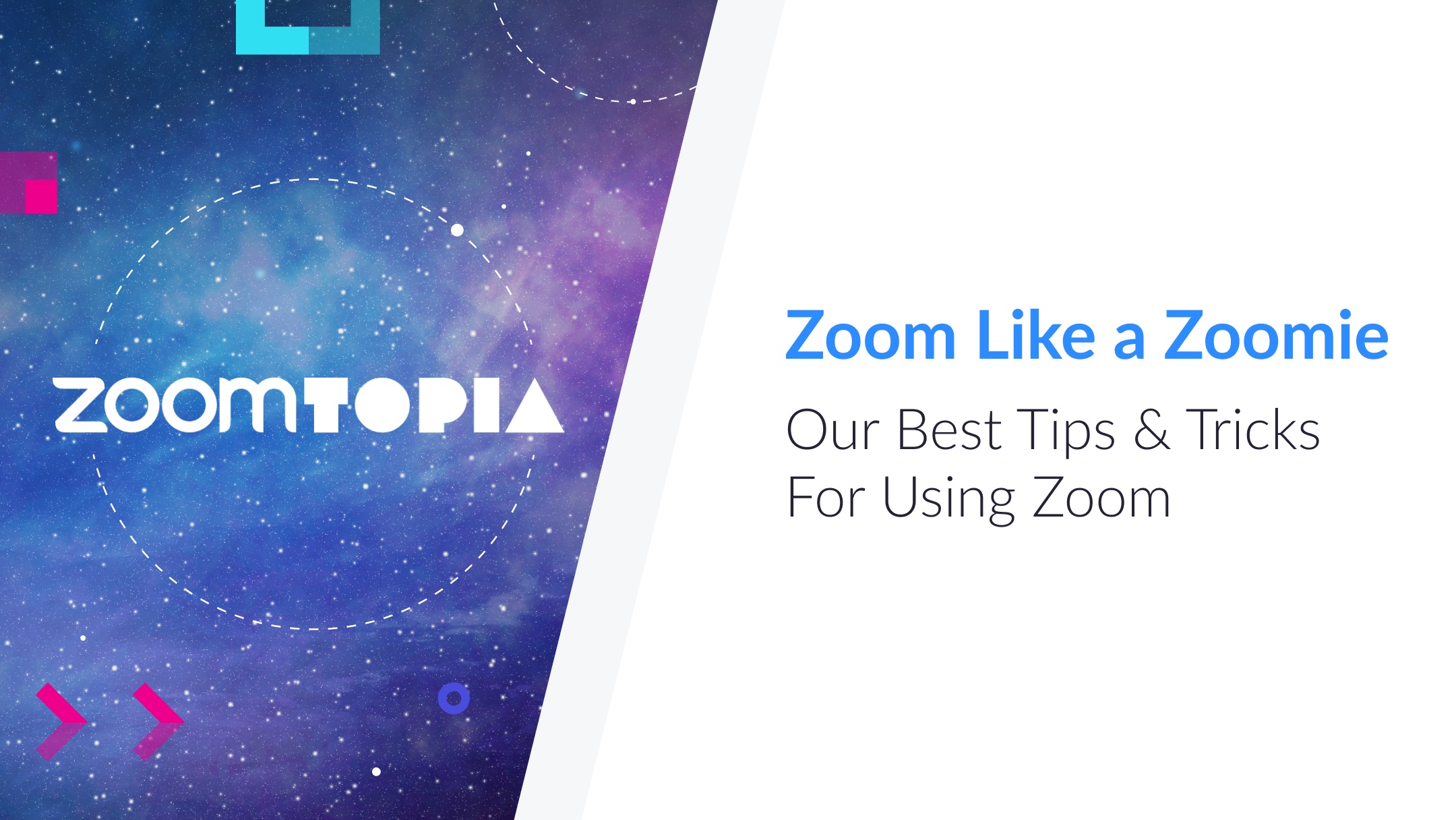

The In Meeting controls in the Zoom Meetings platform allows users to create and control a meeting space for all their security, accessibility, and organizational needs. Here are some In Meeting controls users will be able to leverage soon to improve their meeting experiences:


With the ability to effectively and efficiently broadcast to up to 10,000 attendees, Zoom Webinars is perfect for company all-hands meetings, lectures, and other situations where hosts need to communicate with a large group of people without audience interruption. A few helpful webinar tips:
Zoom’s desktop client is the gateway to Zoom’s unified communications platform, allowing users full access to Zoom’s meetings, phone, chat, and webinar products in one interface. Zoom has recently released a number of updates to the desktop client, giving users greater access to information and the capabilities they need to work more efficiently. 

We hope these will be useful and help all our users fully leverage the Zoom platform to enhance their communications capabilities. Contact us today if you have questions on specific Zoom features. And as Zoom continues to release new features and upgrades to its platform, we will keep you updated with more tips and tricks to help you get the most out of your experience. Get more details and a few more useful tips & tricks by watching the full recording of the "Zoom Like a Zoomie" session here: https://youtu.be/SGAblwPi4lI