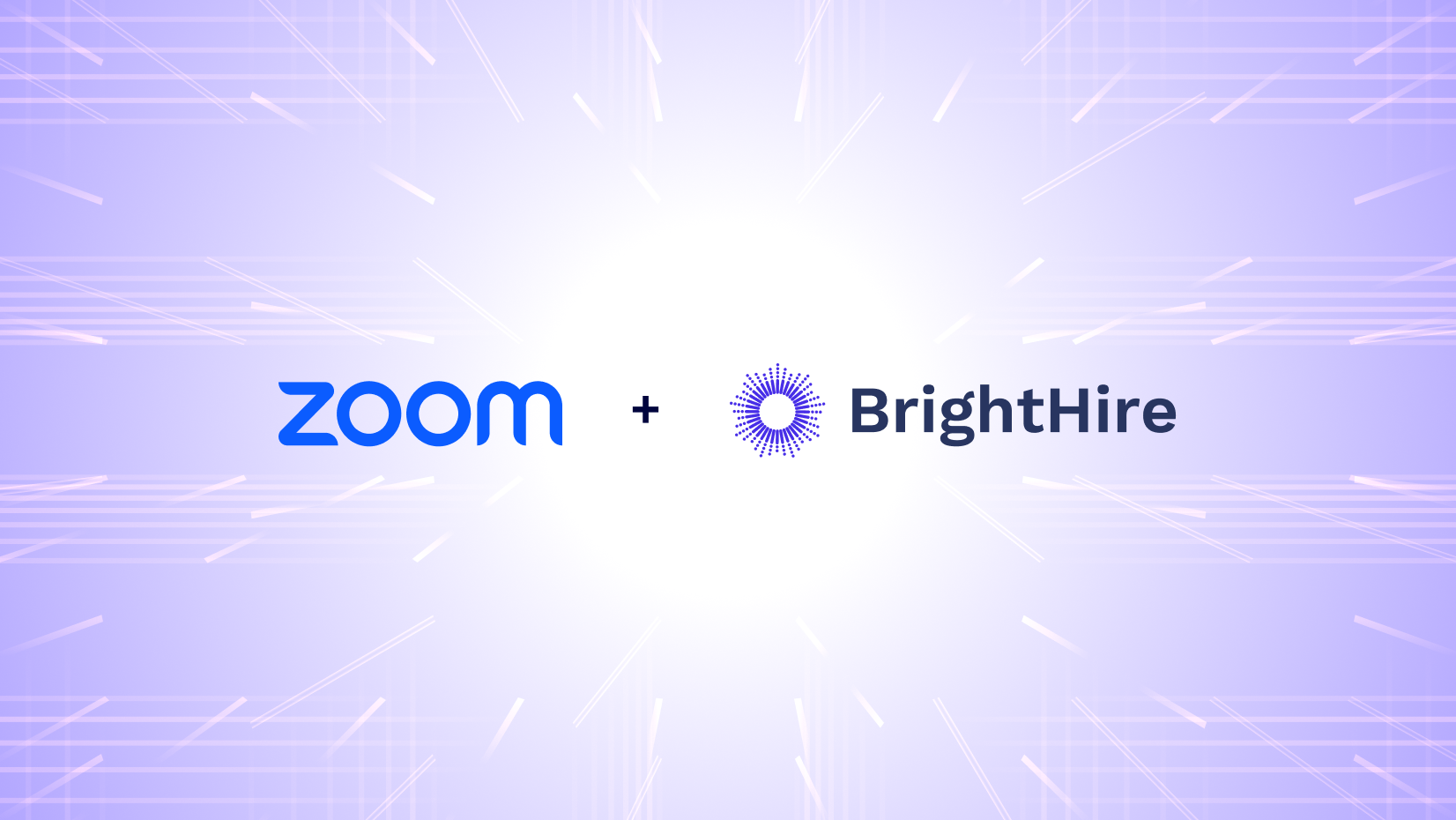
Zoom acquires BrightHire, adding AI-powered hiring lifecycle capabilities to Zoom Workplace
Broadens Zoom’s AI-first platform with intelligent interview capabilities for millions of hiring conversations.
Updated on June 25, 2020
Published on April 08, 2020
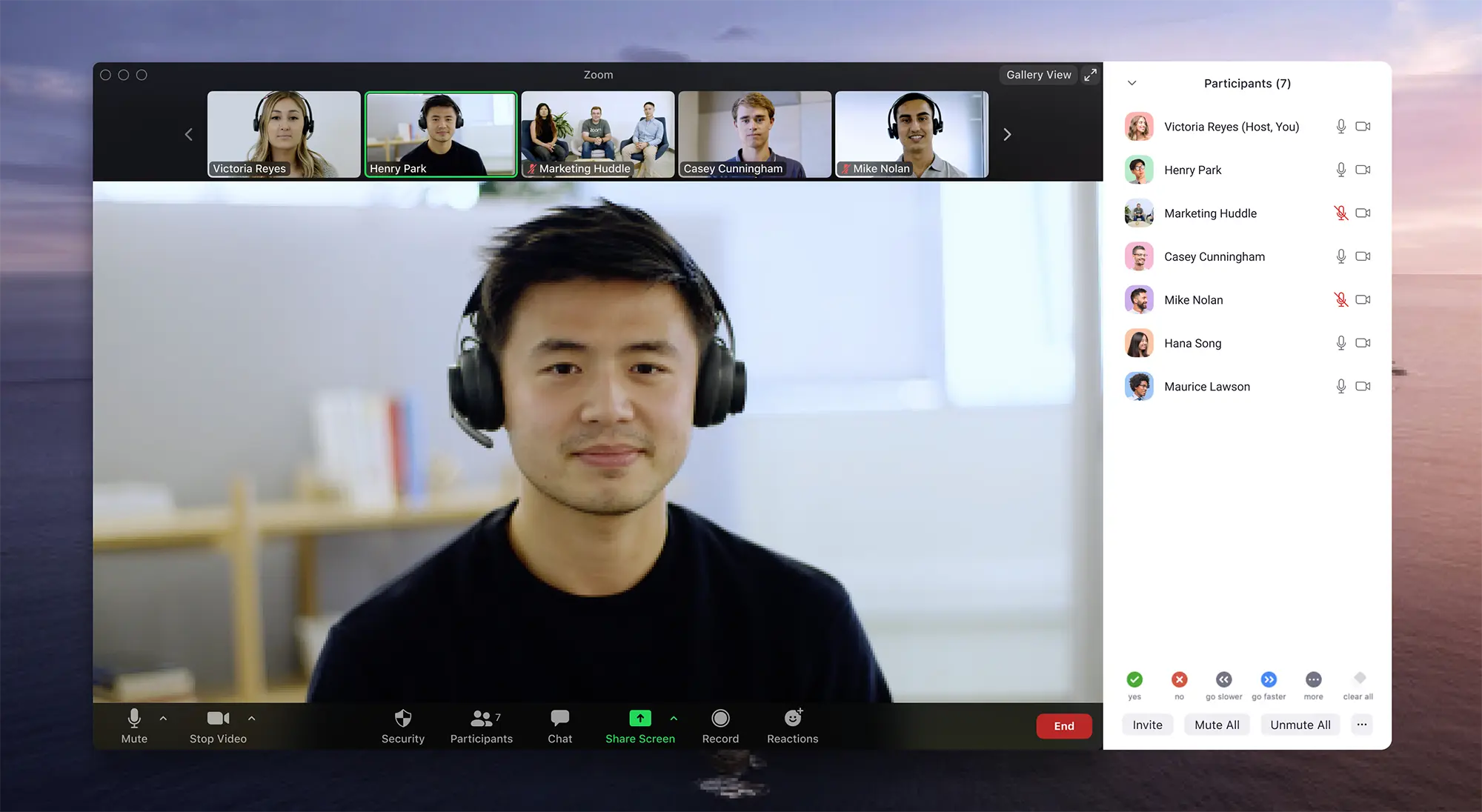

Last night we implemented an important update to help make your meetings more private and secure. The most visible change that meeting hosts will see is an option in the Zoom meeting controls called Security. This new icon simplifies how hosts can quickly find and enable many of Zoom’s in-meeting security features. Visible only to hosts and co-hosts of Zoom Meetings, the Security icon provides easy access to several existing Zoom security features so you can more easily protect your meetings. By clicking the Security icon, hosts and co-hosts have an all-in-one place to quickly:
![]() We recognize that various security settings in the Zoom client, while extremely useful, were also extremely scattered. The addition of this persistent Security icon helps augment some of the default Zoom security features in your profile settings and enables Zoom users to more quickly take action to prevent meeting disruption. The Security icon replaces the Invite button in the meeting controls. The Invite button has been moved to the Participants panel, and hosts can add additional guests there.
We recognize that various security settings in the Zoom client, while extremely useful, were also extremely scattered. The addition of this persistent Security icon helps augment some of the default Zoom security features in your profile settings and enables Zoom users to more quickly take action to prevent meeting disruption. The Security icon replaces the Invite button in the meeting controls. The Invite button has been moved to the Participants panel, and hosts can add additional guests there.  The Security icon is available in our latest release (version 4.6.10) to all Zoom hosts and co-hosts in all free and paid account types on desktop (Mac & Windows), mobile (iOS & Android), iPad, and in the web client. Read more about the Security icon update on our support page or check out the overview video here: https://youtu.be/6JbDfXIElT0
The Security icon is available in our latest release (version 4.6.10) to all Zoom hosts and co-hosts in all free and paid account types on desktop (Mac & Windows), mobile (iOS & Android), iPad, and in the web client. Read more about the Security icon update on our support page or check out the overview video here: https://youtu.be/6JbDfXIElT0
The Zoom team also updated several features for specific account types:
To update to the latest version of Zoom, visit our download page. To get more tips and tricks for securely using Zoom, check out Zoom’s YouTube page or the Zoom Blog.