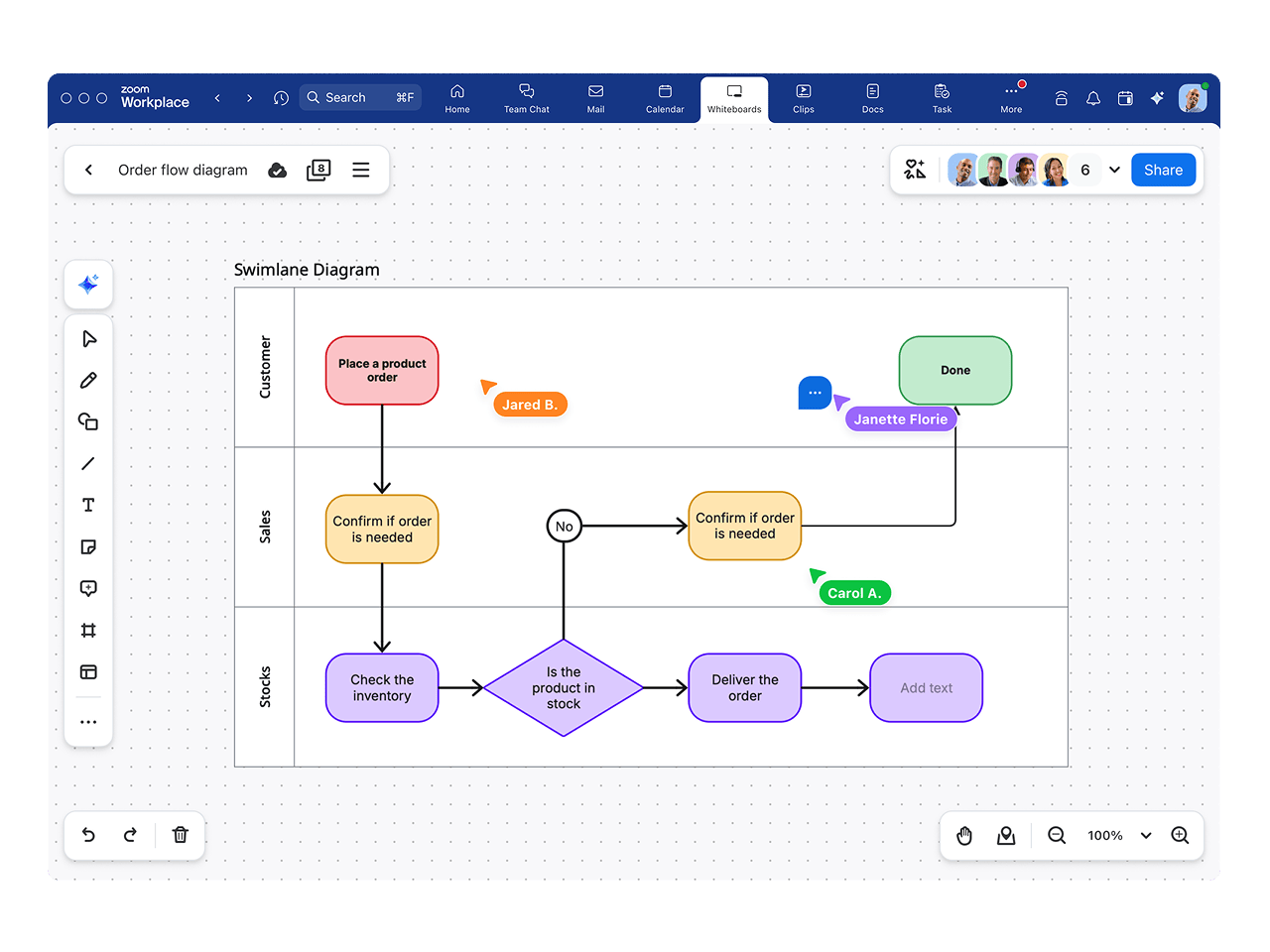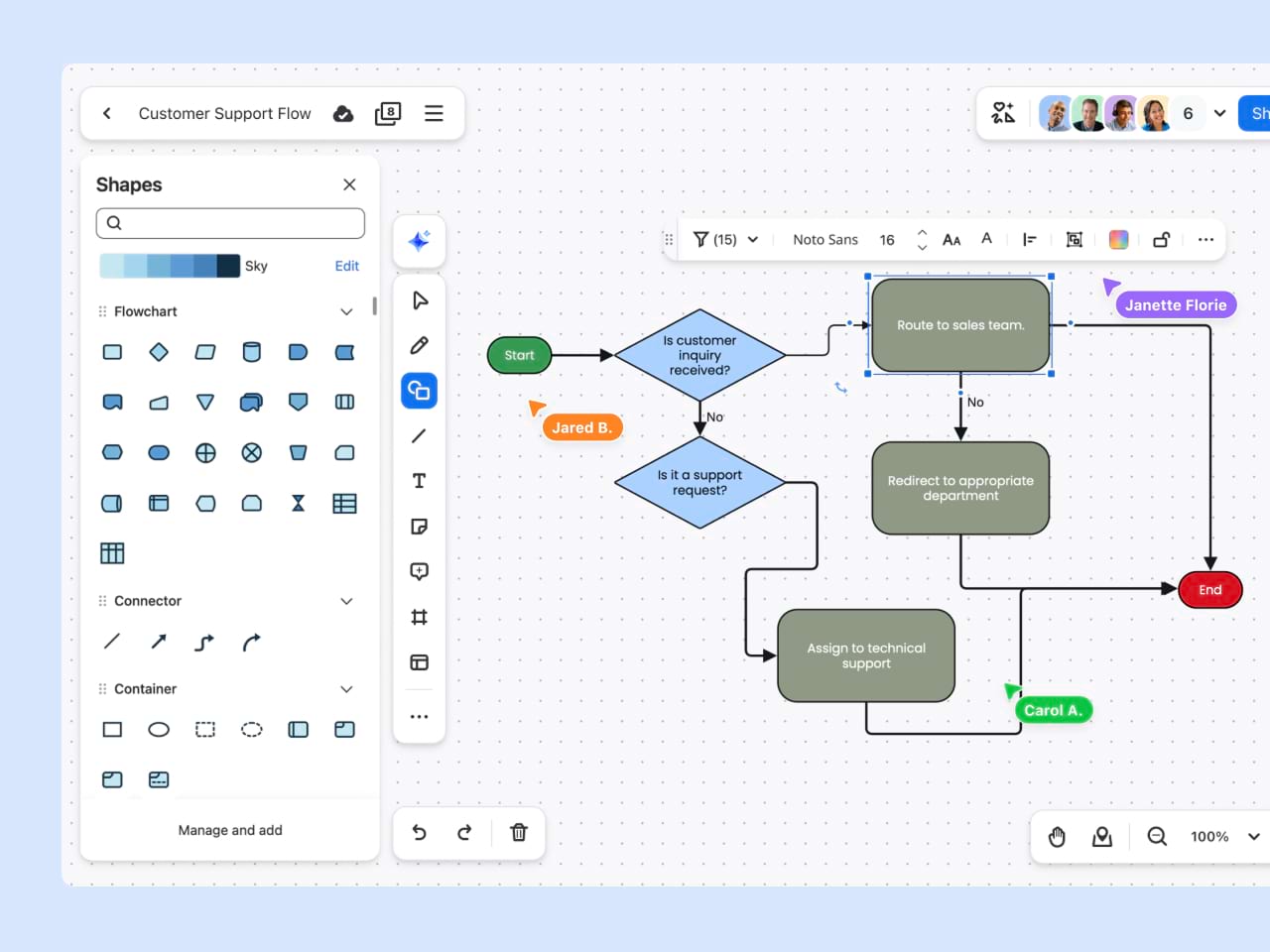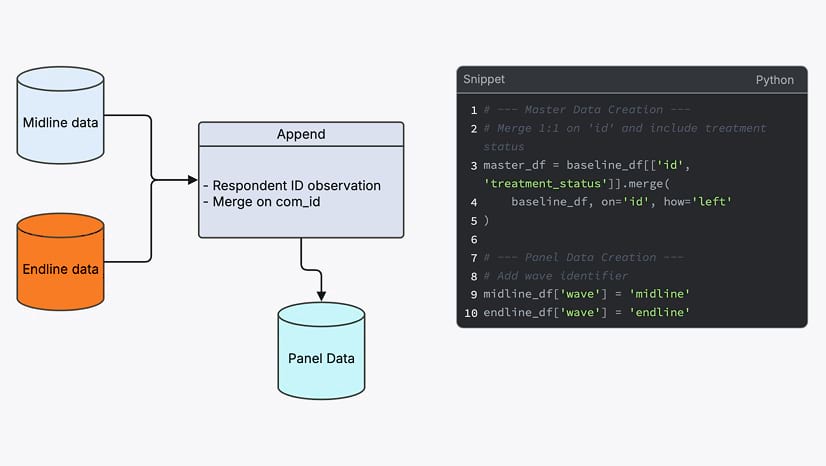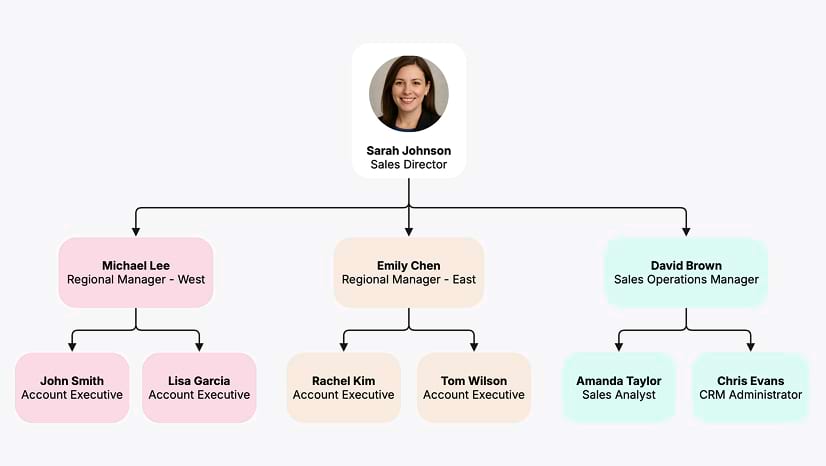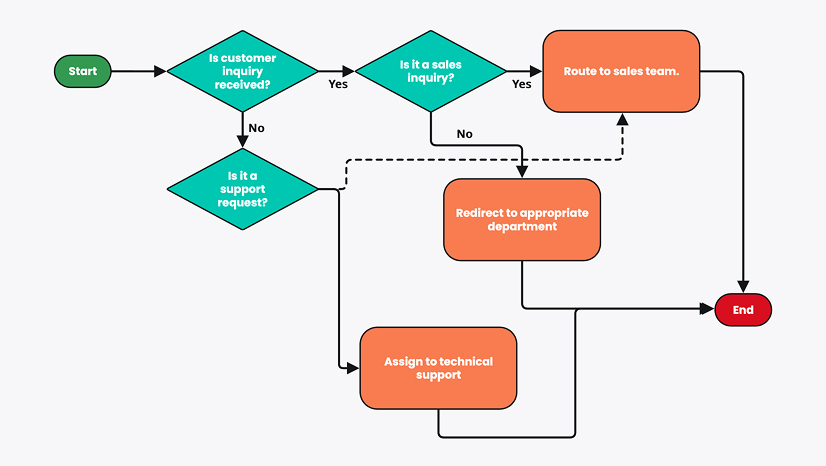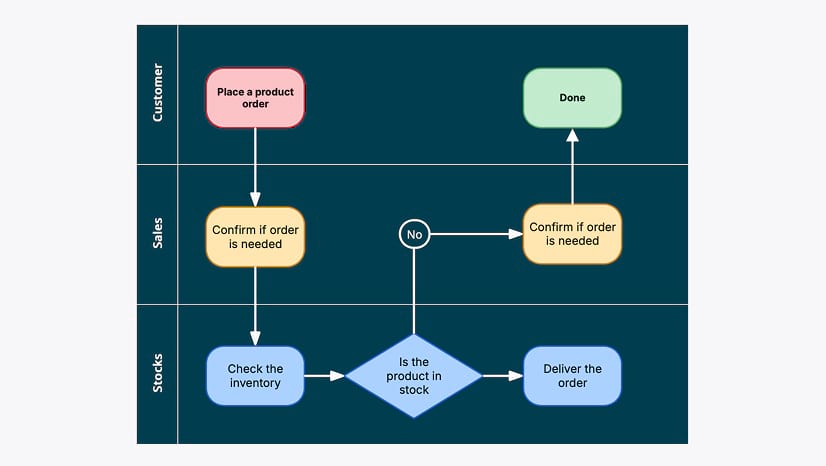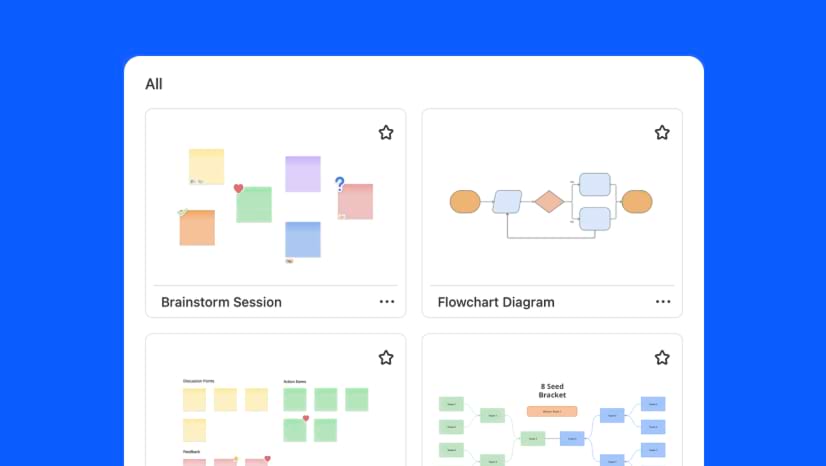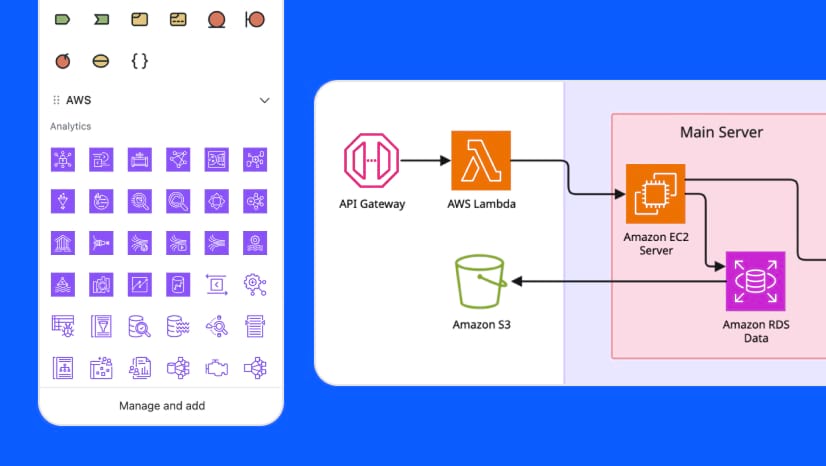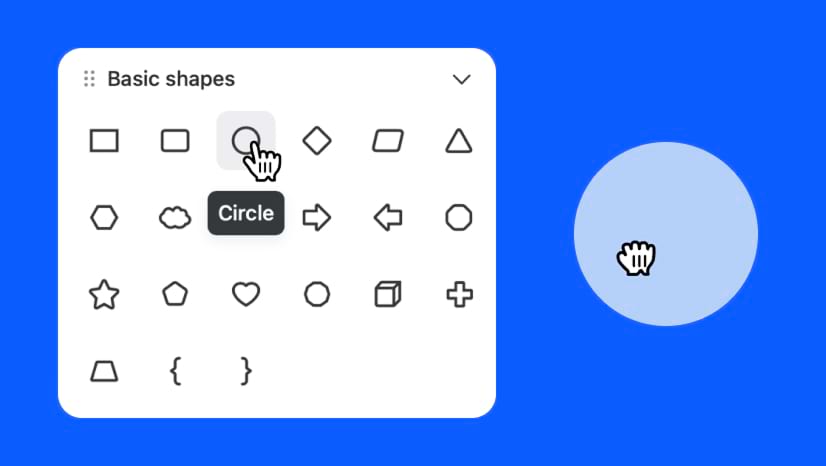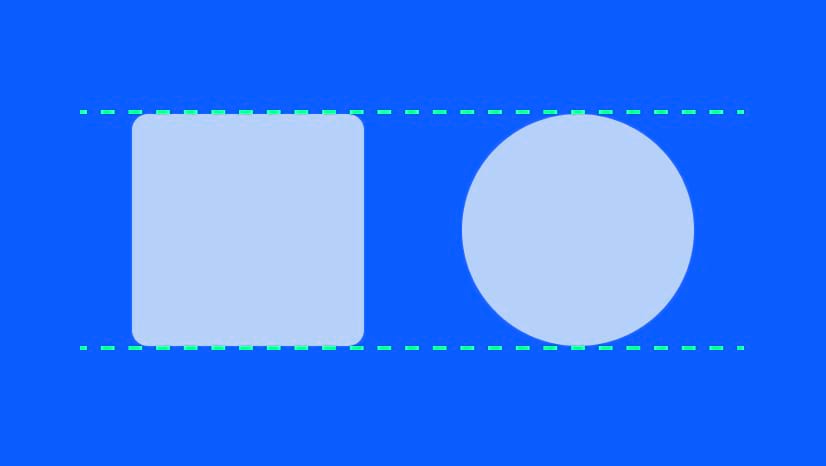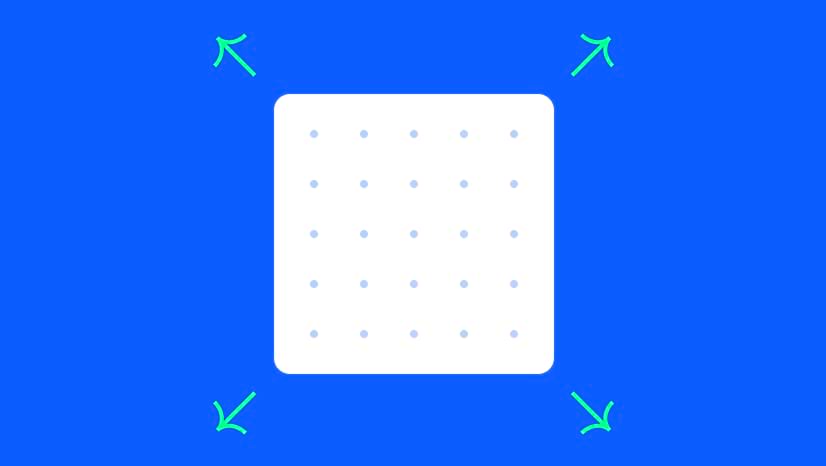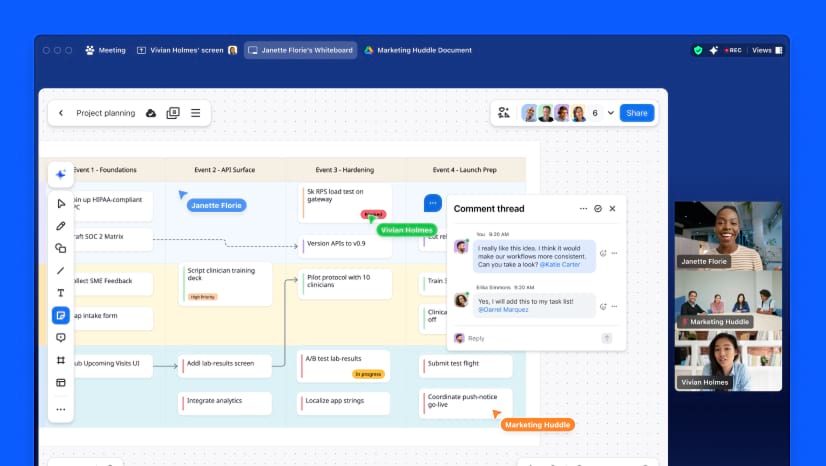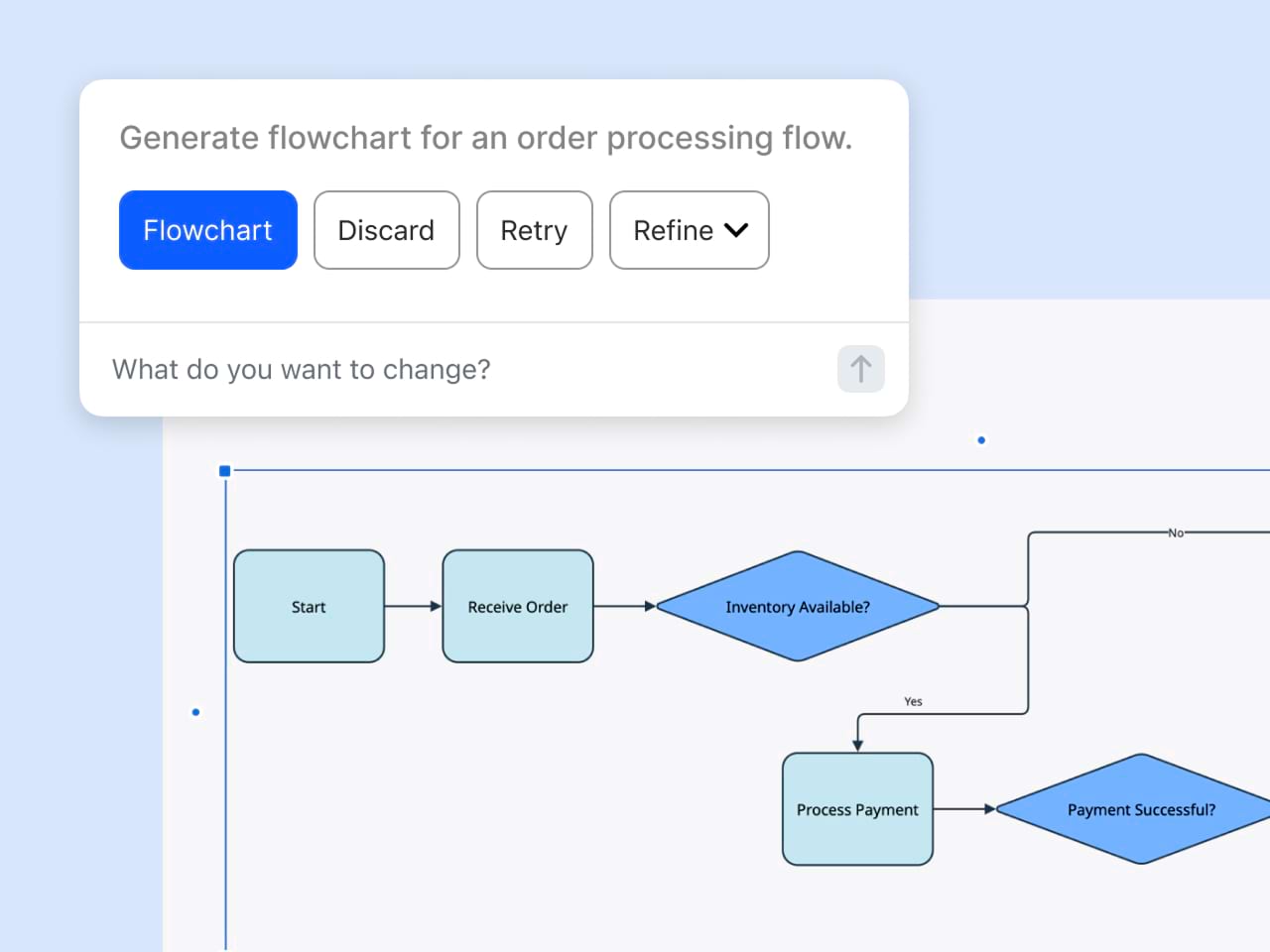Before you start making flowcharts, you’ll want to familiarize yourself with common flowchart types and understand which industries and fields they might be used. Armed with this information, you can consider your own use case and purpose for using flowcharts, and what type of information or process you need to visualize.
Process flowcharts or process maps: Provide a detailed visual depiction of a process or workflow, with arrows guiding the sequence of tasks. Process flowcharts are used in industries such as manufacturing and logistics to streamline operations, identify inefficiencies, and ensure quality control through precise mapping of each stage in the production cycle.
Data flow diagrams (DFD) or data flowcharts: Visually represent how data moves through a system, serving as an important tool for developers and system analysts in designing efficient programs and databases in fields like software development and information technology.
Workflow diagrams or flow diagrams: Used across sectors like healthcare and business management, these flowcharts detail tasks, responsibilities, and processes to help outline a specific workflow and improve team coordination.
System flowcharts: Commonly used by IT professionals or in computer programming, these flowcharts map out the detailed logic of systems when a thorough representation of system functionalities, code journeys, and data pathways is needed.
Swimlane diagrams or swimlane flowcharts: Also called cross-functional flowcharts, these are particularly useful for complex projects that require clarity around departmental responsibilities. They’re commonly used in sectors such as finance and healthcare, where interdepartmental coordination is key.
Program flowcharts: Show logical sequences and are often employed in software engineering for illustrating algorithms and coding processes.
Decision flowcharts: Clearly represent decision points and possible outcomes, assisting business strategists in envisioning potential impacts before implementing key decisions.