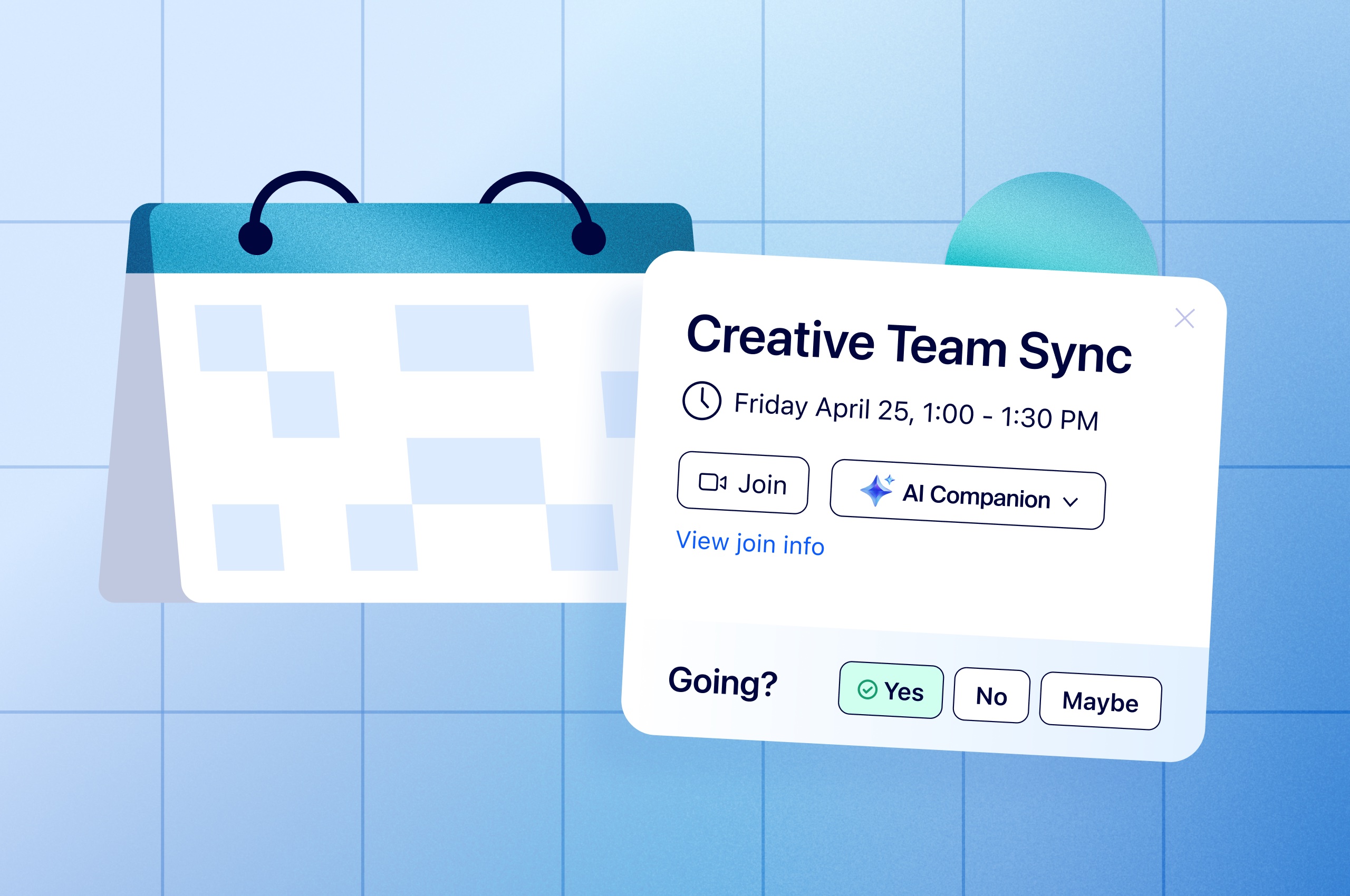
How to fix your broken meetings: Master the meeting lifecycle [infographic]
If you want to improve collaboration, look across the entire meeting lifecycle — time spent before, during, and after meetings — to set your team up for success.
Updated on June 21, 2022
Published on July 20, 2015

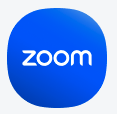
Reporting. Maybe not the most exciting part of Zoom's solution, but nevertheless important. If you want to know who is in your company's meetings and webinars, what devices they're using, and where they're coming from, you can use reporting and dashboards to figure this all out. Otherwise you're flying blind! So, to make sure you have insights into your Zoom meetings, our senior sales account managers Ben Grande and David Gonzalez hosted a webinar on Zoom’s reporting and dashboard. This is one of regular series of demos and webinars that focus on different Zoom features and products. You can view the Reporting and Dashboard webinar on YouTube: https://youtu.be/bGGms1ksUhQ
Reporting lets you view historic data on your Zoom users and meetings in customized time frames. You can get the Daily Report of new users, meetings, participants, and meeting minutes. The Usage Report looks at the meetings, participants, and meeting minutes by users. The report on Inactive Users tells you who isn't using Zoom - so you can yell at them that they should be Zooming! And last but not least, the Telephony Usage report tells you who is using Zoom audio conferencing. All of these reports can be exported as .csv files.
To make sure you're getting the highest quality meetings Zoom delivers, we also provide real-time in-meeting monitoring of your CPU usage, memory, audio (frequency, latency, jitter, and packet loss), and video and screen sharing (latency, jitter, packet loss, resolution, and frame per second). All this information can be found during your meeting by clicking on Settings and then Statistics.
Here are the next steps if you’re interested in learning more about dashboard and reporting:
Happy Zooming!