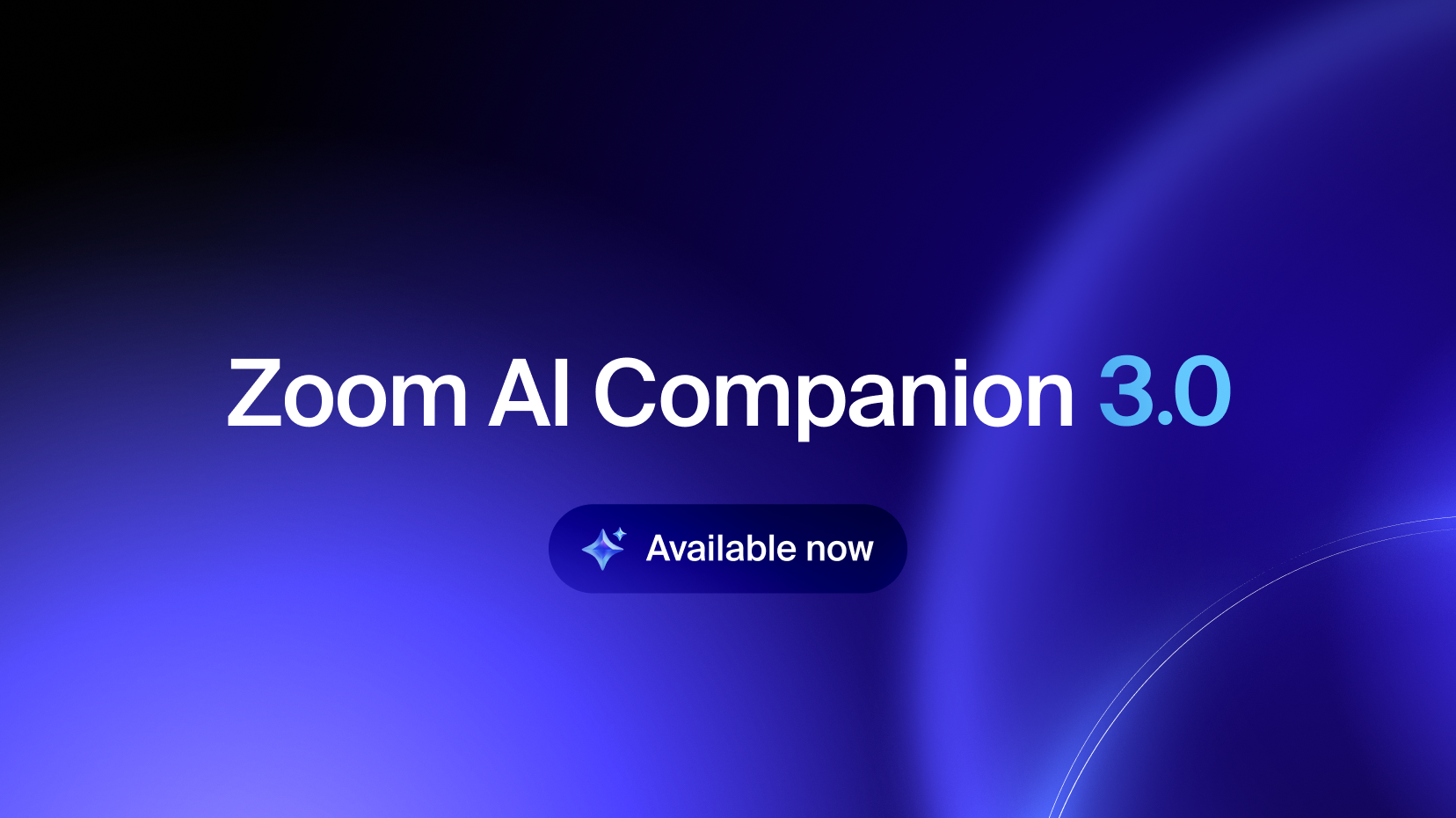
From conversation to completion: Zoom AI Companion 3.0
AI that acts, not just answers
Updated on September 08, 2022
Published on April 09, 2021
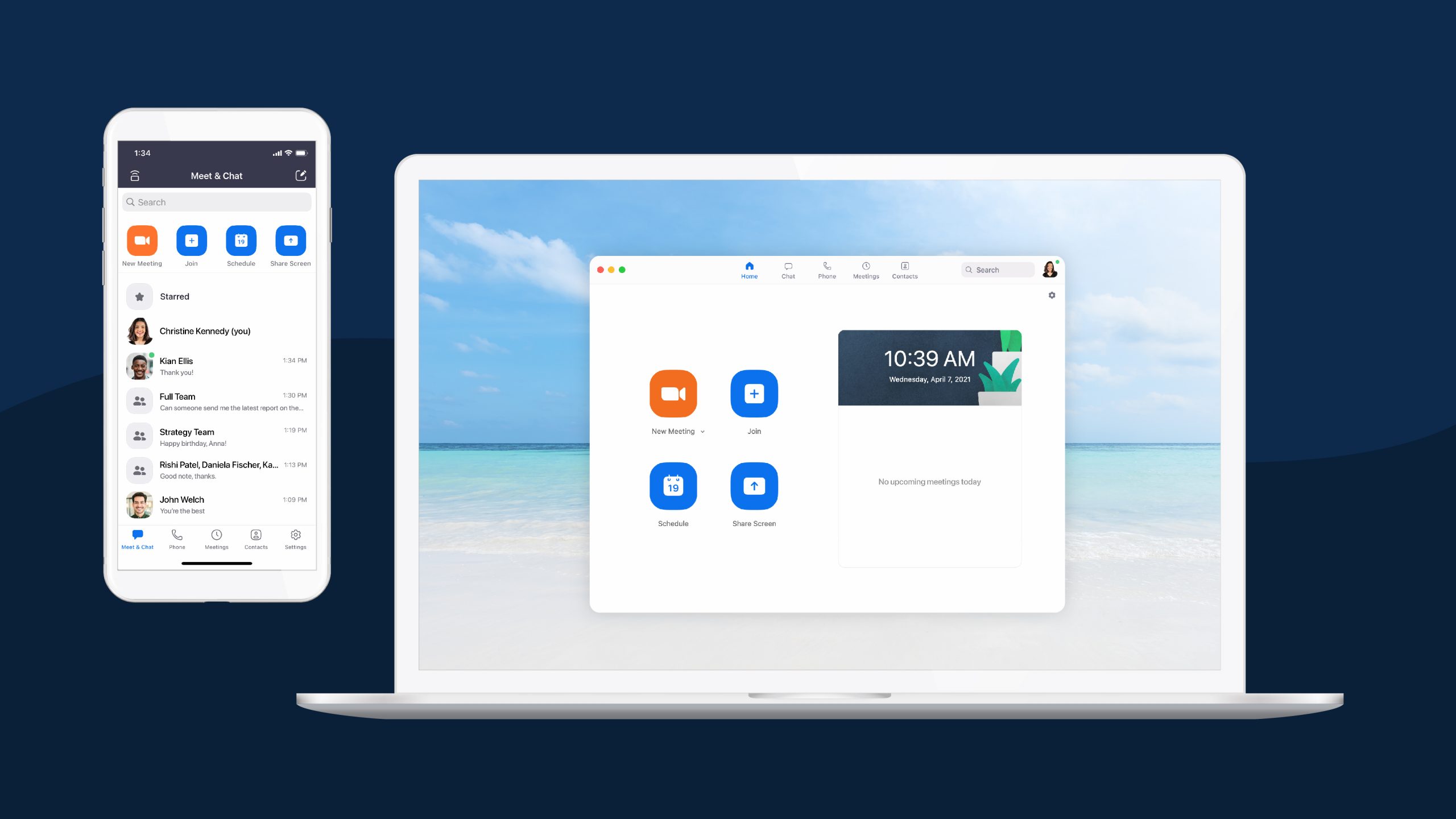

Our simple meetings make your workday a breeze and help you feel closer when you can’t be together. But did you know that Zoom has so much more than just meetings? Our Zoom desktop client gives you access to chat, phone, meeting scheduling, and file sharing, all in one place. Let’s take a look at three key features:
Fight meeting fatigue and inbox overload by creating chat channels around projects, teams, or topics. You can organize your chat by starring messages, contacts, or whole conversations. The desktop client allows you to tag others in conversations or sort your tags by @ mentions, link conversations together with a hashtag, or instantly start a Zoom Meeting or Zoom Phone call with the / command. Zoom Team Chat is also searchable, allowing you to easily find previously shared content and files.
Zoom Team Chat has the functionality you need to ensure everyone from the office is included, even if you aren’t actually in the office. You can easily chat with contacts inside or outside your organization and create public channels to share videos, emojis, GIFs, and fun announcements, creating stronger ties between in-office and remote culture.
Getting started with Zoom Team Chat is easy! First, make sure you have the Zoom client downloaded on your device.

To start using Zoom Team Chat, log in to Zoom’s desktop or mobile client. You’ll see the homepage of the desktop client. Click on the ‘Chat’ tab to start chatting with your contacts or the ‘Contacts’ tab to add new contacts with an email.

Feel like your email chain can be knocked out in a two-minute conversation? We agree! Chat live or call right from a Zoom Team Chat conversation with Zoom Phone. You can even jump straight into a Zoom Meeting from Zoom Team Chat, giving you immediate access to features to streamline your workflows, including screen sharing and the ability to record a meeting.

Integrations with Google, iCalendar, or Outlook make it easy to sync your scheduled Zoom Meetings with your calendar. And with the desktop client, you can join a meeting with a single click.
Instead of navigating through calendar invites and notifications to find your meeting link, go to the Meetings tab on your desktop client where you’ll see a list of your upcoming meetings. Simply click join and you’ll go right into the meeting.
Bonus Tip: Click the “Recorded” section under your Meetings tab to see and share all your meeting recordings.
To learn more about the Zoom client, visit our support page, or download the Zoom client to get the latest version and access to all of our newest features!